Autocue WinCue Pro News User Manual
Page 22
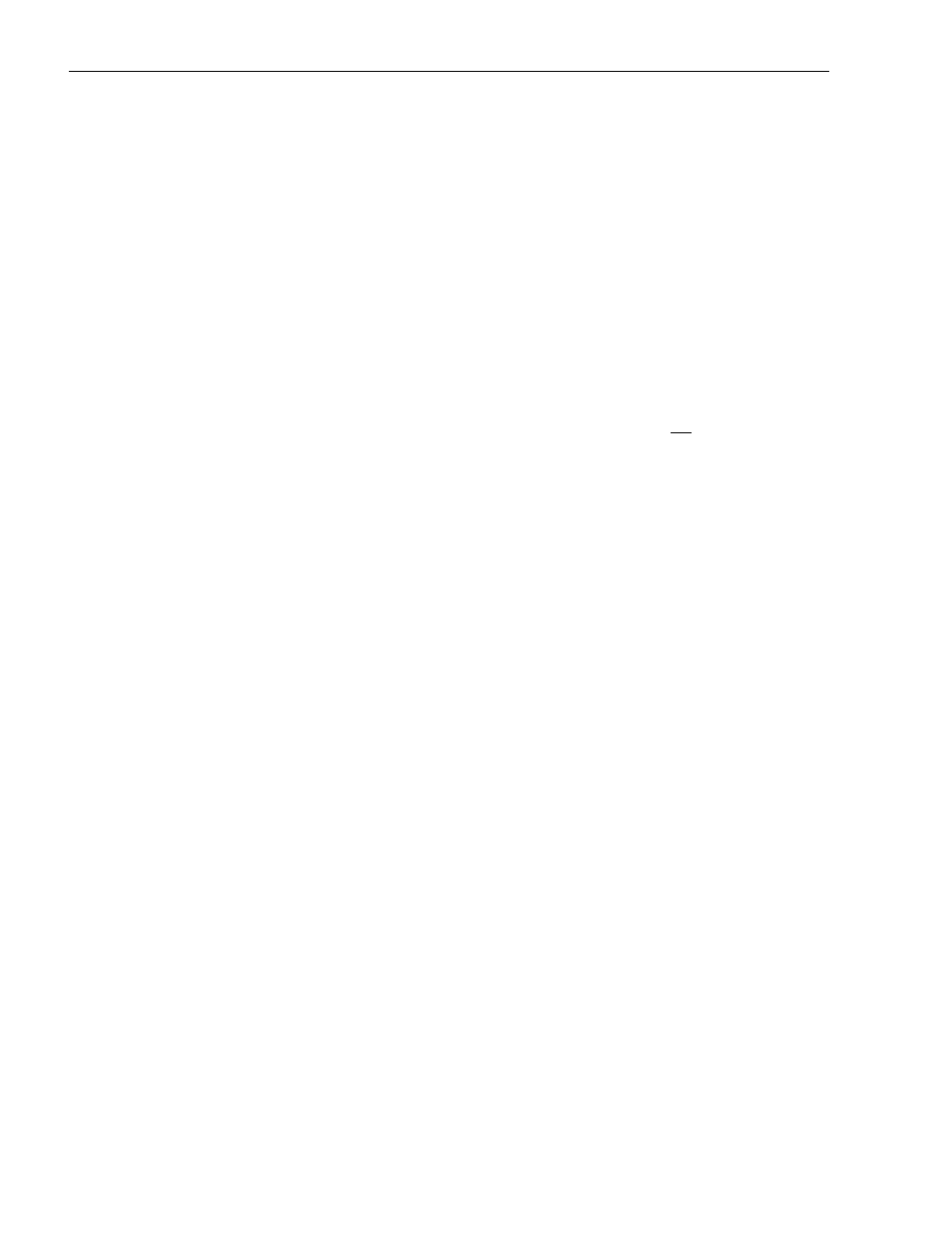
WINCUEPRO FOR AVSTAR USER GUIDE
TECHNICAL SUPPORT
It is possible to load more than one show at a time and have multiple rundowns in their own windows
on WinCue, but prompting must be turned off on the first show before prompting the next.
After loading the show, changes to stories will be automatically detected and downloaded (WinCue
polls the AvStar server every second to see if any stories have been added or modified).
If a story is re-ordered in the line-up, it will automatically pop into it’s new position on the WinCue
monitor within a second of being dropped into the new position. Stories should be reordered on the
AvStar system rather than on the Wincue.
The current position of the story being prompted is highlighted in yellow on the WinCue monitor.
If a story is “floated” in AvStar (Story
Float), the line for that story will turn a different colour on the
WinCue (blue) and that story will not be prompted by the WinCue. It will also not display a slugbar for
the floated story. WinCue will transparently prompt to the next item, skipping over any floated stories
1.3.3
Information Displayed on the WinCue Monitor
A yellow bar on the runorder indicates which story you are currently prompting, the 'prompt bar'.
A black bar on the runorder indicates which story you have 'selected'. This can be done by left-clicking
on with the mouse, this black bar can be ignored.
A blue bar on the runorder indicates a story, which has been 'floated' and will not be prompted.
Double left-click on a story to view the text of the story, use the far-right scroll bar to view more of the
story.
The runorder word count column displays the number of words in a story. If there are no words in a
story its word count box will be coloured
red
to indicate that it may be worth querying the booth why
there is no text in the story. It is only worthwhile querying a story if you believe that there should be
some text in the story.
The runorder status column displays information about the status of a story.
If a stories status box is coloured
red
it indicates that the status information is relatively important and
may be worth querying.
The status messages and their meanings:
Updated - The story has been updated/re-downloaded since the original AvStar download.
The following message will appear in a
red
status box:
