Planning for the installation – Rockwell Automation Emonitor with a Gupta Multi-User Database User Manual
Page 6
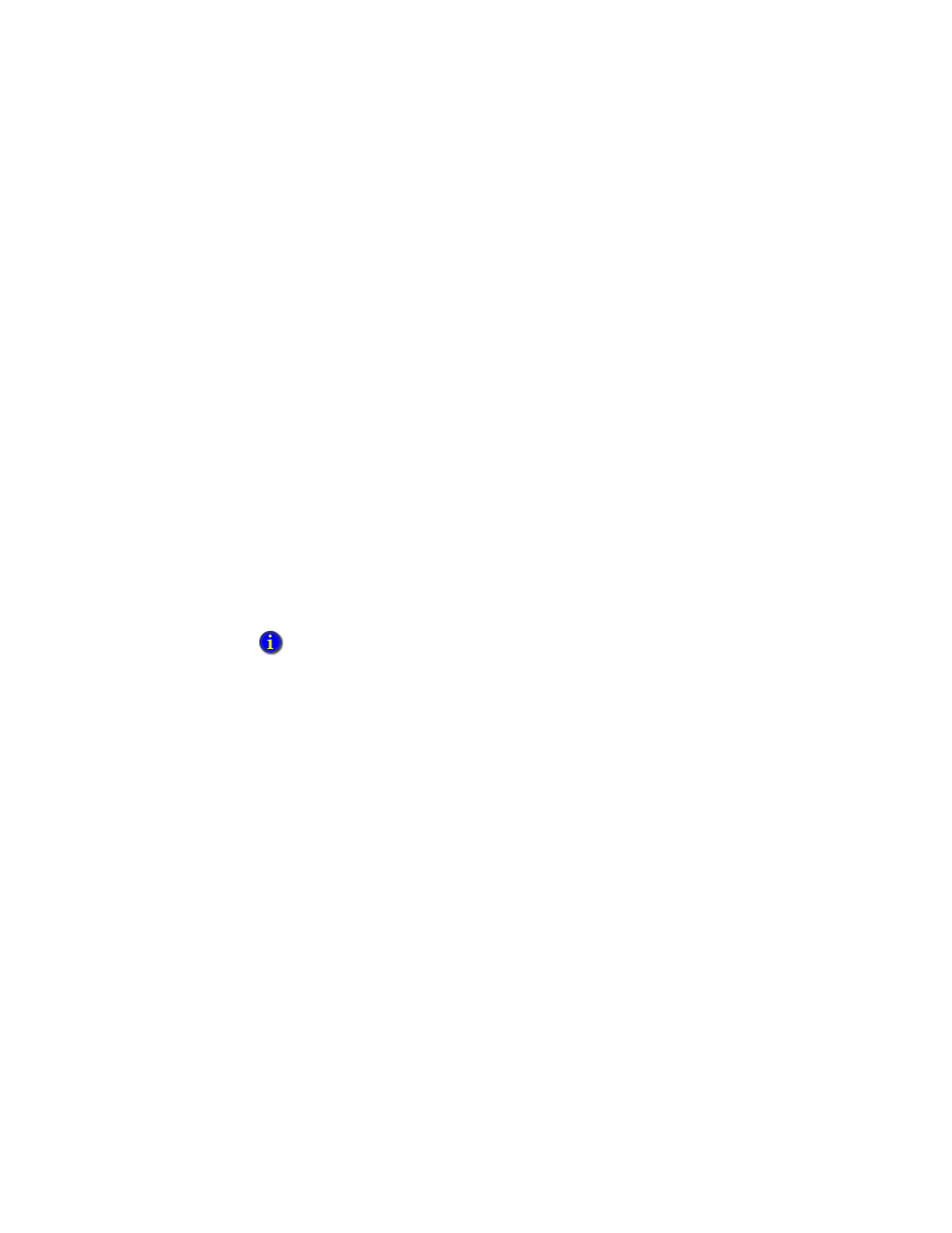
I
NSTALLING
E
MONITOR
S
OFTWARE
WITH
A
G
UPTA
SQLB
ASE
M
ULTI
-U
SER
D
ATABASE
2
• •
•
•
•
Planning for the installation
Be sure to perform the following tasks before installing Emonitor for the first time.
F
IND
THE
SERIAL
NUMBER
AND
PRODUCT
KEY
ON
THE
A
CTIVATION
C
ERTIFICATE
.
Emonitor requires that you activate your software using license files. As part of the
Emonitor installation process, you must install the FactoryTalk Activation software.
The FactoryTalk Activation Manager replaces the old parallel port security keys and the
CD Activation Key. The FactoryTalk Activation Manager is installed with Emonitor, and
requires the Serial number and Product Key to activate your software. The Activation
Certificate is included with your Emonitor Install DVD.
For more information on FactoryTalk Activation, refer to the FactoryTalk Activation
documentation.
1. Insert the Emonitor Install DVD into your computer.
2. After the Autorun screen appears, click Documentation. The list of available
documentation appears in your default HTML browser.
3. Click FactoryTalk Activation.
M
AKE
SURE
A
COMPUTER
CAN
ACCESS
THE
I
NTERNET
.
FactoryTalk Activation requires an activation file, also called a license file. Unless you
are using a hardware dongle (usually a USB key), you must use the FactoryTalk
Activation Manager to request one or more license files from the Rockwell software
licensing website. If the computer running Emonitor does not have Internet access, you
must contact Rockwell Automation Technical Support to get the activation file by phone.
Refer to the FactoryTalk Activation document for more information.
C
HECK
YOUR
AVAILABLE
DISK
SPACE
.
Disk space requirements vary depending on which components you need to install. For a
guideline, the Emonitor software requires about 150 megabytes (MB) of disk space. There
are additional disk space requirements depending on your database setup. Be sure to
check with your database administrator about these requirements and about backing up
your database.
You must have Adobe Reader installed on your computer to read the documentation
(documents are in PDF format). To install Adobe Reader, click Extras on the Emonitor Install
screen, and then click Adobe Reader.
