Rockwell Automation Emonitor with a Gupta Multi-User Database User Manual
Page 23
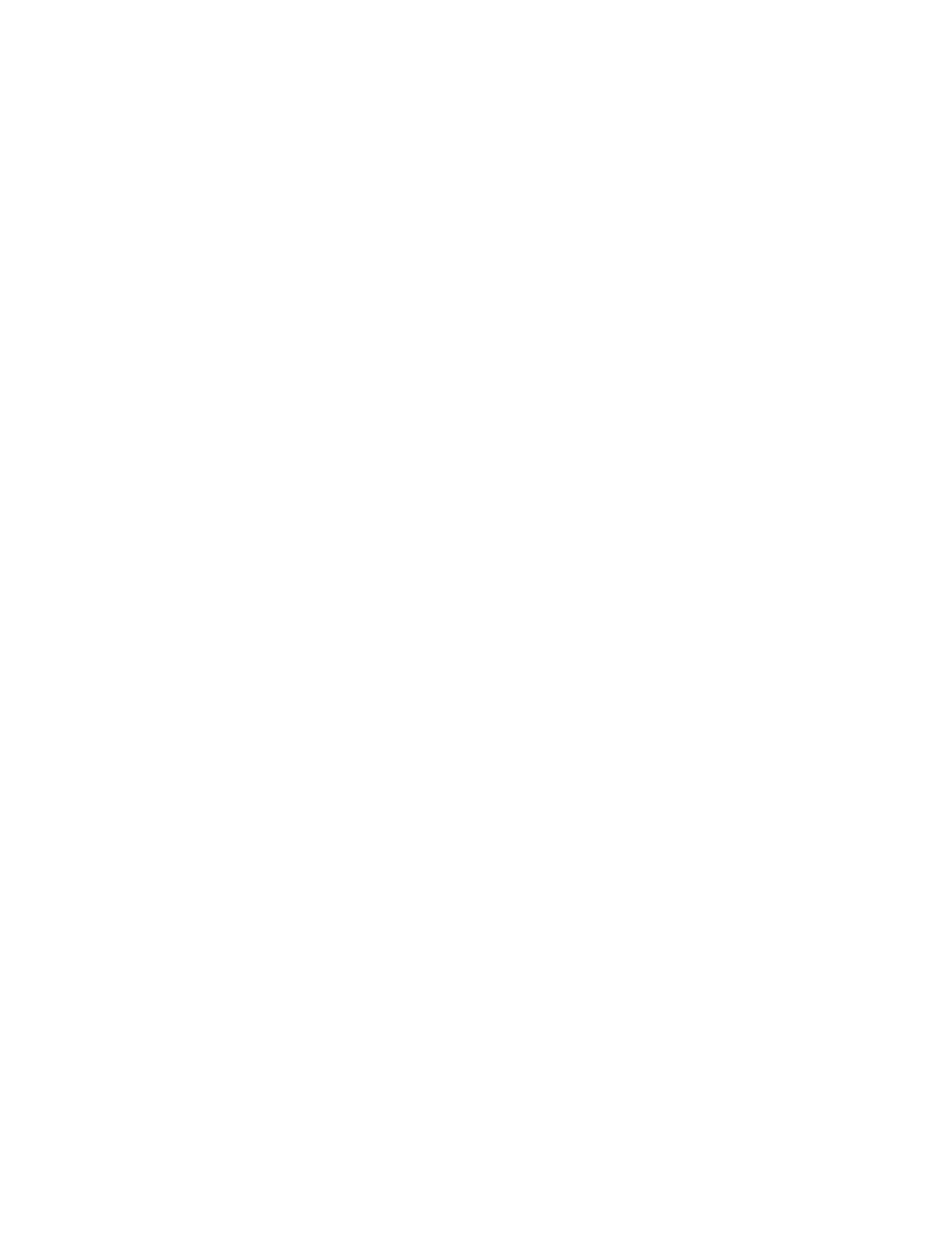
3
•
I
NSTALLING
E
MONITOR
19
•
•
•
• •
8. Enter the Executable file and the Command line using the following guidelines, then
click OK. This example used the default Emonitor installation directory. If you
installed Emonitor in a different directory, use the path to your Emonitor program
directory.
For Online Import Event:
Executable file: C:\Program Files\Rockwell Software\
Emonitor\didaemon.exe
Command line: C:\Program Files\Rockwell Software\
Emonitor\odonline.edi
For Storage Limit Updater:
Executable file: C:\Program Files\Rockwell Software\
Emonitor\stglimit.exe
Command line (must be one of the following):
/all - Remove all measurement data, system event log data and alarm event log
data outside the storage limits.
“/list:list name” - Remove measurement data which are saved to a list
with “list name” and are outside the storage limits. Note: “list name” is case
sensitive, and must be enclosed in quotes if the list name contains a space.
/alarm - Remove alarm event log data outside the storage limits.
/system - Remove system event log data outside the storage limits.
9. Click Next to continue.
10. On the Frequency dialog, set the Date and Time you want to launch the profile. Click
Finish.
The profile is now added to Scheduler. The executable file and command line information
for the various database import and update programs is also included in the online help for
the Scheduler program. You can display the Scheduler help by pressing F1, or from the
Start menu (Start > Programs > Rockwell Software > Emonitor > Help > Scheduler).
You can find more information on using the Scheduler in an Emonitor Online system in
the help for the Online Data Management Console. Click Start > Programs > Rockwell
Software > Emonitor > Help > Online Data Management Console in the section on
“Setting up the Emonitor Online System”.
