Installing the xml gateway prerequisites, Installing emonitor – Rockwell Automation Emonitor with a Gupta Multi-User Database User Manual
Page 17
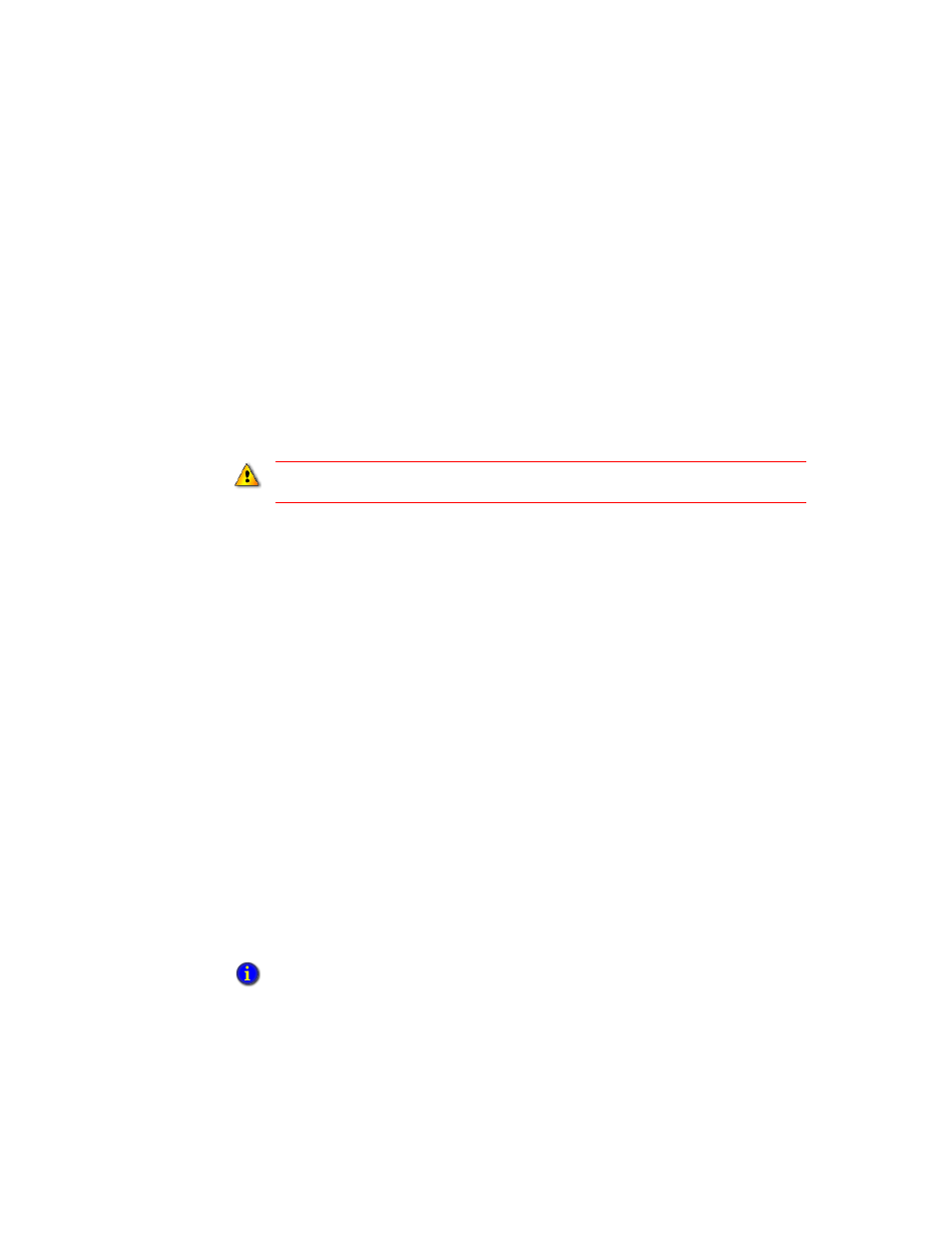
3
•
I
NSTALLING
E
MONITOR
13
•
•
•
• •
5. Enter the IP address of the database server computer in Host Name, and then click
OK.
6. Click OK to exit the Connectivity Administrator.
7. Click Finish to exit the installation program. If you are directed to reboot the
computer, please do so before continuing with the installation.
Installing the XML Gateway prerequisites
If you are using the Emonitor CMMS XML gateway with your Emonitor system, you
must install the necessary software.
To install the XML Gateway prerequisites, follow these steps. These programs must be
installed on each client computer where Emonitor will communicate with your CMMS or
EAM system through the XML gateway.
1. From the Autorun screen, click XML Gateway Prerequisites.
2. Click Install Windows Installer v3.1. This is required to install the MSXML 6.0
software.
3. If the installation program reports that the software is already installed on your
computer, you do not need to reinstall it. Otherwise, follow the instructions on your
screen.
4. If necessary, click Back and then click Install MSXML 6.0.
5. Follow the instructions on your screen.
6. Click Back to return to the main Autorun screen, and continue with the installation as
described below.
Installing Emonitor
This installation is intended for first-time installations. If you are upgrading from a
previous version of Emonitor, see the chapter Upgrading from a previous version.
The installation program installs all Emonitor components by default. You can, however,
customize your selections during the installation.
You must install the required software for the XML Gateway before running the Emonitor
installation.
The CD Activation Key that was used to define the available features in Emonitor 3.00 and
earlier versions has been replaced by FactoryTalk Activation described in Installing FactoryTalk
Activation Manager on page 9.
