Rockwell Automation AADvance Controller OPC Portal Server User Manual
Page 17
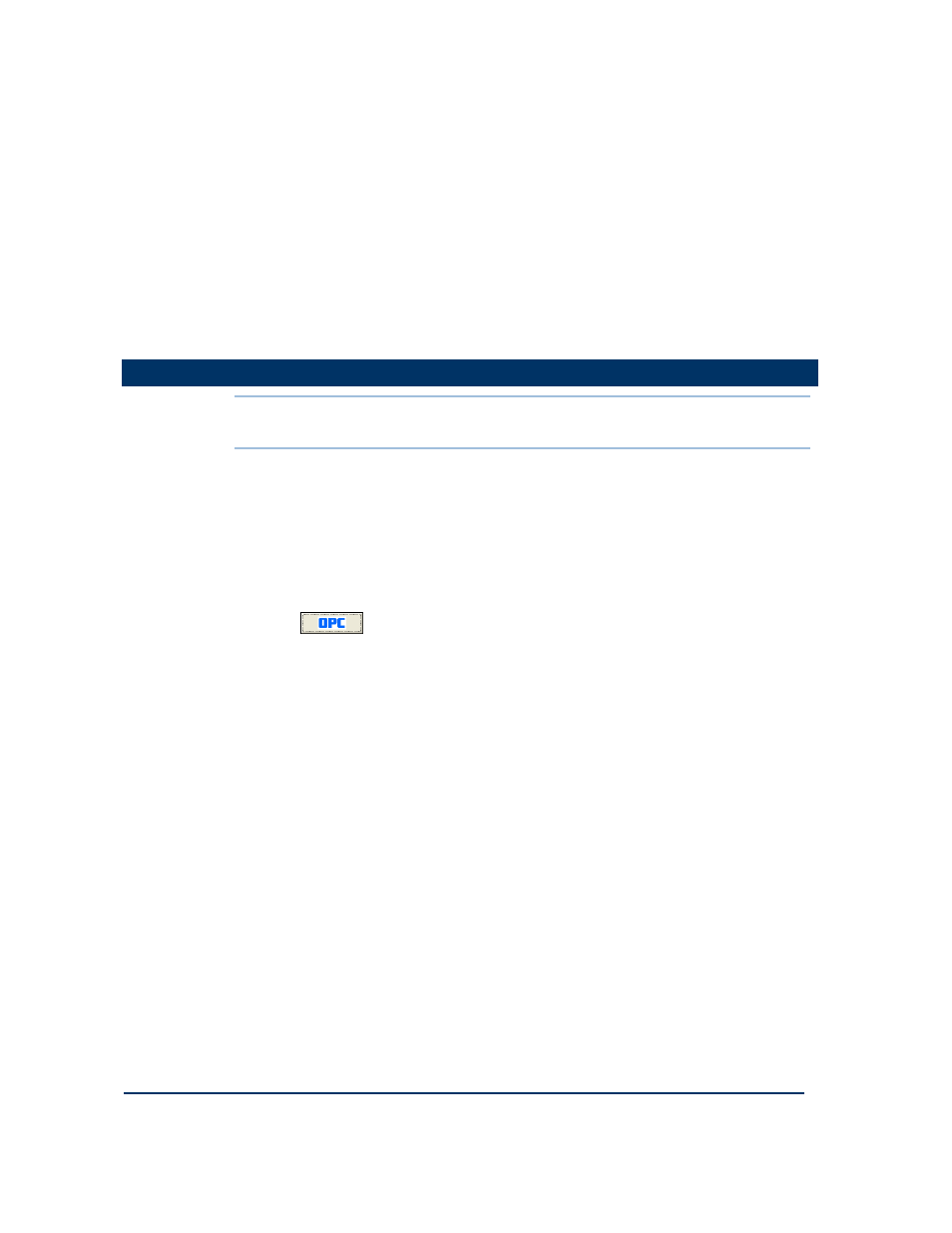
Document: 553701
(ICSTT-RM407_EN_P) Issue: 03:
2-3
5)
At the Select Installation Folder step, do the following:
a.
Accept the default folder for the installation.
b.
Select the radio button for Everyone.
c.
Click Next.
6)
Review and accept the Licence Agreement, click Next.
7)
At Confirm Installation, click Next to start the installation.
8)
When Installation Complete appears, click Close.
You have now installed the OPC Core Components Redistributable.
Install the OPC Portal Server
Install the OPC Portal Server
Install the OPC Portal Server
Install the OPC Portal Server
Note: Before you begin this task, you must have a Windows administrator account
and you must have installed the OPC Core Components Redistributable.
To install the OPC Portal Server, do the following:
1)
Log onto Windows using an administrator account.
2)
Insert the distribution CD and wait a few seconds for the disc to autorun.
The OPC Products Installer window opens.
If the disk does not start (Windows settings can cause this), locate and select
the file named autorun.exe.
3)
Click
to install the OPC Portal Server.
The AADvance Products Installer starts.
4)
Review and accept the Licence Agreement step, click Next.
5)
At the Select Features step, accept the default components, click Next.
6)
At the Review installation settings step, click Next.
7)
Click Install to start the installation process.
8)
The installer offers the opportunity to place a shortcut to the product folder on
your desktop, click Yes.
The installer will complete its tasks after a few seconds.
You have now installed the OPC Portal Server.
9)
Accept the default item Yes I want to restart my computer now, click
Finish.
10)
Wait for Windows to restart and then log on using an administrator account.
