Chapter, Chapter chapter 2 2 2 2, Software installation – Rockwell Automation AADvance Controller OPC Portal Server User Manual
Page 15
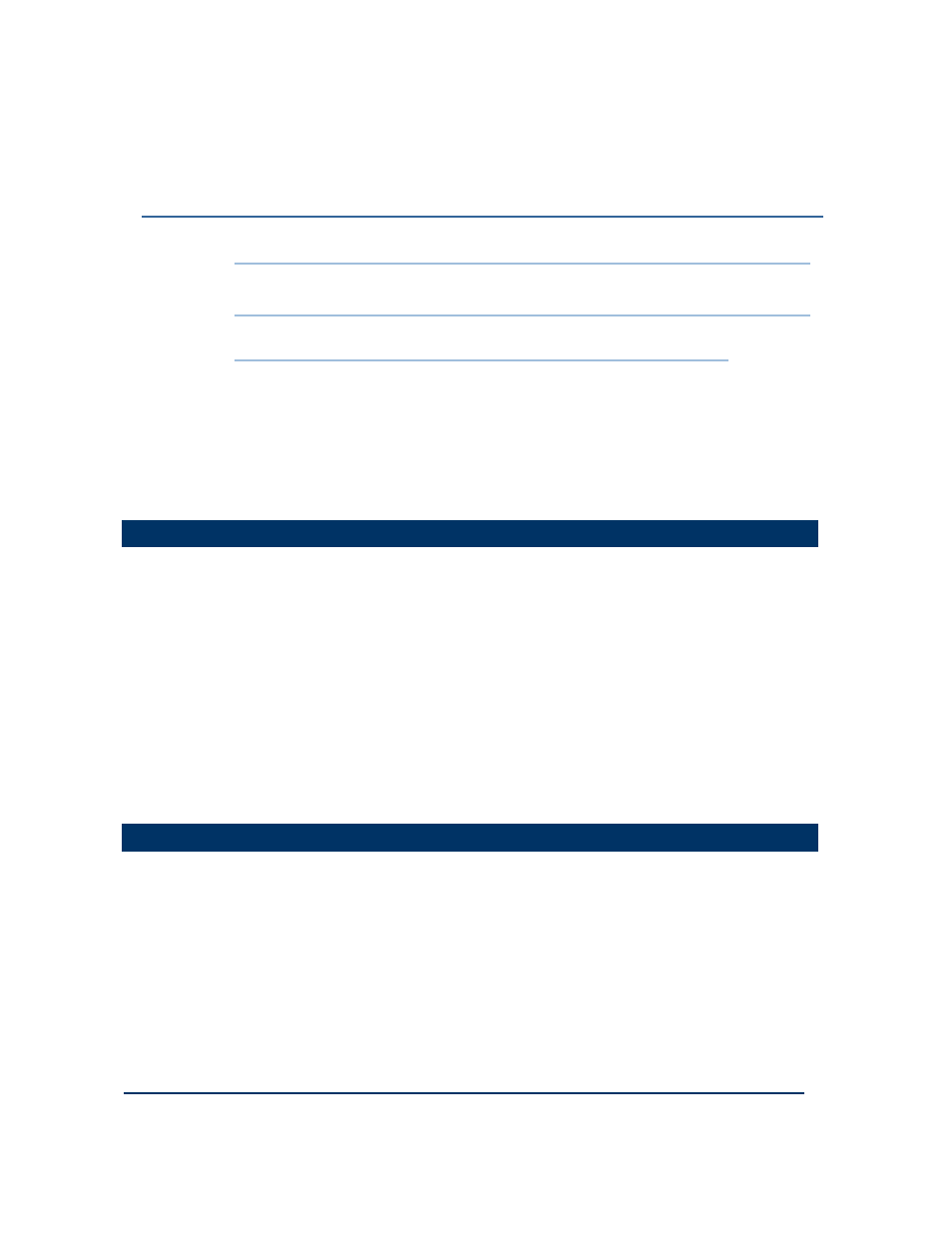
Document: 553701
(ICSTT-RM407_EN_P) Issue: 03:
2-1
This chapter describes the installation process for the OPC Portal Server.
Note: You can install the OPC Portal Server as an upgrade from a previously installed
version or as a new installation.
In This Chapter
In This Chapter
In This Chapter
In This Chapter
Preparing to Install the OPC Portal Server .................................................. 2-1
Set Administrator Privileges to Start a Service ........................................... 2-1
Synchronizing the Real-time Clock................................................................. 2-2
Install the OPC Core Components Redistributable .................................. 2-2
Install the OPC Portal Server .......................................................................... 2-3
Using a Client on a Separate Computer ....................................................... 2-4
Preparing to Install the OPC Portal Server
Preparing to Install the OPC Portal Server
Preparing to Install the OPC Portal Server
Preparing to Install the OPC Portal Server
You need these items to install the OPC Portal Server:
Distribution CD.
The installation process requires that you complete a number of tasks in the following
order:
1)
Make sure you have a Windows administrator account with the privilege to start a
service.
2)
Synchronize the real-time clock.
3)
Install the OPC Core Components Redistributable.
4)
Install the OPC Portal Server.
5)
Set up Distributed COM (DCOM) if required.
Set Administrator Privileges to Start a Service
Set Administrator Privileges to Start a Service
Set Administrator Privileges to Start a Service
Set Administrator Privileges to Start a Service
To ensure that a user of Windows XP can start a service, do the following:
1)
Open the Windows Control Panel and navigate to Administrative Tools. Select
Local Security Policy.
The Security Settings dialog box opens.
2)
Select Local Policies → User Rights Assignment.
3)
Open the item Log on as a service.
Chapter
Chapter
Chapter
Chapter 2
2
2
2
Software Installation
Software Installation
Software Installation
Software Installation
