Changing paths in odonline.edi – Rockwell Automation Emonitor with a Gupta Single-User Database User Manual
Page 30
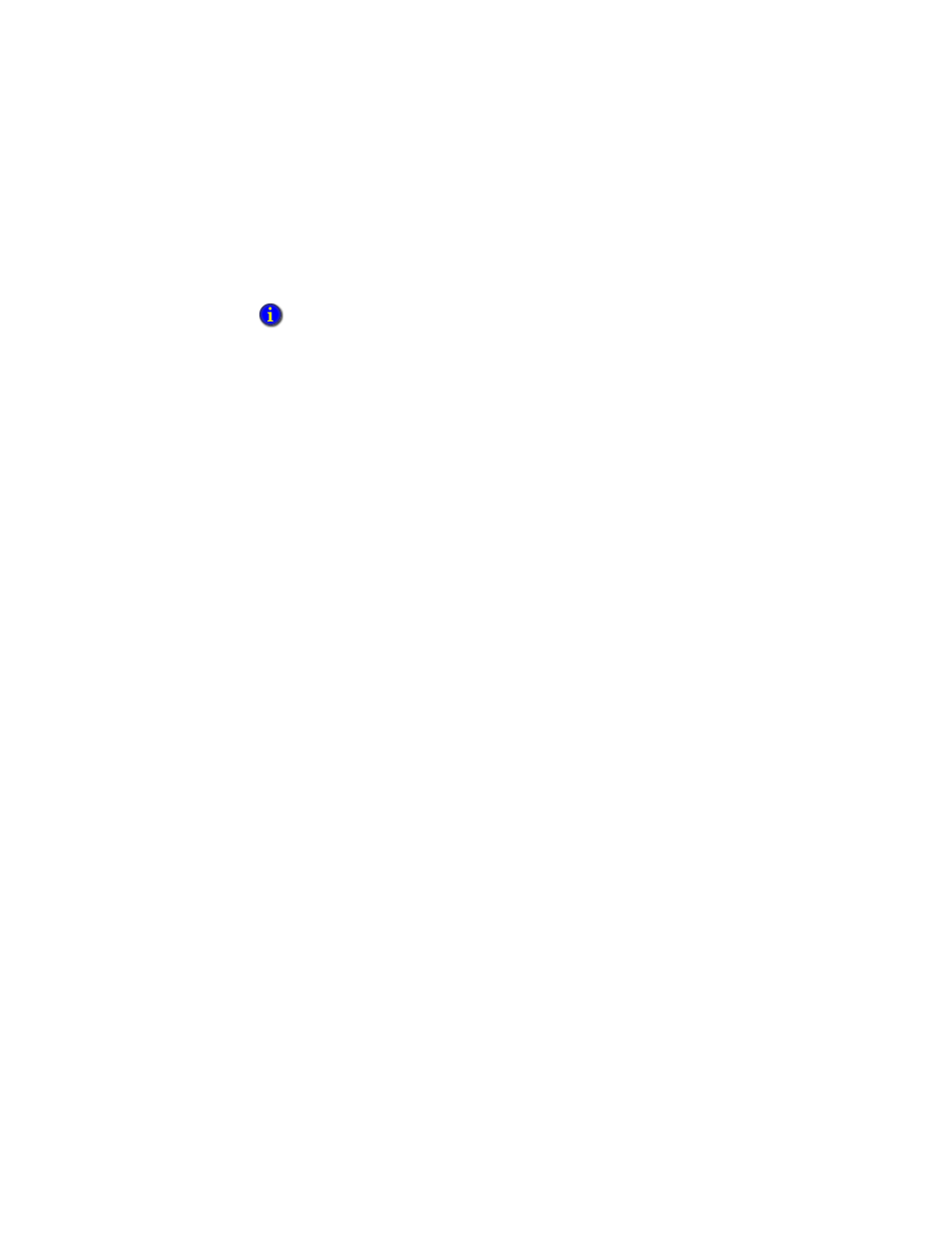
I
NSTALLING
E
MONITOR
S
OFTWARE
WITH
A
G
UPTA
SQLB
ASE
S
INGLE
-U
SER
D
ATABASE
26
• •
•
•
•
OnlineDataConsole.xml (Windows 7)
C:\Users\Public\Documents\Rockwell Software\Emonitor\OnlineDataConsole.xml
Templates (Windows 7)
C:\Users\Public\Documents\Rockwell Software\Emonitor\Templates\English
C:\Users\Public\Documents\Rockwell Software\Emonitor\Templates\Metric
Load and Unload directories (Windows 7)
C:\Users\Public\Documents\Rockwell Software\Emonitor\UD
C:\Users\Public\Documents\Rockwell Software\Emonitor\ld
Online directory (Windows 7)
C:\Users\Public\Documents\Rockwell Software\Emonitor\Online
EDS files are installed with Emonitor 3.70. If you backed up any custom EDS files,
restore them to:
C:\Program Files\Rockwell Software\Emonitor\
INI, EDI and EAX Files (Windows 7)
C:\Program Files\Rockwell Software\Emonitor\
(This is the same directory as for Emonitor 3.5)
Changing paths in odonline.edi
After you restore the odonline.edi file, you must edit the file to update the path
information.
1. Shut down Emonitor if it is running.
2. Open C:\Program Files\Rockwell Software\Emonitor\odonline.edi with Windows
Notepad or some other text editor.
Edit the XML files and change all instances in the document from:
to:
