Rockwell Automation Emonitor with a Gupta Single-User Database User Manual
Page 26
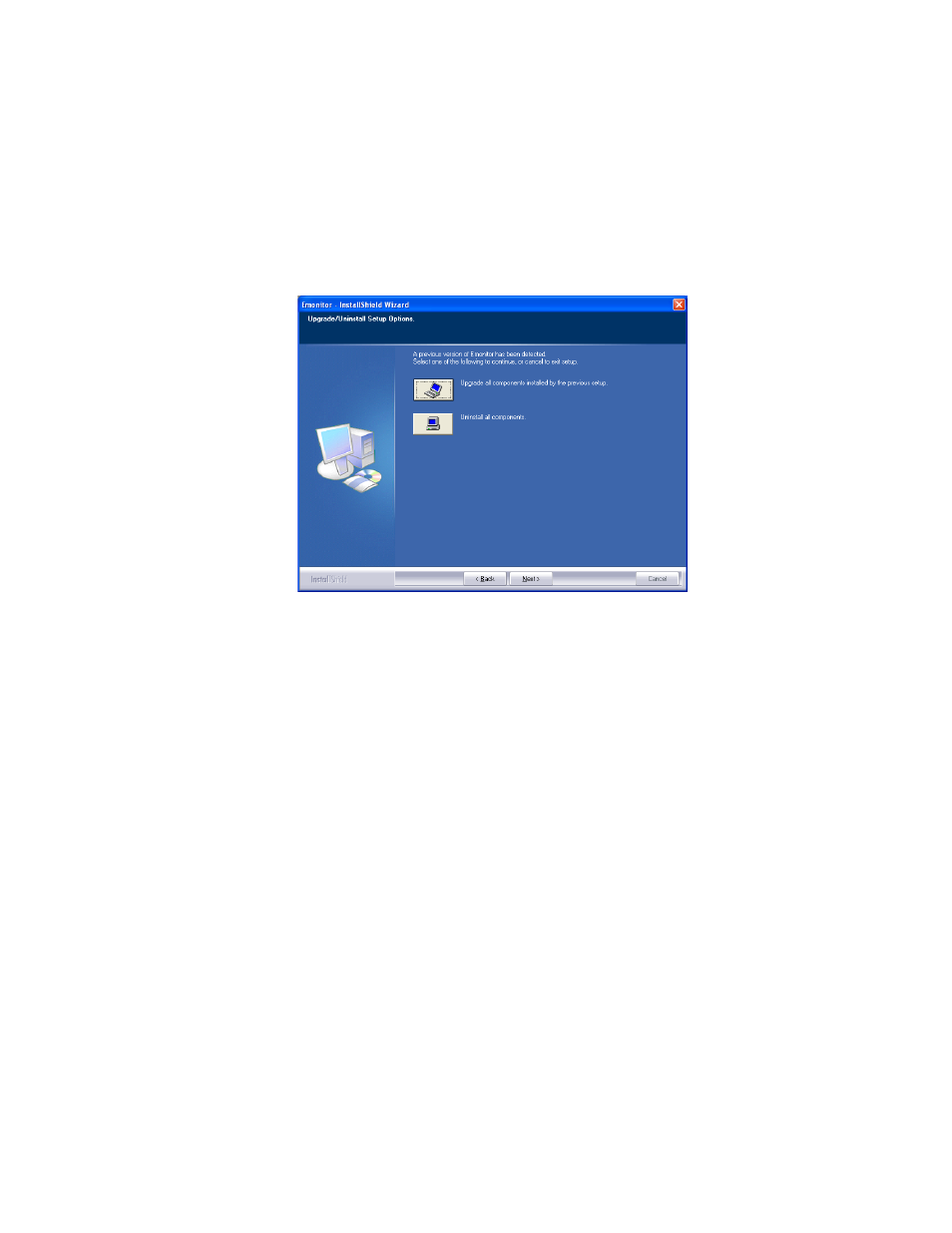
I
NSTALLING
E
MONITOR
S
OFTWARE
WITH
A
G
UPTA
SQLB
ASE
S
INGLE
-U
SER
D
ATABASE
22
• •
•
•
•
9. The installation program detects that installed Emonitor components are not up to
date.
Upgrade all components installed by the previous setup. This option installs
the upgraded version with the same configuration as your existing installation.
Remove all installed components. This option removes the Emonitor software
from your computer. You will not be able to run Emonitor after you remove the
software; however, the Emonitor database, other data files, and configuration files
remain on your computer.
Click Upgrade all components installed by the previous setup. If you see a
message about a read-only file having been detected, click Yes to continue.
10. Enter or select the folder where the installation program stores the Emonitor
configuration files. This includes all the data collector INI files, as well as any
configuration files for any of the Emonitor programs (such as the Emonitor Scheduler
and the Emonitor Online components). This allows you to protect your configuration
files during an upgrade, and then bring them back into the new version.
11. After backing up your configuration files, the installation program removes the old
version of Emonitor, and then requires that you restart your computer. Select Yes, I
want to restart my computer now and click OK to restart your computer. After you
restart the computer, the installation program continues.
12. Select the XML Gateway if you want to install or upgrade the Emonitor CMMS XML
Gateway, and click Next.
