Floating blanking, Teach-in blanking, Appendix – Rockwell Automation MSR42 Curtains Configuration and Diagnostic Software Tool User Manual User Manual
Page 57: Frequently asked questions (faq), Original instructions
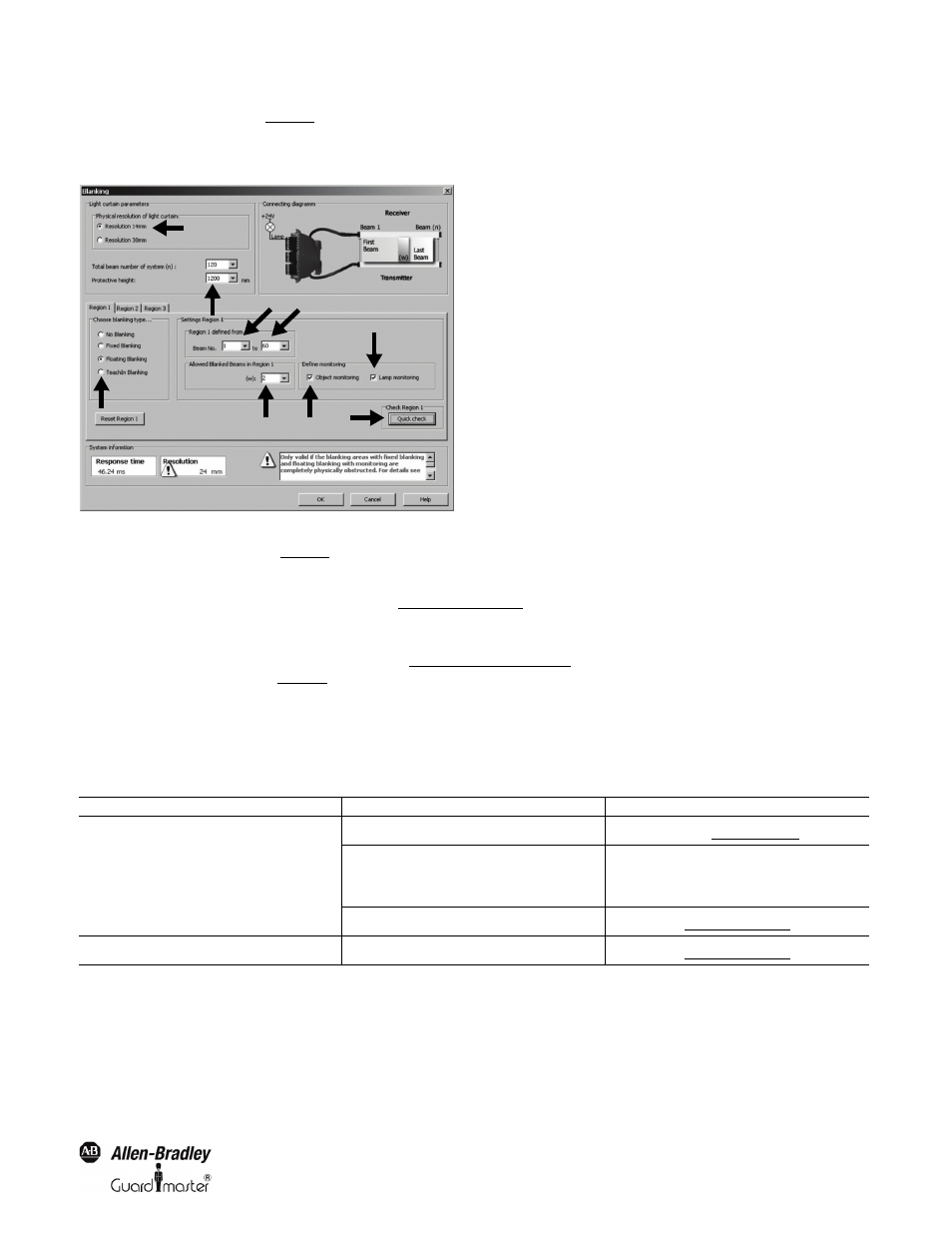
55
Light Curtain Multi-Function Control Module User Manual
Original instructions
In the case of "Fixed Blanking" (3 –
Figure 74), the first (4) and last (5) interrupted beams must be defined and thereafter confirmed with a cursor click
on the "Quick check" box (7).
Floating Blanking
Figure 75: Floating Blanking window
In the case of "Floating Blanking" (3 –
Figure 75), the area in which the object is allowed to move must first be defined (4 and 5). Subsequently the
number of interrupted beams for "Floating Blanking" can then be defined (6). Finally, the user must specify whether this application operates with
object monitoring or without object monitoring (7). Finish the blanking configuration for this region by clicking on the Quick check button.
Additional information on floating blanking can be found in
Teach-in Blanking
Teach-In blanking is available in the Basic Configuration mode
(See chapter 5.4.1.2 on page 20), and does not need to be configured. However if desired
this mode can also be configured (3 –
6. Appendix
6.1. Frequently Asked Questions (FAQ)
Behavior
Possible Cause
Possible Solution
Download is not possible
Optical Interface is not connected
Connect Optical Interface (Cat. no. 445L-AF6150) to a USB port of your
computer (See chapter 3 on page 8)
USB driver not correctly installed
1.Unplug Optical Interface from USB port
2.Deinstall Configuration SW
3.Reinstall Configuration SW
4.Plug in Optical Interface on a USB port
MSR42 is password protected
Contact the machine manufacturer
(See chapter 5.5.3 on page 35)
Invalid Unit Protection Key (Error 403)
MSR42 is password protected
Contact the machine manufacturer
(See chapter 5.5.3 on page 35)
2
3
1
4
5
8
9
6
7
