Osd menu reference – Rockwell Automation 6185-C_B Industrial 15 12 Inch Monitor User Manual User Manual
Page 30
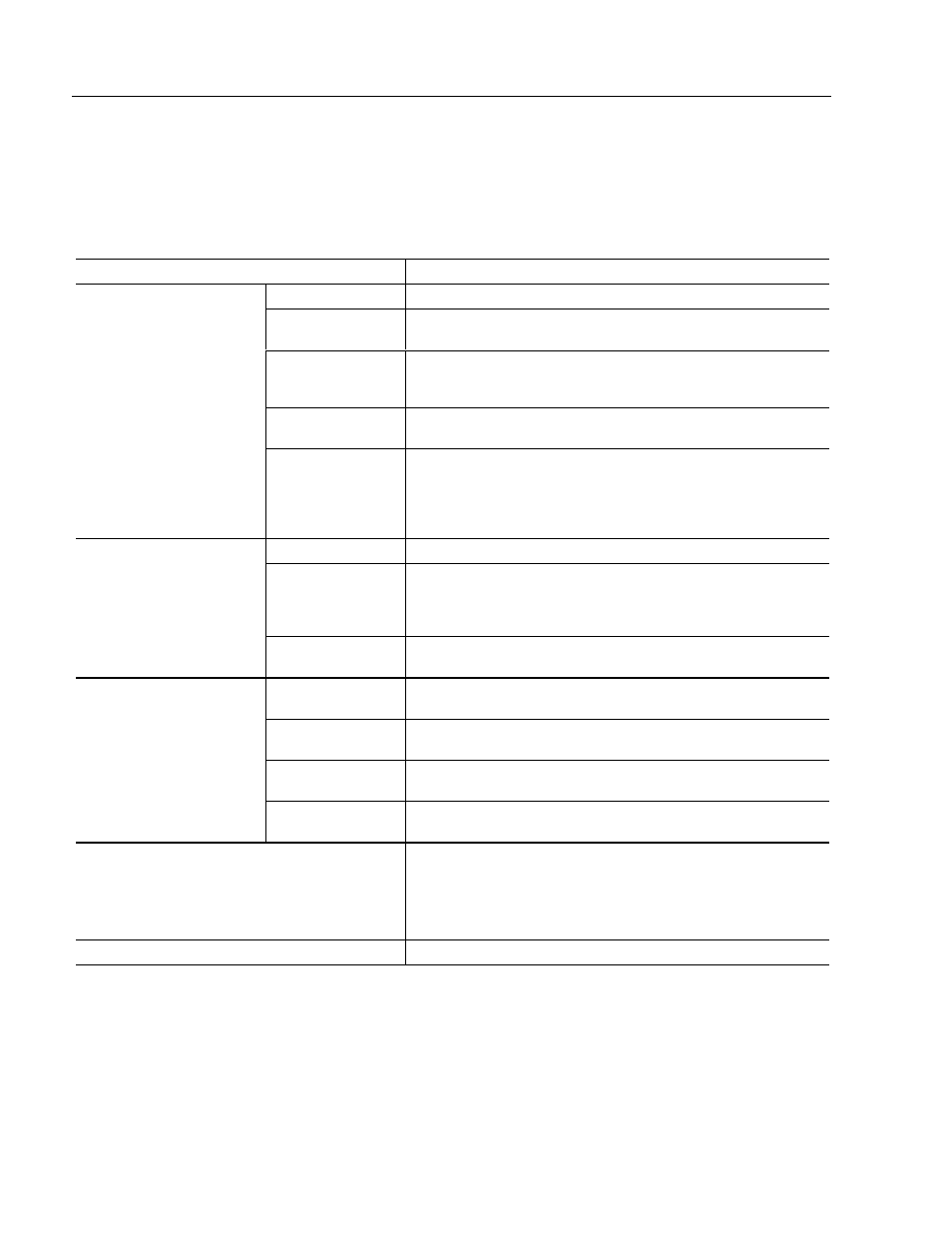
30
Bulletin 6185-C and 6185-B Industrial Flat Panel Monitors
Publication 6185-5.1
OSD Menu Reference
You can make other adjustments in addition to the most common ones
previously listed. Use the following table as a reference of the available
options on the OSD menu.
OSD Menu Items
Description
Brightness
Adjusts the overall intensity of the monitor.
Contrast
Adjusts the difference between the monitor's light and dark
elements.
Color Balance
Adjusts the balance of red, green, and blue colors used in the
display. This will change the overall color temperature of the
monitor.
Clock Phase
Adjusts the clock phase of the monitor to best match the video
clock rate of the workstation’s video card.
Basic Adjustment Menu
Default Settings
Returns to the default values. These default values may not be
the same as the ones that were set when you received your
monitor. Allen-Bradley often changes the defaults by lowering the
brightness and increasing the contrast. Also, the phasing will be
different depending on the specific configuration for your monitor.
Horizontal Position
Adjusts the location of the image on the monitor from left to right.
Horizontal Size
Changes the width of the image on the monitor from left to right.
Adjusts the sample rate of the monitor to match the pixel dock
rate of the workstation's video card. The vertical size is set
automatically by the monitor according to the video signal.
Image Position Menu
Vertical Position
Adjusts the location of the image on the monitor from top to
bottom.
Language
Changes the screen setup utility language. Options are English,
French, Italian, German, and Spanish.
OSD Position
Changes the location of the screen setup utility with the user
interface settings.
OSD Turn Off Time
Changes the timeout period for the screen setup utility (how long
before it will automatically disappear if not used).
System Menu
Current Video
Signal
Changes the monitor functions based on the current video signal.
Auto-Adjustment Menu
Automatically sets up the monitor based on the current video
signal.
Auto Adjust works best on a full screen of data. Results may not
be accurate if image does not go to the edges of the screen. The
Screen Setup utility is an ideal image for Auto Adjustment.
Exit Menu
Closes the screen setup utility.
