Refining the solutions – Rockwell Automation Arena OptQuest Users Guide User Manual
Page 42
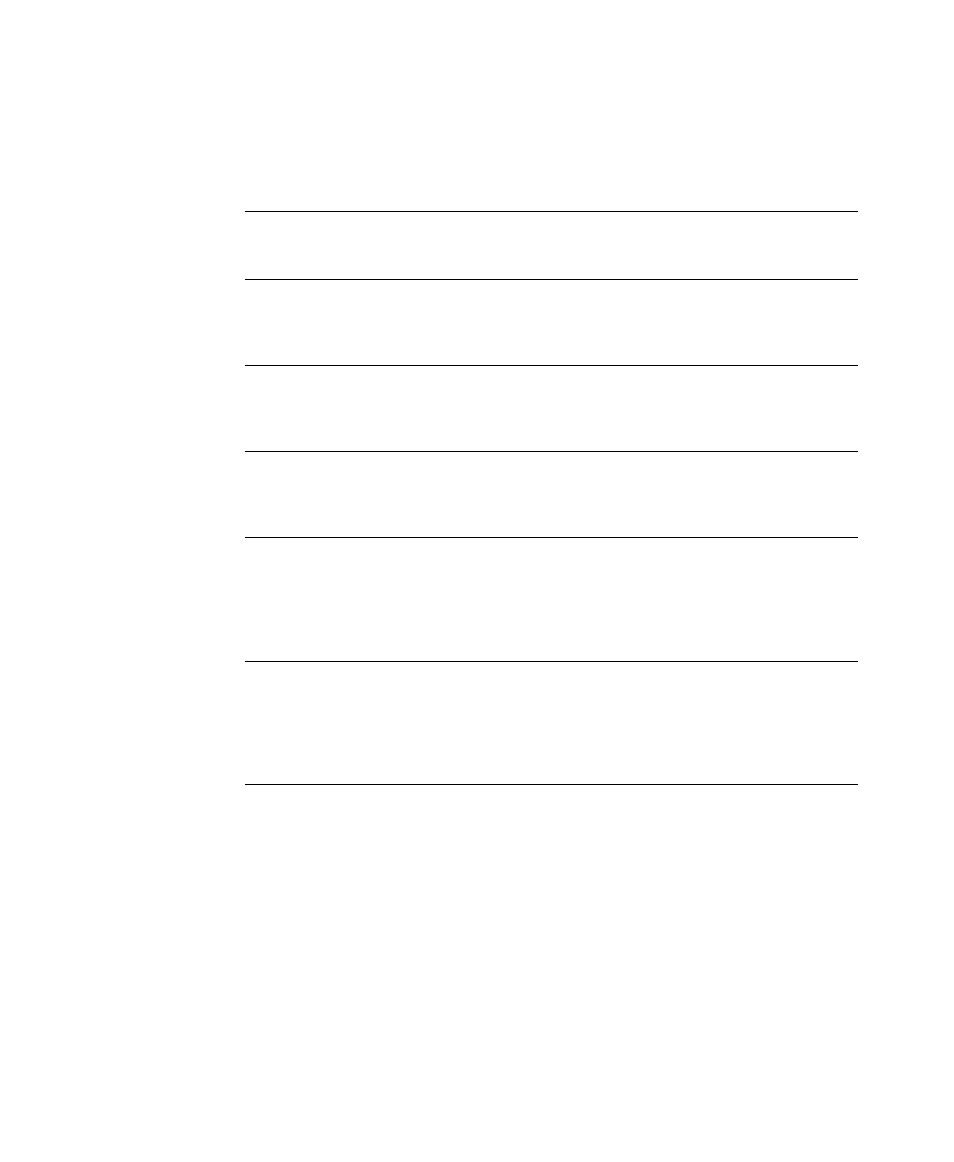
A
RENA
O
PT
Q
UEST
U
SER
’
S
G
UIDE
38
• •
•
•
•
The remaining columns display the values of the controls for that solution.
Since OptQuest cannot alter the Arena model, you can use the solutions in the file to make
manual changes to the Arena model.
Refining the solutions
OptQuest allows you to refine a set of solutions by running additional replications or by
performing Rank and Selection analysis. When you click the Refine Solutions button on
the Best Solutions form, a Refine Solutions node will be created. In the edit window that
displays, you may set the selections for the refinement of your optimization.
Select All and Clear All
buttons
Selected solutions can be added as suggested solutions or written to a
file. The Select All button selects all solutions displayed in the grid. The
Clear All button deselects all solutions displayed in the grid.
View button
The View button displays detailed information for the currently
highlighted solution. The detailed information includes the calculated
values for all constraints, the feasibility of each constraint and the values
for Arena responses that have been included.
Advanced —
More Solutions button
If you want OptQuest to generate more solutions, enter the number of
new solutions you want generated and click the More Solutions button.
The optimization progress form will be displayed while the additional
simulations are run.
Advanced —
Refine Solutions button
If you want to refine the solutions you have by running more
replications or by running Rank and Selection, click the Refine
Solutions button. A Refine Solutions form will be displayed and you
can select the type of refinement you want performed.
Save Solutions — Add to
Suggested button
The Add to Suggested button will add each selected (checked) solution
as a suggested solution that will be used the next time an optimization is
run. To select a solution, click on the box in the Select column. Clicking
a second time will clear the selection. If you want all solutions in the
grid, click the Select All button at the bottom. To clear all selections,
click the Clear All button.
Save Solutions —
Write To File button
The Write To File button will write the selected (checked) solutions to a
text file. To select a solution, click on the box in the Select column.
Clicking a second time will clear the selection. If you want all solutions
in the grid, click the Select All button at the bottom. To clear all
selections, click the Clear All button. You will be prompted for a file
name and location.
