Run setup, Starting optquest – Rockwell Automation Arena OptQuest Users Guide User Manual
Page 31
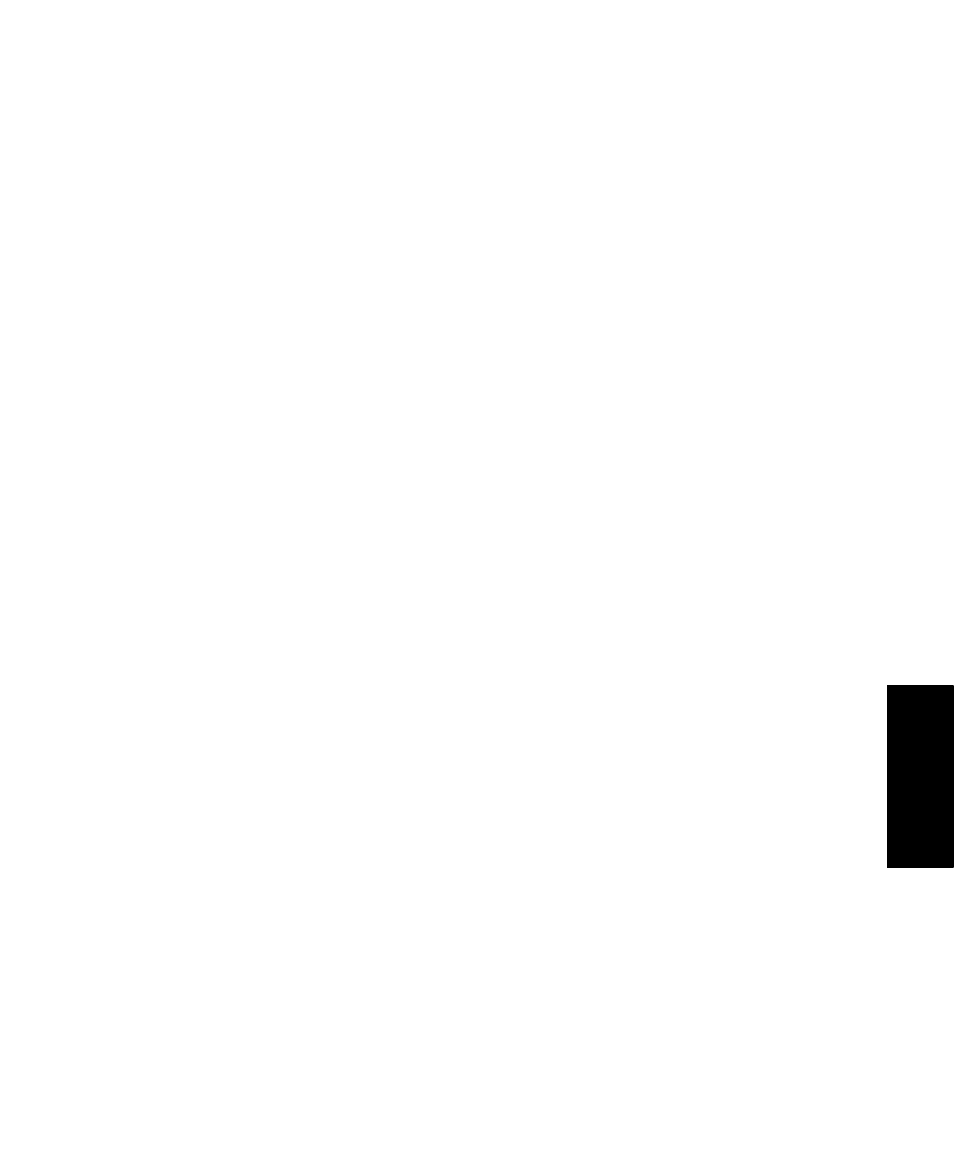
4
•
S
ETTING
U
P
AND
O
PTIMIZING
A
M
ODEL
27
•
•
•
• •
4
• Setti
ng
Up
an
d Op
timiz
in
g
a M
ode
l
will not be used for optimization and having all these appear in the Responses tree is
unnecessary. Excluding them makes the resulting tree structure more concise.
To exclude a variable, go to the Variables element (or the user-created module where the
variable was originally defined). In the Response Category field, type Exclude. (There is
also a field called Control Category; typing Exclude in this field excludes the variable
from OptQuest’s Controls tree node.) The default is Include.
Run setup
Certain object model functions are set by OptQuest and should not be changed by the
Arena model. These include:
Batch Run
Run in Full-Screen Mode
Quiet Mode property
Number of replications
P
AUSES
IN
THE
A
RENA
MODEL
The Arena model should be set up to run all the way through without any pauses or inter-
ruptions for user input. For example, Userforms and Message boxes that wait for input
from the keyboard will cause the simulation to pause. It may look like OptQuest is “stuck”
when, in fact, Arena is simply waiting for input.
To prevent Arena from pausing after a warning (which would interrupt the optimization
progress), clear the check box for Pause After Warnings in Arena’s Run > Setup options.
Starting OptQuest
In Arena, with the model open, start OptQuest by selecting Tools > OptQuest for Arena.
When OptQuest for Arena starts, you can define a new optimization by:
Clicking the New button in OptQuest for Arena
Selecting File > New
You can open an existing optimization file (.opt) by:
Clicking the Browse button in OptQuest for Arena
Selecting File > Open
Clicking on the file name in the most recent list, if the file has recently been opened
and the name is displayed
