8 - troubleshooting, Objectives, Common errors – Rockwell Automation 2711P Creating Modbus Applications User Manual
Page 59: Runtime errors, Chapter 8, Troubleshooting, Objectives common errors runtime errors, Chapter
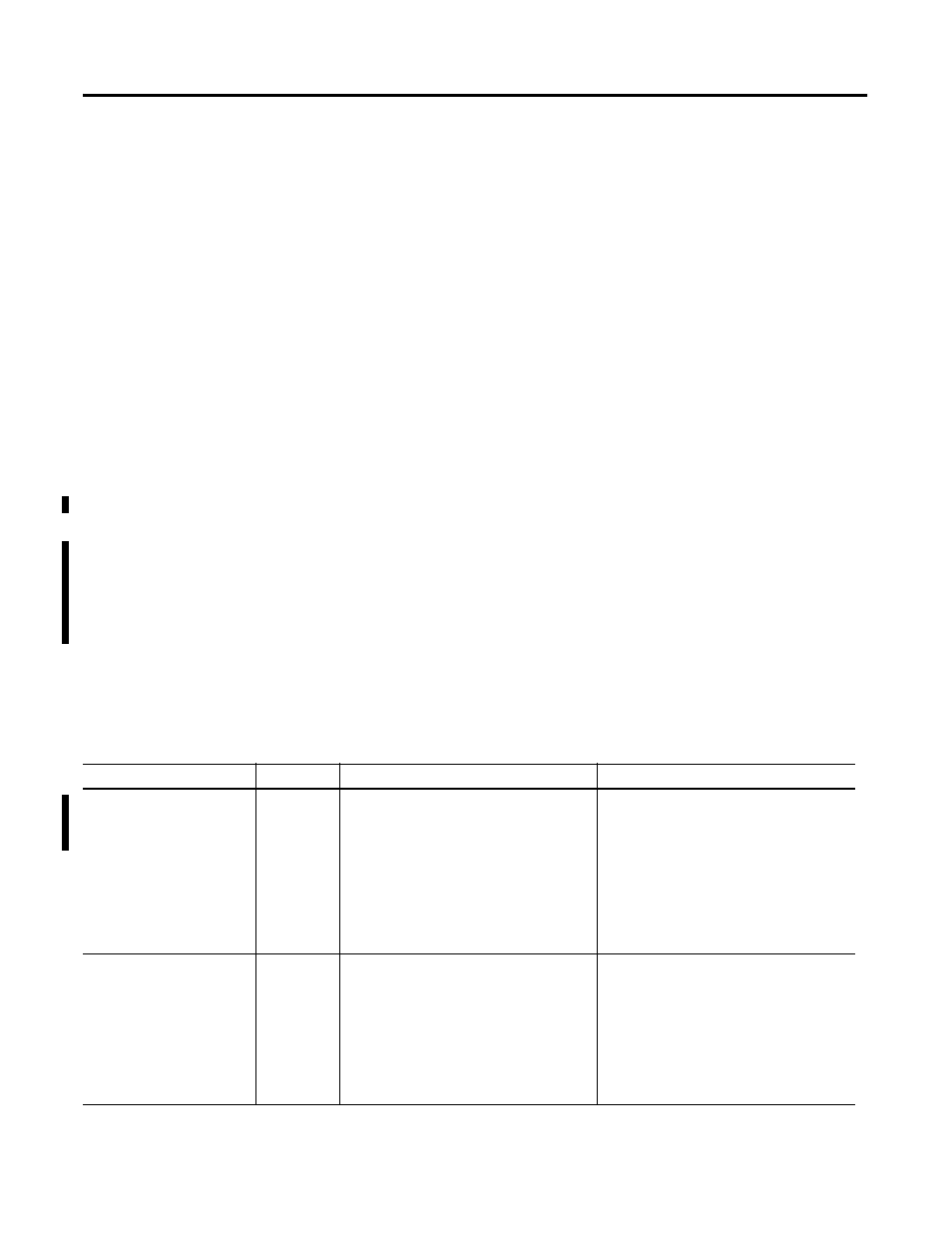
59
Publication 2711P-UM002B-EN-P - March 2007
Chapter
8
Troubleshooting
Objectives
This chapter lists common errors that occur during application
development as well as errors that occur during runtime.
To diagnose error messages that are generated while developing the
KEPServer driver, refer to the KEPServer online help for the
appropriate driver and refer to the error description.
Common Errors
Some of the most common errors made during application
development are listed below:
• The .mer file was compiled with the wrong .pfe file. See page 16
for details on setting the default project file.
• The KEPServer driver was not downloaded to the terminal. On
PanelView Plus CE terminals, you can verify that the driver is in
the Storage card/KEPServer/drivers folder.
• The wrong serial cable is connected to the PanelView Plus or
PanelView Plus CE terminal. Refer to Chapter 7.
Runtime Errors
The table below lists errors that may occur during runtime. Possible
causes and solutions are provided for each error.
Error
Error Type
Possible Cause
Solution
Device ’
responding
Serious
1. The connection between the device and the
terminal is broken.
2. The communication parameters for the
connection are incorrect.
3. The named device may have been assigned
an incorrect network ID.
1. Verify the cabling between the terminal and
the device. The serial pinout for the
PanelView Plus/PanelView Plus CE terminal
is different than a computer.
2. Verify that the specified communi- cation
parameters match those of the device.
3. Verify that the network ID given to the
named device matches that of the actual
device.
Unable to write to ’
’on device ’
Serious
1. The named device may not be connected to
the network.
2. The named device may have been assigned
an incorrect Network ID.
3. The named device is not responding to write
requests.
4. The address does not exist in the PLC.
1. Check the PLC network connections.
2. Verify that the network ID given to the
named device matches that of the actual
device.
