Troubleshooting, Using the led indicator – Rockwell Automation 2705-DN42 DeviceNet Interface Communicaton Board User Manual
Page 10
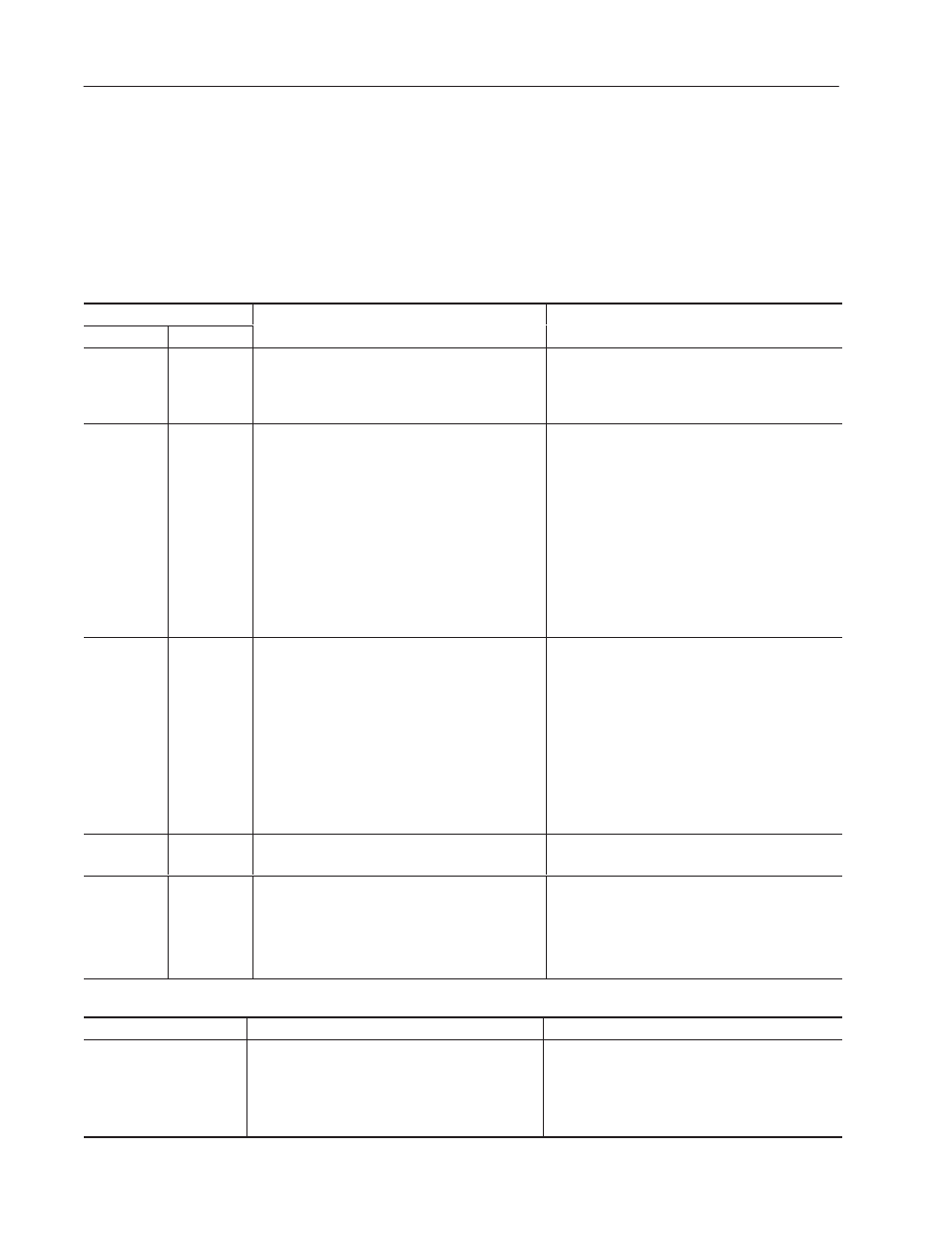
10
Troubleshooting
The LED provides status information on RediSTATION operations.
The LED is visible when the enclosure cover is removed.
The troubleshooting chart shows LED indications. It also shows
how to use the LED to detect and correct common operating
problems.
LED
Wh
s
Wh
Color
State
What it Means:
What to do:
None
1. RediSTATION is not receiving input power.
1. Check DeviceNet power and cable
connections and the power connection on the
DeviceNet terminal block. Page 3 references
this connection.
Red
Solid
1. Diagnostics failed on powerup/reset.
2. DIP switch settings changed after powerup.
DIP Switch settings are only read during a
powerup/reset.
3. Over–temperature error detected during
runtime. Outputs turn off.
4. Invalid data rate.
1. Internal fault. Reset device. If fault still
exists, return RediSTATION for repair.
2. Power down RediSTATION. Set DIP switch
settings. Reconnect power.
3. Check ambient temperature rating. Reset
device.
4. Reset DIP switches 7 and 8 to a valid
DeviceNet data rate. See page 5 for valid
data rates and cable lengths. Reset device.
Red
Flashing
1. Duplicate DeviceNet node address. Two
nodes cannot have the same address.
2. Pilot light lamp is burnt out – open circuit on
output.
3. Pilot light is not wired correctly to the I/O
connector or the screw terminals of the
device – short circuit/overload.
4. I/O connection timeout.
1. Reset DIP switches 1 through 6 using a valid
address. Page 4 provides a table of
possible address settings. Reset device.
2. Replace pilot lamp bulb.
3. Check I/O cable connections for the pilot light
device.
4. Reset device.
Green
Solid
1.
Normal operating state and device is
allocated to a master device.
1. No action required.
Green
Flashing
1.
Device is online but not allocated to master.
2. Device is in idle state.
1. Check DeviceNet master for correct
RediSTATION configuration information (node
address, input bytes, output bytes).
2. Check DeviceNet master for proper
operation.
The LED does not indicate the following malfunctions.
Problem
What it Means:
What to do:
Switch or button operators
do not function
1. Loose wiring
2. Incorrect address
3. Faulty contacts, switch or button
1. Check wiring and cable connections.
2. Check address setting of the DIP switch.
3. Use an ohmmeter to verify opening/closing of
contacts.
Using the LED Indicator
