File directory of workstations, Deleting files on a workstation, Customizing nm (cont’d) – Rockwell Automation 2708-NNM Network Manager Software User Manual
Page 40
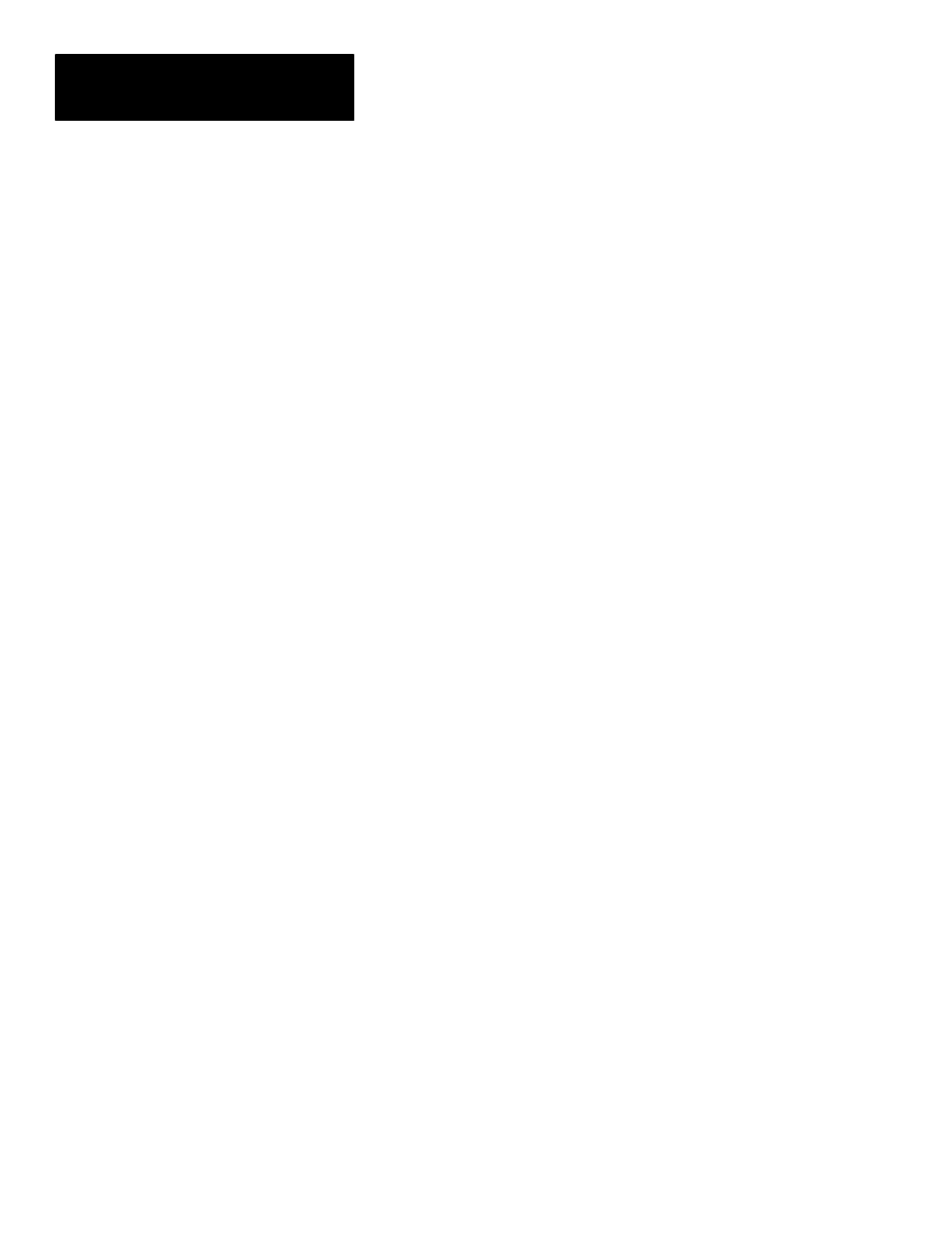
Chapter 5
Advanced Topic
5–4
File Directory Of Workstations
File Services / Directory listing
To get a listing of the files that are in a particular workstation you choose the
File Services option from the Main Menu
. Then choose the
Directory listing option from the File Services menu
. You will then
be prompted for either a filespec or a workstation number. If you
all files ending with .bas in the C: \ NM directory of your hard disk, however
if you
program called LLDIR.BAS to the workstation specified. This program will
then send the pertinent information back to NM and will be displayed on the
screen. The information returned by this program is the filenames of all files
in the workstation and their sizes in bytes. The program also returns the
number of files, number of bytes free in file memory, and the number of
bytes used by the files in the workstation. As with any new program loaded
into a workstation the previous program is replaced with the new one, so you
must reload any program that was running in the workstation at the time the
directory program was loaded.
Deleting Files On A Workstation
File Services / Kill files in DH5
To delete a particular file or all files on a workstation select the File Services
menu from the main menu
. Then select the Kill files in DH5 option
from the File Services menu
. You will then be prompted for the
filename of a file on the workstation that you wish to delete, type in the
filename and press
the bottom of the screen alerting you that this procedure will remove any
currently running A-B VBASIC program. Therefore if you want this
program to still be running after you delete the file(s) you must reload the
program that is currently running. If you proceed you will be prompted for
the workstation number on which to delete this file, type in the station
number and press
The file(s) will be deleted from the specified
workstation and the program in the workstation
that deleted the files will
automatically terminate. Note that even if the file does not exist in the
workstation, you will
NOT
receive any message alerting you that the file was
not found.
Customizing NM (cont’d)
