Rockwell Automation 1756-LSC8XIB8I ControlLogix Low-speed Counter Module User Manual
Page 54
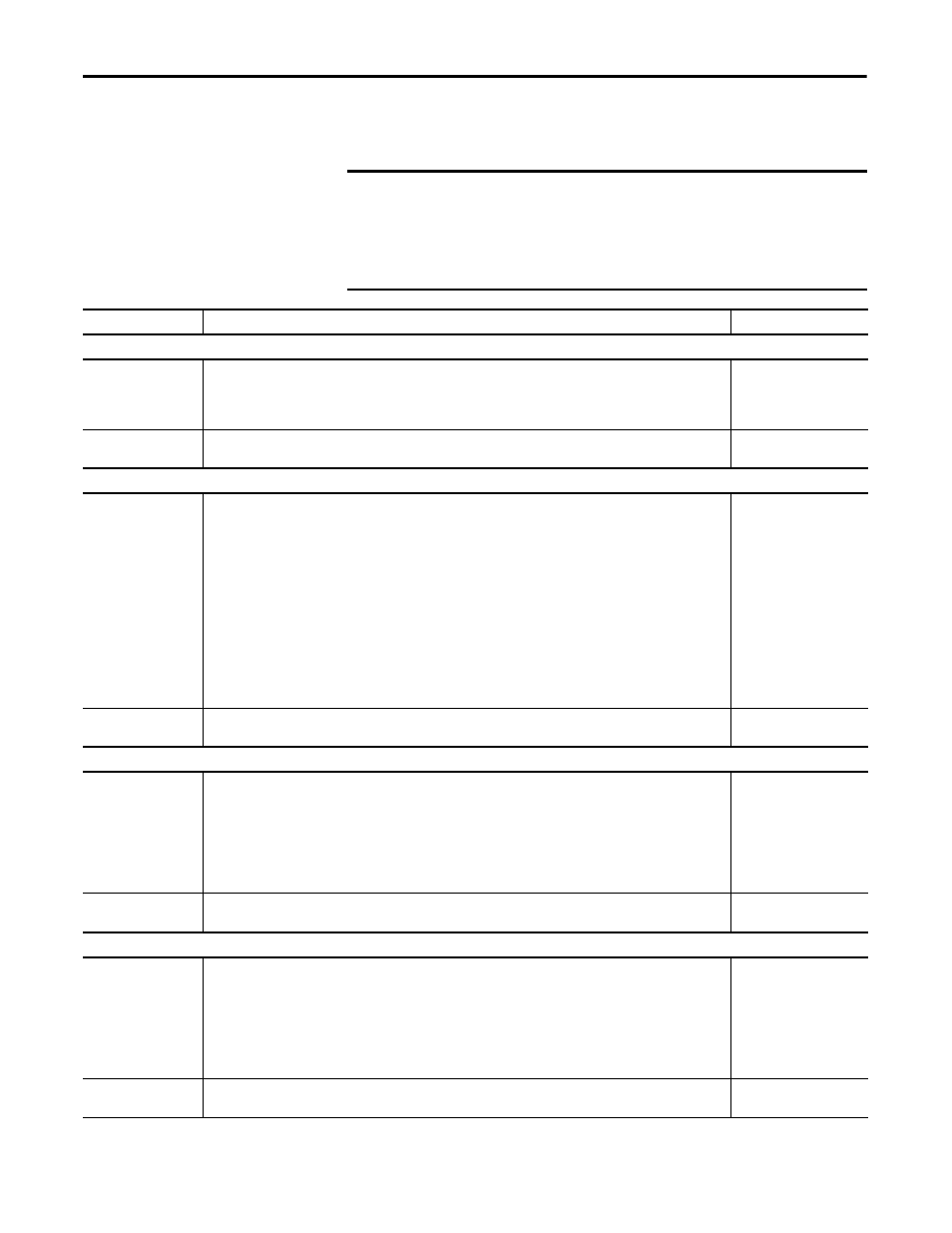
54
Rockwell Automation Publication 1756-UM536A-EN-P - April 2012
Chapter 4
Configure the Module
2. In the Hardware Input Ties area, assign counter control functions for
individual counters to hardware inputs as described in the table below.
IMPORTANT
A single input can control functionality for multiple counters. For example,
you can tie input 3 to the Up/Down Count function for all 8 counters.
Only one type of counter control function can be assigned to a single input.
For example, you cannot tie both the Count Enable and Reset Count functions
to the same input.
Field
Description
Configuration Tag
Up/Down Column
Tie to Input
Choose the hardware input to control the up and down counting or frequency direction for the corresponding counter.
IMPORTANT: The Counter[x].CountDown output tag is active only if the Up/Down Count function is not tied to Counter[x]
via a hardware input. If a hardware input is tied to Counter[x], the hardware input overrides the value of the
Counter[x].CountDown output tag.
Counter[x].UpDownTieToPt
Invert
Check the checkbox to invert the hardware input so that the corresponding counter counts up when the input is high and
counts down when the input is low.
Counter[x].InvertUpDown
Count Enable Column
Tie to Input
Choose the hardware input to control when counting starts and stops for the corresponding counter.
IMPORTANT: Either the Count Enable hardware input or the corresponding bit in the Counter[x]DisableCount output tag
can determine whether counting is enabled or disabled.
Counting is enabled under the following conditions:
• Counter[x].CountEnTieToPt configuration tag = -1 (no tie) or 0…7 and the corresponding hardware input is non-
inverted and high or inverted and low (level-sensitive)
and
• Counter[x]DisableCount output tag = 0 (level-sensitive)
Counting is disabled under these conditions:
• Counter[x].CountEnTieToPt configuration tag = 0…7 and the corresponding hardware input is non-inverted and low
or inverted and high (level-sensitive)
or
• Counter[x]DisableCount output tag = 1 (level-sensitive)
Counter[x].CountEnTieToPt
Invert
Check the checkbox to invert the hardware input so that the corresponding counter starts counting only when the input is
low and stops counting when the input is high.
Counter[x].InvertCountEn
Reset Count Column
Tie to Input
Choose the hardware input to control when the count is reset to zero for the corresponding counter.
IMPORTANT: Either the Reset Count hardware input or the corresponding bit in the Counter[x]ResetCount output tag can
determine whether the count is reset.
Counting is reset to zero under the following conditions:
• Counter[x].ResetTieToPt configuration tag = 0…7 (rising edge-sensitive)
or
• Counter[x]ResetCount output tag = 1 (rising edge-sensitive)
Counter[x].ResetTieToPt
Invert
Check the checkbox to invert the hardware input so that the corresponding counter resets the count to zero only when the
input transitions low.
Counter[x].InvertReset
Preset Count Column
Tie to Input
Choose the hardware input to control when the count is preset to the value defined in the Counter[x].Preset output tag.
IMPORTANT: Either the Preset Count hardware input and the corresponding bit in the Counter[x]PresetCount output tag
can determine whether the count is preset.
The count is preset to the Counter[x].Preset value under the following conditions:
• Counter[x].PresetTieToPt configuration tag = 0…7 (rising edge-sensitive)
or
• Counter[x]PresetCount output tag = 1 (rising edge-sensitive)
Counter[x].PresetTieToPt
Invert
Check the checkbox to invert the hardware input so that the corresponding counter presets the value only when the input
transitions low.
Counter[x].InvertPreset
