Terminal setup, Network who screen, Device choices menu – Rockwell Automation 193-DNCT DeviceNet Configuration Terminal User Manual
Page 4
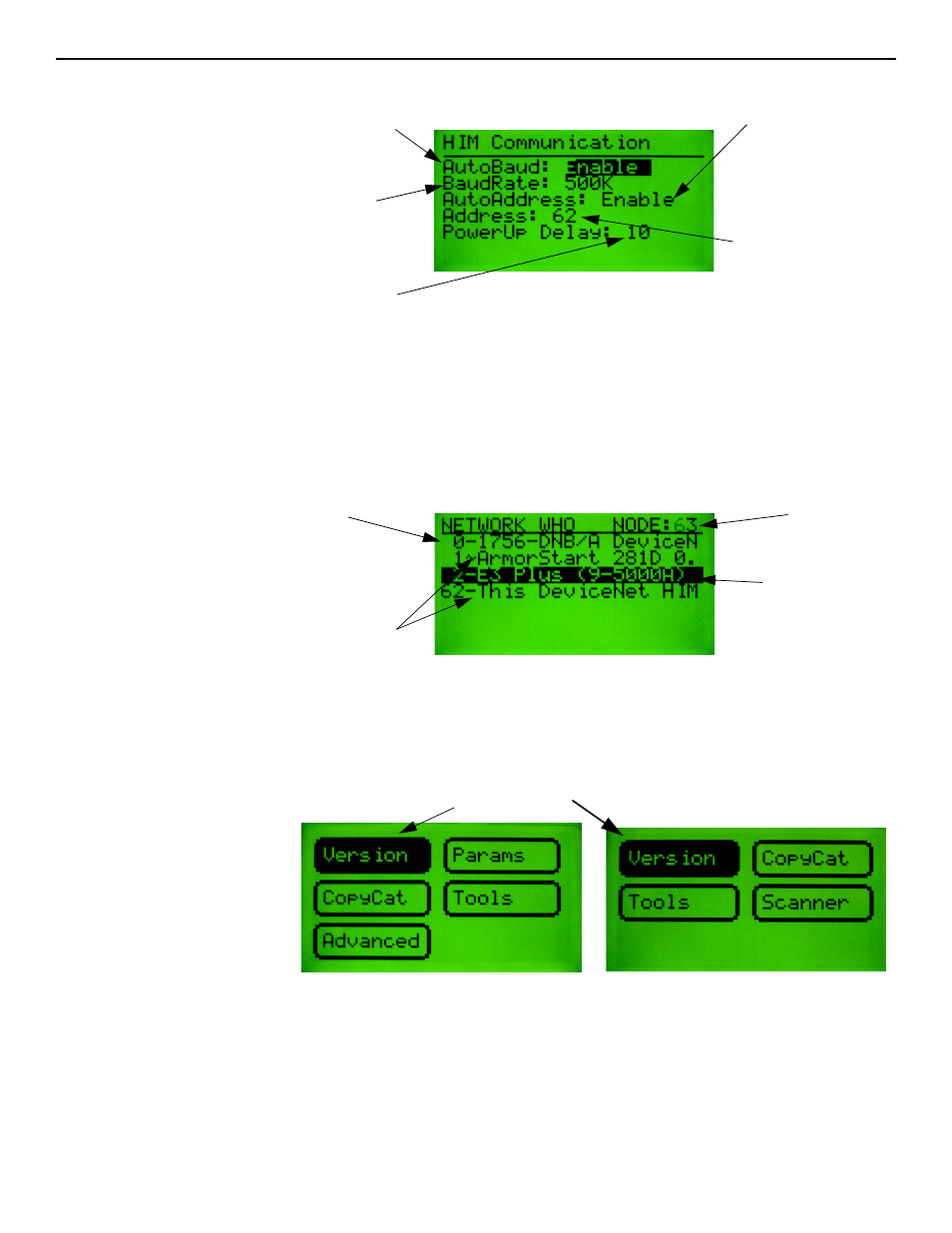
4
DeviceNet™ Configuration Terminal
Terminal Setup
To scroll through the items on the screen, press the SEL key. To change the value of a selected item,
press the Increment or Decrement key. To commit the new value for use, press the Enter (return
arrow) key. To exit this screen, press the ESC key.
Network Who
Screen
The terminal searches for all devices on the network and reports the devices it has found on the
Network Who screen. Use the Increment or Decrement key to scroll through devices. Press Enter
(return arrow) to invoke the “Device Choices” menu.
Device Choices
Menu
This menu allows the user to choose what operation is to be performed for the selected device. The
terminal only displays choices that are appropriate for the selected device. The Increment and
Decrement keys allow the operator to scroll through the selections. The Enter key will advance to
the selected operation.
Version: Displays Version information for the selected device.
Params: Provides access to configuration and status parameters for the selected device. Allows the
operator to search for parameters that are not at factory defaults.
Copy Cat: Upload and store complete device configurations, including DeviceLogix™ programs to
the programming terminal’s memory. Download stored device configurations from the
programming terminal memory to the selected device.
Powerup delay in seconds
Fixed Address setting OR the
starting address for auto address
determination
Enable = AutoBaud enabled
Disable = Use fixed Baud Rate
Fixed Baud Rate setting
Enable = Auto addressing on power up
Disable = Use fixed network address.
Searching at this Address
Currently selected device
Device Address
“-“ = Device is not faulted
“~” = Device is faulted
Currently selected operation
