Maintenance, Changing the material, Vertical calibration – Afinia H479 3D User Manual
Page 31
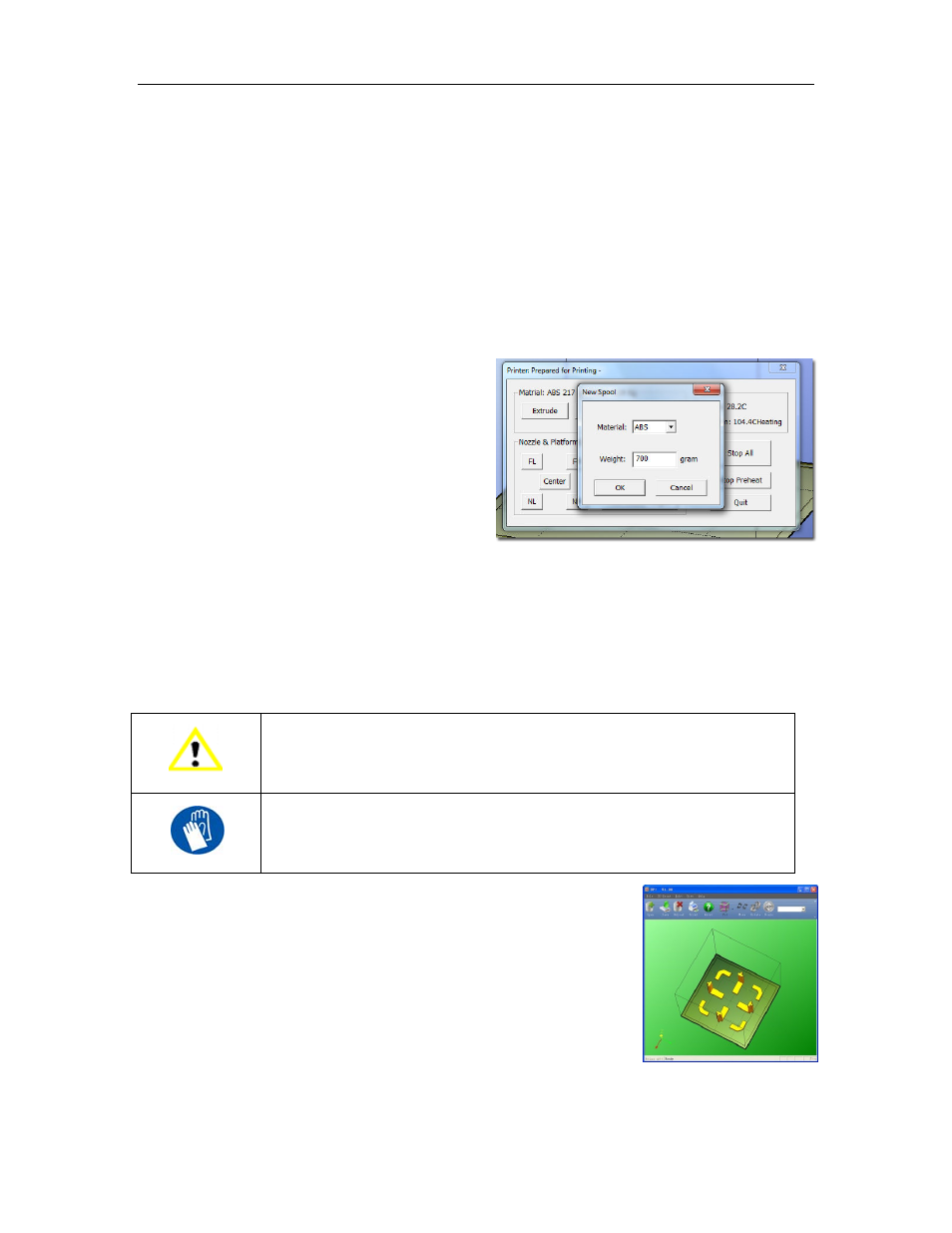
Afinia H-Series 3D Printer User’s Manual
31
Maintenance
Changing the Material
First withdraw the leftover material from the printer. Initialize the printer and choose
Maintenance from the 3D Print menu. Click the Withdraw button and the nozzle will start to
heat. When the nozzle reaches the correct temperature, the printer will beep and you can gently
withdraw the material.
Once the old filament has been removed, place a new spool of material on the spool holder and
pull the filament through the slot in the top of the holder. Feed the filament through the filament
tube until the material is about 10cm out of the tube. Insert the end of the filament into the hole at
the top of the extruder head.
Before extruding the new filament, use the New
Spool function to set the temperature to the
selected filament type and to help the sprinter
keep track of the amount of filament that is
available using the Material and Weight settings,
respectively.
Click the Extrude button. After the printer nozzle has warmed up to the correct temperature, the
printer will beep. Gently push the filament into the hole at the top of the extruder head with a little
downward pressure until the extruder mechanism starts to feed the filament through on its own.
TIP: If you are loading a different color filament than the last spool, run the Extrude function a
few times immediately after the new spool is in place. This will help extrude out any
remaining filament material of the previous color.
CAUTION: If the nozzle is blocked, remove the nozzle and clean it.
GLOVES: The extruder and platform are hot. Use gloves when working in
this area of printer.
Vertical Calibration
The Vertical calibration procedure allows you to ensure that the printer
platform is perfectly horizontal and that the printer prints consistently in
the X, Y, and Z directions.
First, print the supplied Calibration model on your printer at the scale of
the part when initially opened. The calibration file is in C:\Program
Files\Afinia\Example on PCs and in the Afinia directory off the root of
the main drive on Macs.
After the calibration model is printed, remove the platform without removing the parts.
