Getting ready to print, Starting the afinia 3d program, Initializing the printer – Afinia H479 3D User Manual
Page 11
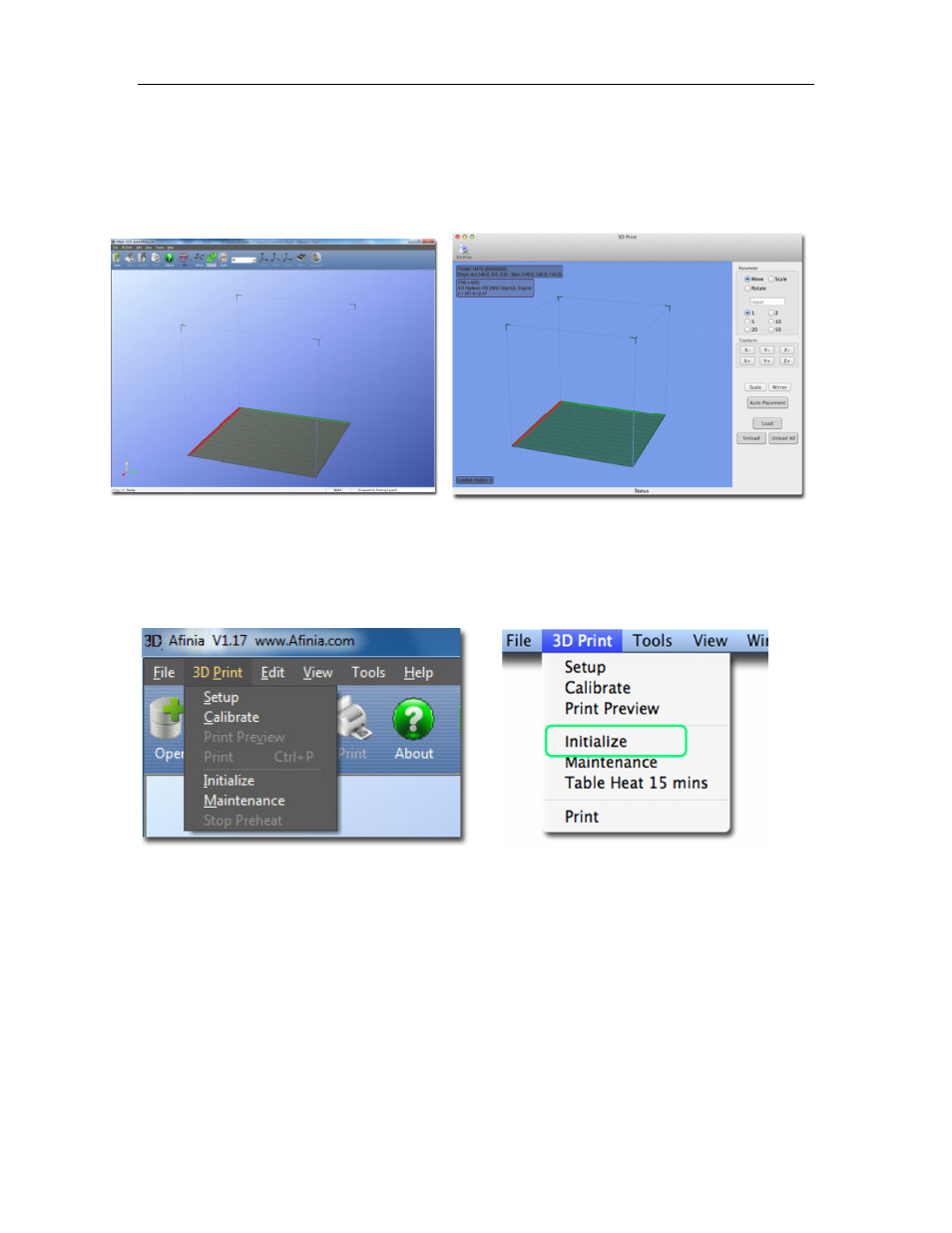
Afinia H-Series 3D Printer User’s Manual
11
Getting Ready to Print
Starting the Afinia 3D Program
If the application is not already open, click the Afinia 3D icon on the desktop (Windows) or in the
Applications folder (Mac). The program should open and appear as shown below:
Windows version
Mac version
Initializing the Printer
Before anything can be printed, the printer must be initialized. Click the Initialize option
from the 3D Print menu. The printer will beep and the initialization procedure will begin. The
printer will return the platform and print head to the printer’s origin and beep again when it is ready.
Windows version
Mac version
The front Initialization Switch can also be used for initialization. Hold down the Initialization
Switch for one second to trigger the initialization procedure.
TIP: If your printer is not responding properly, the first thing to try is to re-initialize the printer by
clicking the Initialize option from the 3D Print menu.
