View options, Model transformations – Afinia H479 3D User Manual
Page 20
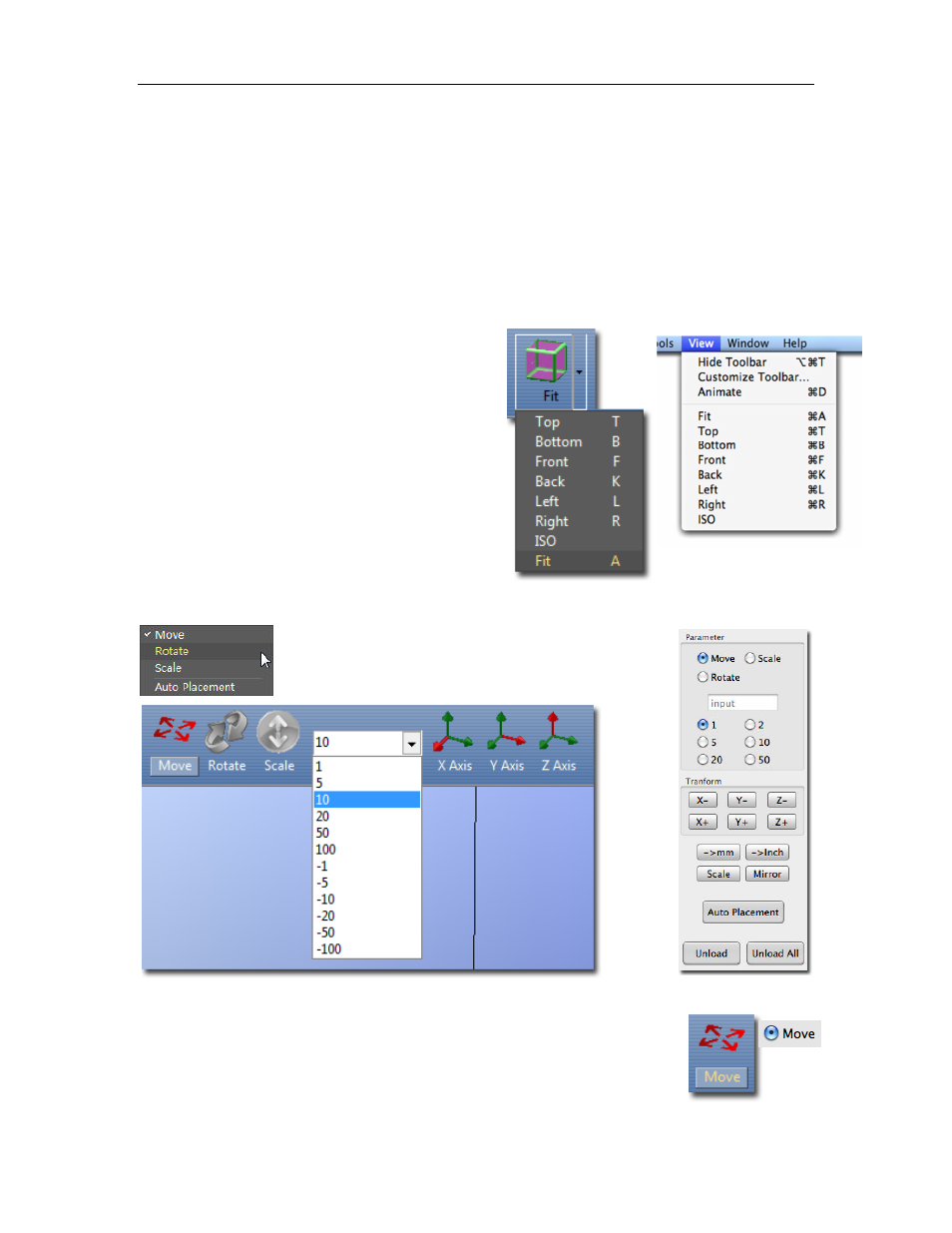
Afinia H-Series 3D Printer User’s Manual
20
View Options
To observe the target model in different ways, use the mouse to control the view.
Rotate
Press the middle mouse button and move the mouse. The view can be rotated and observed
from different angles.
Pan
Press Ctrl and the middle mouse button at the same time and move the mouse. This causes the
view to pan. You can also use the arrow keys to pan the view.
Scale
Rotate the mouse wheel. The view will zoom in or out.
View
The system has eight preset standard views
available, with the default view being Fit. Click
the View button on the toolbar (Windows) or the
View menu to select the View options.
After selecting an option, the caption under the
View button will show the selected view name.
Model transformations
Model Transformation can be achieved through the Edit menu or the toolbar:
Moving the Model
Click the Move button and choose or input the distance you want to move into
the text box. Then choose the axis (direction) in which you want to move.
Each time you click the axis button the model will move again.
Windows version
Mac version
Mac version
Windows version
