Using the drive with windows, Reformatting the drive, Restoring the wd smartware software and disk image – Western Digital My Passport SE for Mac User Manual User Manual
Page 47
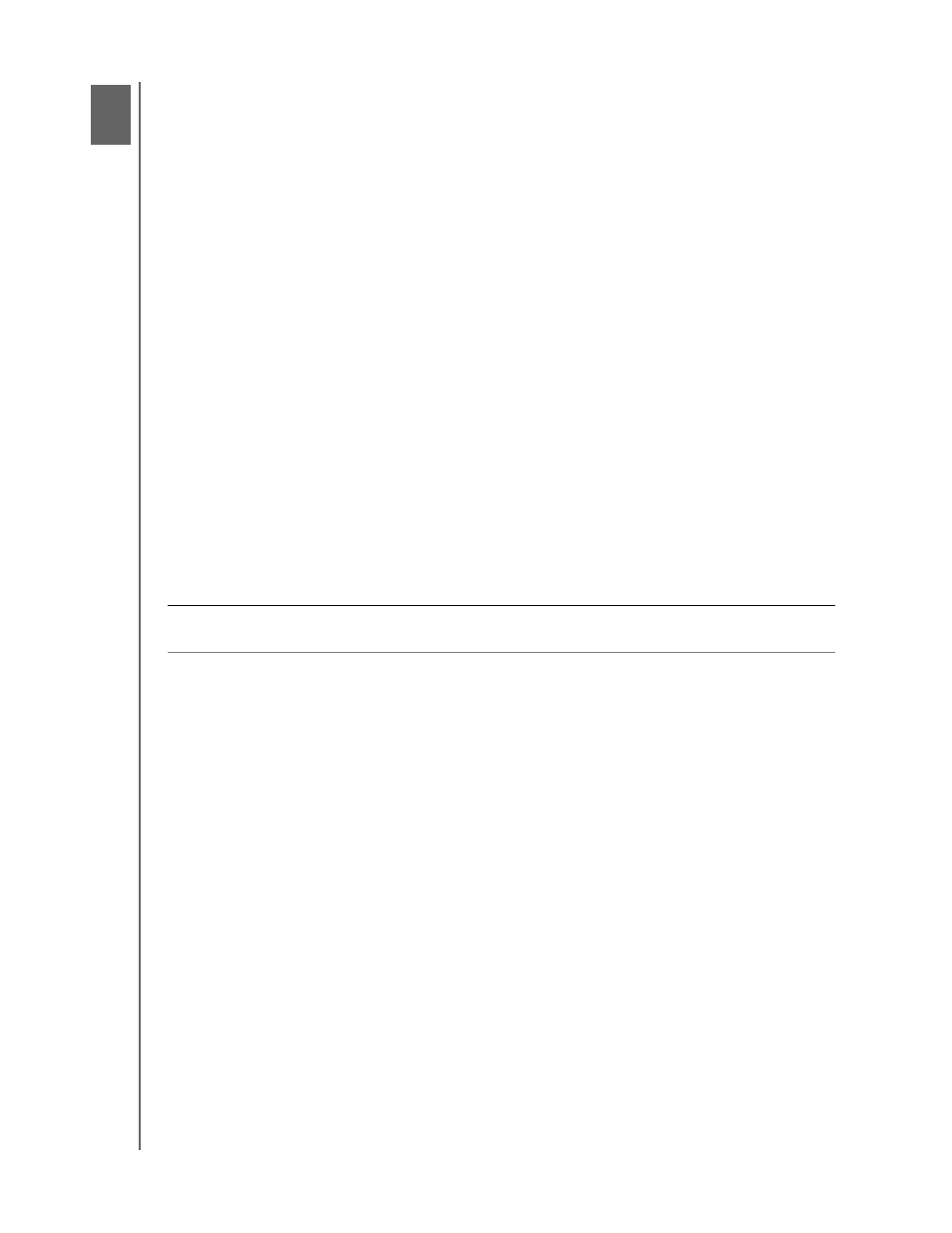
MY PASSPORT FOR MAC AND MY PASSPORT SE FOR MAC
USER MANUAL
USING THE DRIVE WITH WINDOWS
– 42
Using the Drive with Windows
The My Passport drive is preformatted as a single HFS+J partition for compatibility with
Mac OS X operating systems. To use the drive on Windows operating systems, you must
first:
• Reformat the drive to a single NTSF partition
• Restore the WD SmartWare software and disk image
This chapter includes the following topics:
Reformatting the Drive
Restoring the WD SmartWare Software and Disk Image
Installing the Drive on Windows Computers
Getting Started with the WD SmartWare Software
Using the WD SmartWare Icon
Opening the WD SmartWare Software
Checking Drive Status
Monitoring Icon Alerts
Disconnecting the Drive Safely
Enabling the Backup and Retrieve Functions
Unlocking the Drive
Uninstalling the WD SmartWare Software
Getting Started Without the WD SmartWare Software
Reformatting the Drive
Go to
and refer to the appropriate Knowledge Base Answer ID for
information about reformatting a Mac drive:
• 3645 for Windows XP
• 3647 for Windows Vista
• 3322 for Windows 7
See “Troubleshooting” on page 55 for more information about reformatting a drive.
Restoring the WD SmartWare Software and Disk Image
After you have reformatted your My Passport drive for use on Windows computers, go to
and see Knowledge Base Answer ID #5419 for information about
downloading and restoring the Windows version of the WD SmartWare software and
disk image on your My Passport drive.
CAUTION! Reformatting the drive erases all its contents. If you have already
saved files on the drive, be sure to back them up before reformatting it.
1
8
