Wd smartware software overview – Western Digital My Passport SE for Mac User Manual User Manual
Page 15
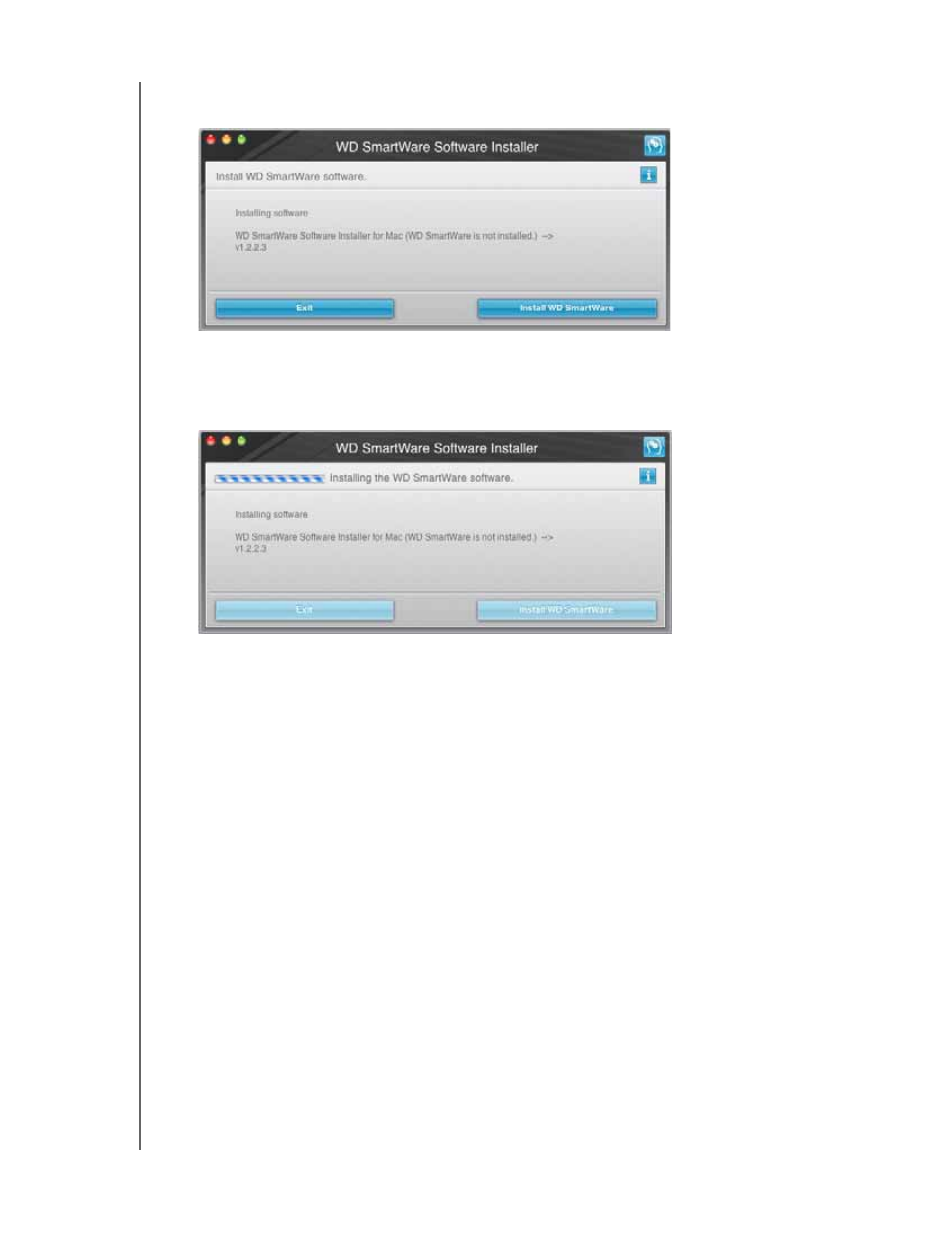
MY PASSPORT FOR MAC AND MY PASSPORT SE FOR MAC
USER MANUAL
CONNECTING THE DRIVE AND GETTING STARTED
– 10
2.
Click Continue to Install and the installer utility will detect that the WD SmartWare
software is not installed:
3.
Click Install WD SmartWare to begin the installation.
4.
Read the license agreement and click Accept to continue.
5.
Wait for the installation to complete. This could take several minutes:
6.
When the installation completes, the WD SmartWare Home screen displays (see
WD SmartWare Software Overview
WD SmartWare software is an easy-to-use tool that gives you the power to:
• Secure your drive—In drive settings, create a password to protect your encrypted
drive from unauthorized access or data theft.
• Protect your data automatically—Automatic, continuous backup instantly makes
a copy whenever you add or change a file.
Note: Automatic backup protection is continuous for as long as your
My Passport drive is connected to your computer. Then, whenever you
disconnect and reconnect the drive to your computer, the WD SmartWare
software rescans your computer for new or changed files and resumes
automatic, continuous backup as before.
• See your backup as it happens—Seeing is believing. Visual backup organizes and
displays your content into categories and shows the progress of your backup.
• Retrieve lost files effortlessly—Bring back your valuable data to its original
location whether you’ve lost all your data or just overwritten an important file.
