Installing an ses driver, Installing on windows xp computers, Installing the driver automatically – Western Digital My Passport SE for Mac User Manual User Manual
Page 62
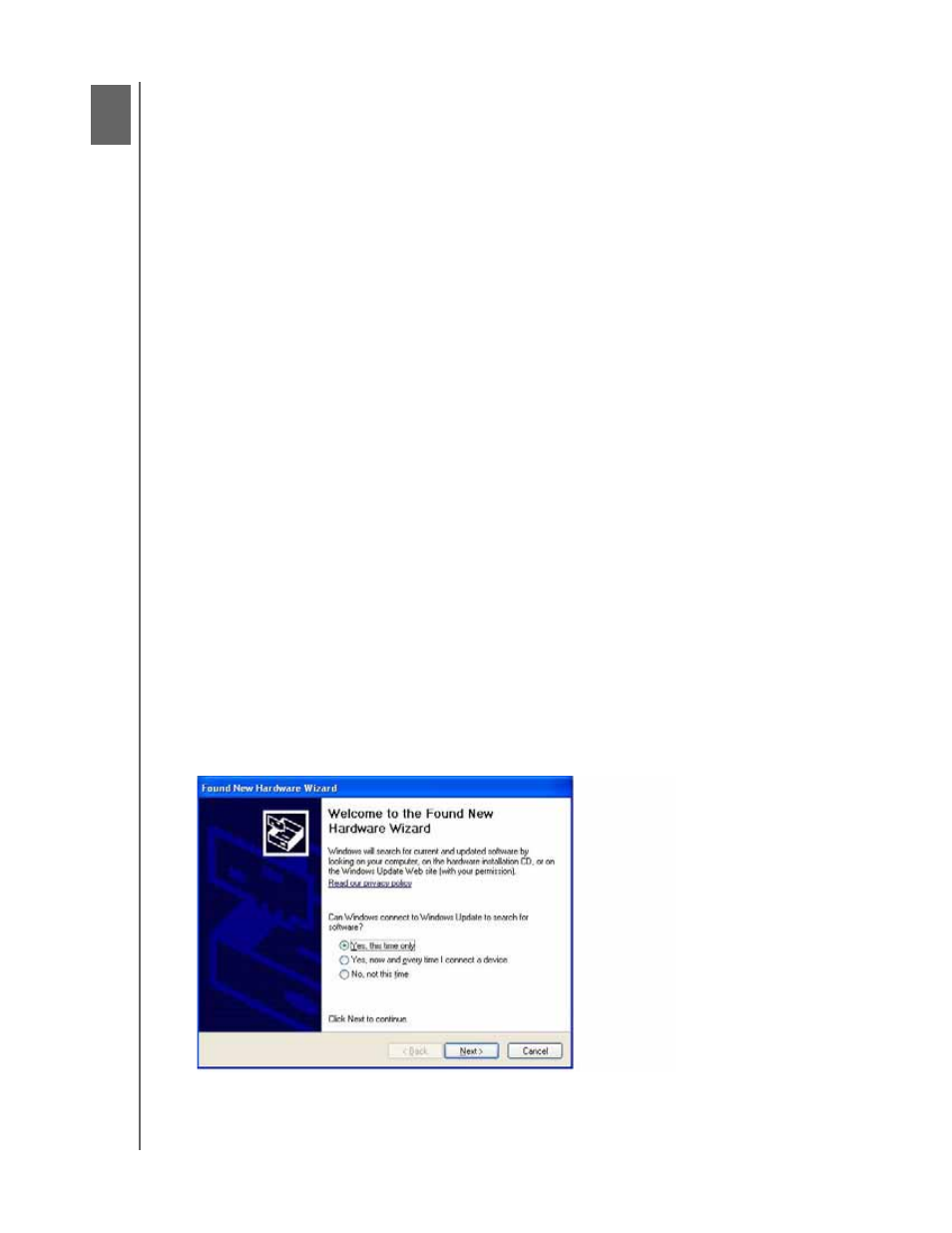
MY PASSPORT FOR MAC AND MY PASSPORT SE FOR MAC
USER MANUAL
INSTALLING AN SES DRIVER
– 57
Installing an SES Driver
If you decide to not install the WD SmartWare software, you must have an SES driver
installed on computers running Windows to keep the hardware popup wizard from
displaying every time you connect your My Passport drive to your computer.
Note: The SES Driver is installed automatically when you install the
WD SmartWare software or if you clicked
Do Not Install on the
Welcome to WD SmartWare screen (see “Getting Started Without
the WD SmartWare Software” on page 14)
.
This appendix includes the following topics:
Installing on Windows XP Computers
Installing on Windows Vista Computers
Installing on Windows 7 Computers
Installing on Windows XP Computers
After you physically connect the drive as shown in Figure 3 on page 5 or Figure 4 on
page 6, the Found New Hardware Wizard screen displays.
Note: If Autoplay is enabled, two additional screens might appear at the same
time as the Found New Hardware Wizard screen. If they appear, close
them.
You can use the Found New Hardware Wizard to install the SES driver either:
• Automatically, if your computer is connected to the Internet
• Manually, whether your computer is connected to the Internet or not
Installing the Driver Automatically
To install the SES driver automatically, your computer must be connected to the Internet:
1.
Verify that your computer is connected to the Internet.
2.
On the Found New Hardware Wizard screen, select Yes this time only to allow
Windows XP to connect to Windows Update:
3.
Click Next to continue.
1
A
