Uninstalling the wd smartware software, Uninstalling on windows xp, Unlocking your drive without the w – Western Digital My Passport SE for Mac User Manual User Manual
Page 58
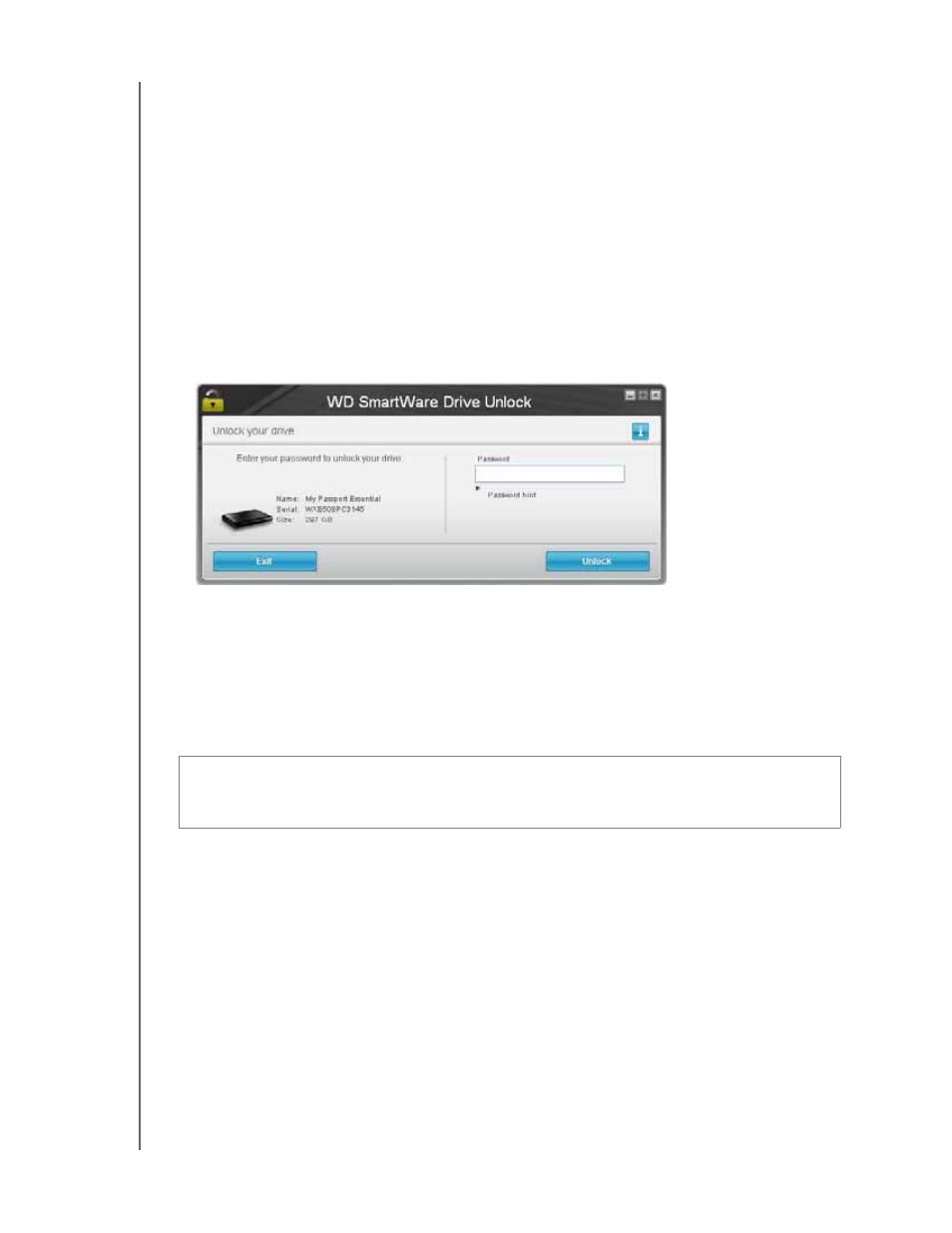
MY PASSPORT FOR MAC AND MY PASSPORT SE FOR MAC
USER MANUAL
USING THE DRIVE WITH WINDOWS
– 53
Unlocking Your Drive Without the WD SmartWare Software
Whenever you connect your password-protected drive to a computer that does not have
the WD SmartWare software installed, you can use the WD SmartWare Drive Unlock
utility to unlock the drive there. The WD SmartWare software provides the Drive Unlock
utility on a “virtual” CD drive that appears under My Computer in your Windows Explorer
display.
To unlock the drive without the WD SmartWare software installed:
1.
Start the WD SmartWare Drive Unlock utility by either:
•
Using your computer’s file management utility to open the WD Unlock virtual CD
and double-clicking the Unlock.exe file
•
Clicking Start > My Computer and double-clicking the WD Unlock virtual CD
icon under Devices with Removable Storage
2. Type your password in the Password box.
3. Click Unlock to unlock your drive.
4. Click Exit at the Your drive is now unlocked prompt to close the WD SmartWare
Drive Unlock utility.
Uninstalling the WD SmartWare Software
Use your operating system’s Add or Remove Programs function to uninstall the
WD SmartWare software from your computer.
Uninstalling on Windows XP
1.
Click Start > Control Panel.
2. Double-click Add or Remove Programs.
3. Select WD SmartWare and click Remove.
4. Click Yes at the Are you sure... prompt.
Important:
You can easily uninstall the software. However, you will need to restart the
backup job manually after reinstalling the software as uninstalling deletes all existing
backup job configurations. (See “Backing Up Your Computer Files” on page 13.)
