Backing it all up – Western Digital My Passport SE for Mac User Manual User Manual
Page 20
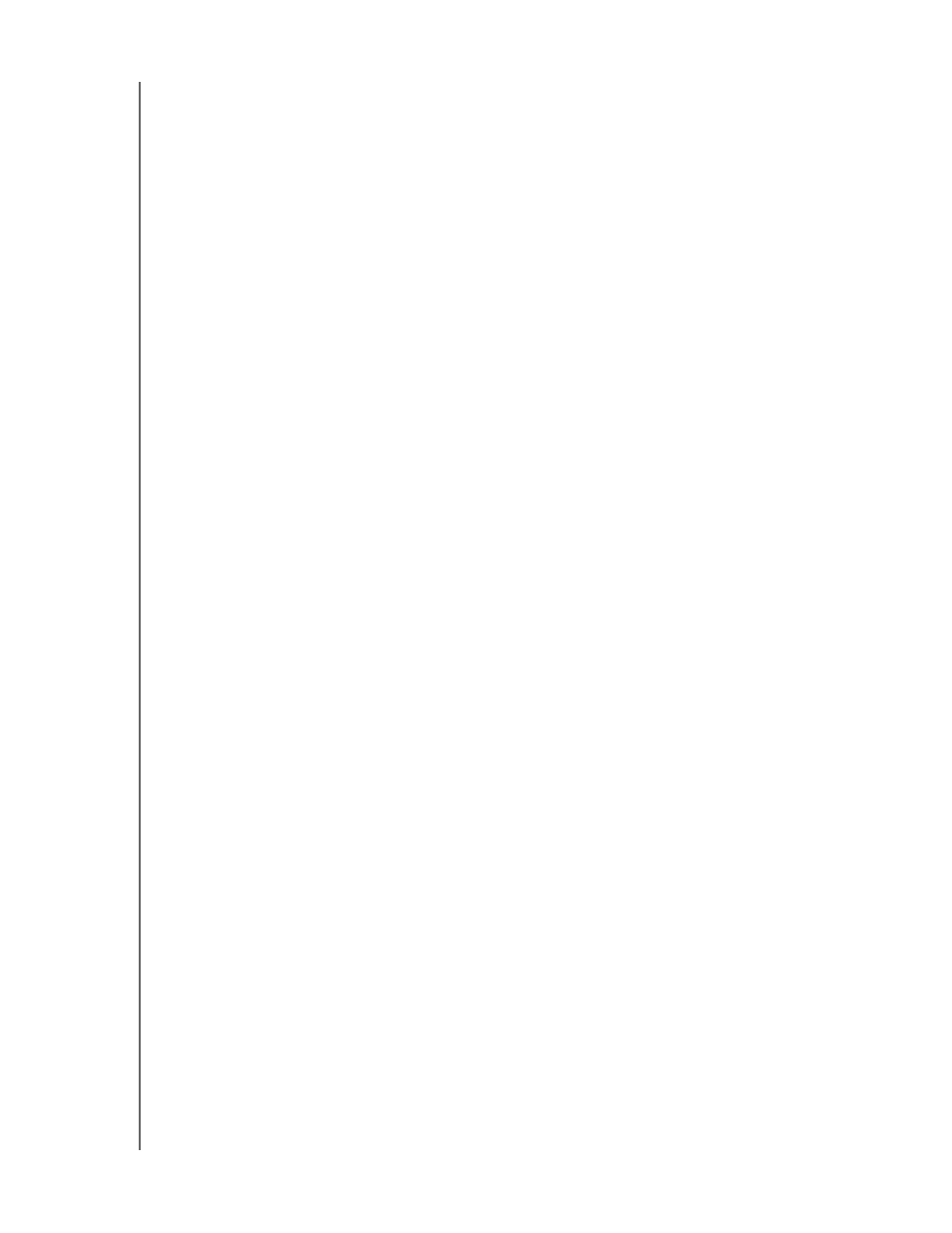
MY PASSPORT FOR MAC AND MY PASSPORT SE FOR MAC
USER MANUAL
BACKING UP YOUR COMPUTER FILES
– 15
Note that:
• The System category, shown against a dark gray background, includes all of your
operating system files that are not available for backup. Files that are not backed
up include system files, program files, applications, and working files.
• The Retrieved category, also shown against a dark gray background, includes the
files that you have retrieved from a prior backup. They, too, are not available for
backup.
• Hovering the pointer over a category shows the number of files in the category.
To back up a different hard drive, click the Home tab and select the drive.
Backing It All Up
To back up all of your computer files:
1.
Click the Backup tab to display the Backup screen (see Figure 6 on page 14).
2.
Click Run Backup to back up all of your files.
3.
During the backup:
•
The Backup screen displays a progress bar and a message indicating the amount
of data that has been backed up.
•
The blue background in the Content Gauge for your computer’s hard drive
changes to yellow/amber for all of the files that have not yet been backed up.
•
The gray background in the Content Gauge for your My Passport drive changes
to blue for each category as the backup completes.
•
You can continue to set up your drive or perform any other functions during the
backup, as the WD SmartWare software backs up your files in the background.
•
A Pause Backup button is available for you to stop the backup.
4.
Appearance of a backup successfully finished message means that the backup
completed normally.
If any files could not be backed up, their representations remain yellow/amber in the
Content Gauge for your computer’s hard drive and the WD SmartWare software
displays a:
•
Caution message indicating the number of files involved
•
View link that you can click to see a list of the files and the reasons they were not
backed up
Some applications and running processes can keep files from being backed
up. If you cannot determine why some of your files were not backed up, try:
• Saving and closing all of your open files
• Closing all running applications—including your e-mail program and web browser
