Western Digital My Passport SE for Mac User Manual User Manual
Page 41
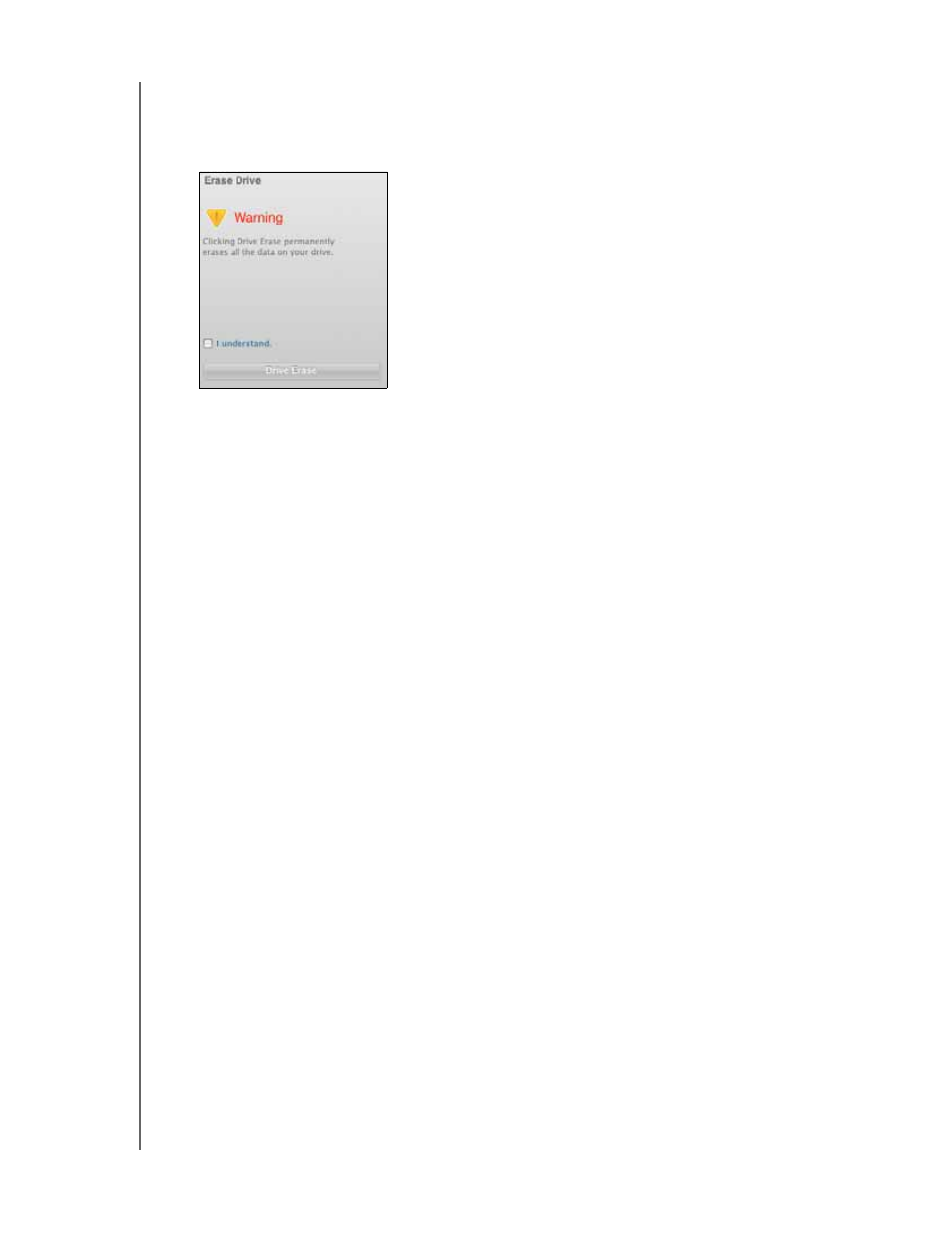
MY PASSPORT FOR MAC AND MY PASSPORT SE FOR MAC
USER MANUAL
MANAGING AND CUSTOMIZING YOUR DRIVE
– 36
Using the Drive Settings Drive Erase Function. To erase your
My Passport when the
drive is not locked:
1.
On the Drive Settings screen (see Figure 13 on page 25), click Drive Erase to display
the Erase Drive dialog:
2.
Read the warning about the loss of data if you erase your drive.
3.
Click the I understand check box to signify that you accept the risk.
4.
Click Drive Erase to erase your drive.
After the drive erase operation completes, go to
ee Knowledge
Base Answer ID #5419 for information about downloading and restoring the
WD SmartWare software and disk image on your My Passport drive.
Note: Erasing your drive also removes your password. If you used a password to
protect your drive, you will need to do it again after restoring the
WD SmartWare software and disk image
. (See “Password Protecting
