Turning off the drive lock feature, Changing your password – Western Digital My Passport SE for Mac User Manual User Manual
Page 33
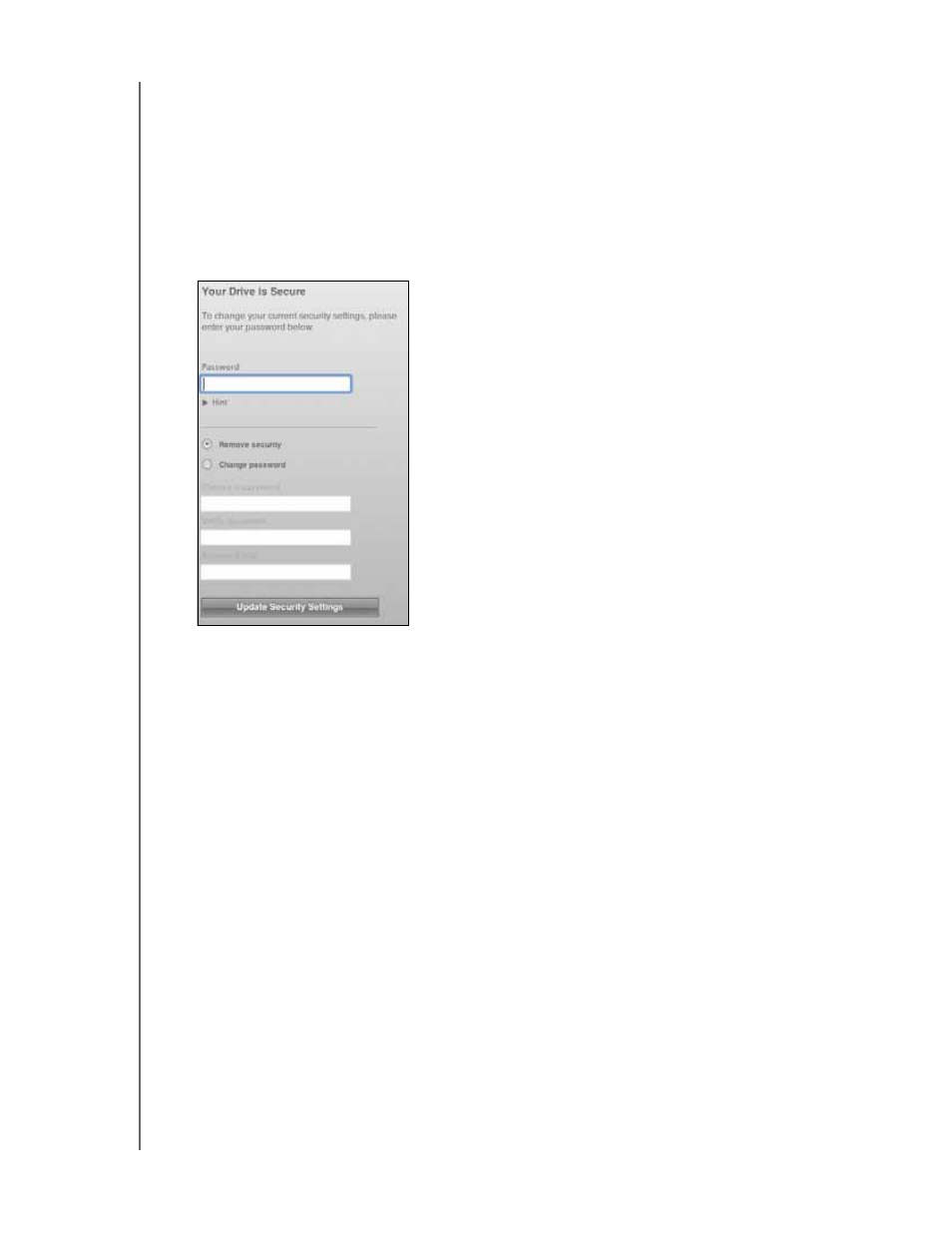
MY PASSPORT FOR MAC AND MY PASSPORT SE FOR MAC
USER MANUAL
LOCKING AND UNLOCKING YOUR DRIVE
– 28
3.
Click Unlock to unlock your drive.
4. Click Exit at the Your drive is now unlocked prompt to close the WD SmartWare
Drive Unlock utility screen.
Turning Off the Drive Lock Feature
To
remove password protection from your drive:
1.
Click Security on the Drive Settings screen (see Figure 13 on page 25) to display the
Your Drive is Secure dialog:
2.
Type your password in the Password box.
3.
Select the Remove security option.
4.
Click Update Security Settings to remove password protection from your drive and
redisplay the Set Security dialog.
Changing Your Password
To
change your password:
1.
On the Your Drive is Secure dialog, type your current password in the Password box.
2.
Select the Change password option.
3.
Type your new password in the New password box.
4.
Retype your new password in the Verify password box.
5.
Type a hint to help remind yourself of your new password in the Password hint box.
6.
Click Update Security Settings to change your password.
