Western Digital My Passport SE for Mac User Manual User Manual
Page 51
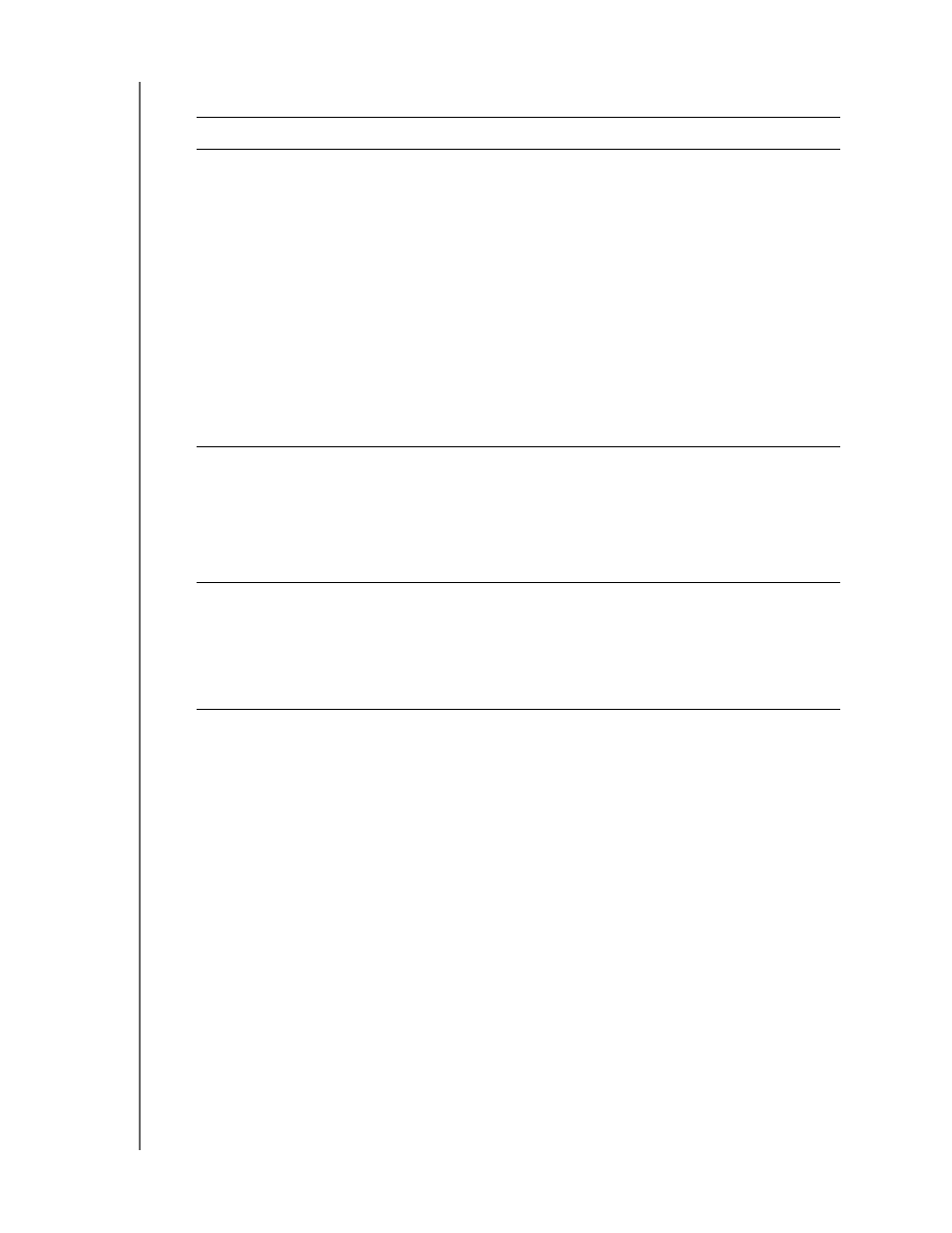
MY PASSPORT FOR MAC AND MY PASSPORT SE FOR MAC
USER MANUAL
USING THE DRIVE WITH WINDOWS
– 46
4.
After the software installation completes:
Note: The initial Backup and Drive Settings screens only appear one time—the
first time you install the WD SmartWare software on your computer. After
that, launching the software displays the Home screen so you can choose
what you want to do.
5.
After completing your initial backup, click Continue on the initial Backup screen to
display the WD SmartWare Home screen
).
This completes the getting started procedure after selecting Install WD SmartWare.
6.
After password protecting or registering your drive, click Finish to close the initial
Drive Settings screen.
This completes the getting started procedure after selecting Install Drive Settings.
In this case, however:
•
Opening the WD SmartWare software displays the drive management Home
screen (see Figure 17 on page 48) with the Settings tab for performing all drive
management functions (see “Customizing Your Drive Settings” on page 41).
•
Clicking the Settings tab displays the drive management Drive Settings screen
with a Preferences button that you can use to enable the WD SmartWare
Backup and Retrieve functions (see Figure 18 on page 48 and “Enabling the
Backup and Retrieve Functions” on page 51)
.
IF you clicked . . . at step 1,
THEN the WD SmartWare software displays . . .
Install WD SmartWare
The initial Backup screen for performing your first backup
(see
Figure 15 on page 47). Here you can either:
•
Run your first backup—See “Backing Up Your
Computer Files” on page 13 before clicking
Run Backup and then proceed to step 5.
•
Skip the backup for now and display the initial Drive
Settings screen (
“Password Protecting Your Drive” on page 24 and
“Registering Your Drive” on page 34 before clicking
Skip Backup and then skip to step 6.
Note: In this case, the initial Drive
Settings screen includes a Return
to Backup button for returning to
the initial Backup screen.
Install Drive Settings
The initial Drive Settings screen for securing and
registering your drive (
.
a.
See:
•
“Password Protecting Your Drive” on page 24
•
“Registering Your Drive” on page 34
b.
Skip to step 6.
Retrieve a backup
The Home screen for accessing all WD SmartWare
functions:
a.
See
Figure 7 on page 10 and
b.
This completes the getting started procedure after
selecting Retrieve a backup.
