Checking drive status – Western Digital My Passport SE for Mac User Manual User Manual
Page 35
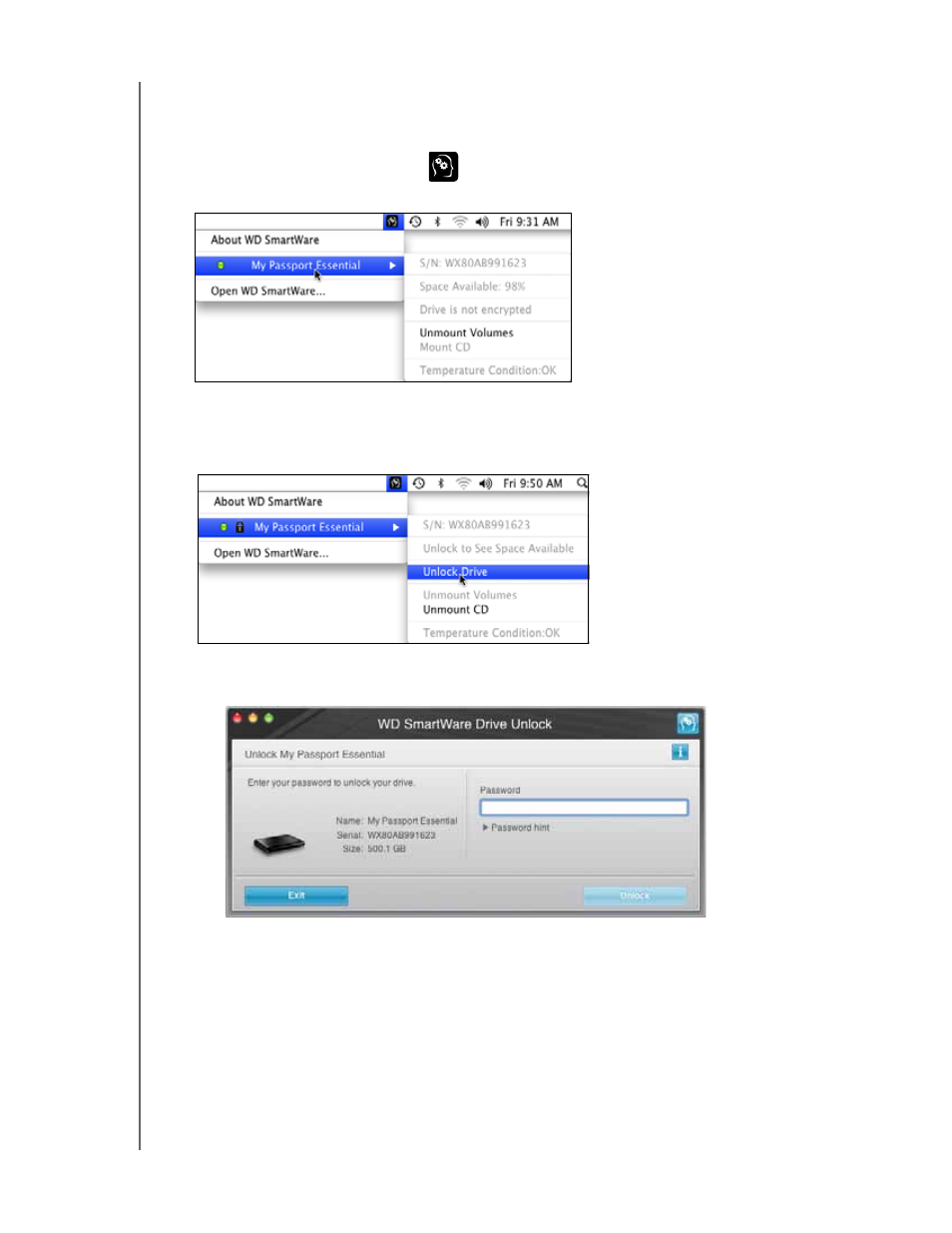
MY PASSPORT FOR MAC AND MY PASSPORT SE FOR MAC
USER MANUAL
MANAGING AND CUSTOMIZING YOUR DRIVE
– 30
Checking Drive Status
Use the WD SmartWare icon to determine whether the drive is encrypted (locked), how
full the drive is, the drive’s serial number, and the temperature condition of the drive:
1.
Click the WD SmartWare icon
to display a list of drives and select the
My Passport drive:
2.
If the drive is unlocked (not encrypted), the submenu shows the serial number of the
drive, the space available, and temperature condition.
If the drive is locked:
a. Click Unlock Drive on the submenu to open the
WD SmartWare Drive Unlock
screen:
b. Type your password in the Password box and click Unlock.
c. At the Your drive is now unlocked prompt click Exit to close the
WD SmartWare
Drive Unlock screen.
Repeat step 1 to see the drive status.
