Managing and customizing your drive, Using the wd smartware icon, Opening the wd smartware software – Western Digital My Passport SE for Mac User Manual User Manual
Page 34
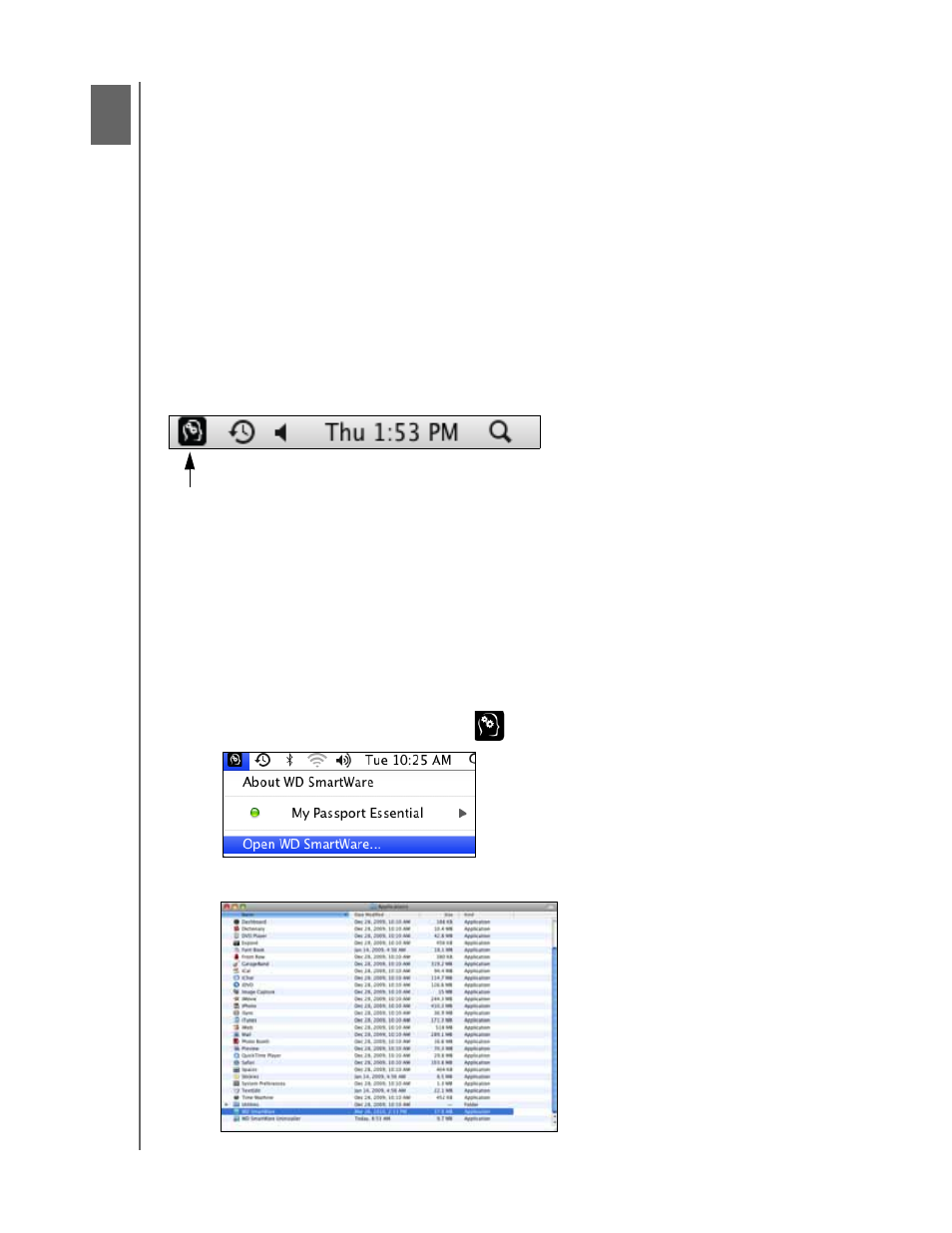
MY PASSPORT FOR MAC AND MY PASSPORT SE FOR MAC
USER MANUAL
MANAGING AND CUSTOMIZING YOUR DRIVE
– 29
Managing and Customizing Your Drive
This chapter includes the following topics:
Using the WD SmartWare Icon
Opening the WD SmartWare Software
Checking Drive Status
Safely Dismounting the Drive
Customizing Your Software Settings
Customizing Your Drive Settings
Uninstalling the WD SmartWare Software
Restoring the WD SmartWare Software and Disk Image
Using the WD SmartWare Icon
After you have installed the WD SmartWare software, the WD SmartWare icon displays
in the bar at the top-right corner of the screen:
By clicking the icon you can:
• Open the WD SmartWare software
• Check the drive status
• Safely dismount the drive
The following sections describe how to use the icon and other ways to do these things.
Opening the WD SmartWare Software
If the WD SmartWare software does not open automatically, you can restart it by:
• Clicking the WD SmartWare icon
and selecting Open WD SmartWare:
• Double-clicking WD SmartWare in the Applications list:
1
6
