Western Digital My Book Studio/Studio LX User Manual User Manual
Page 60
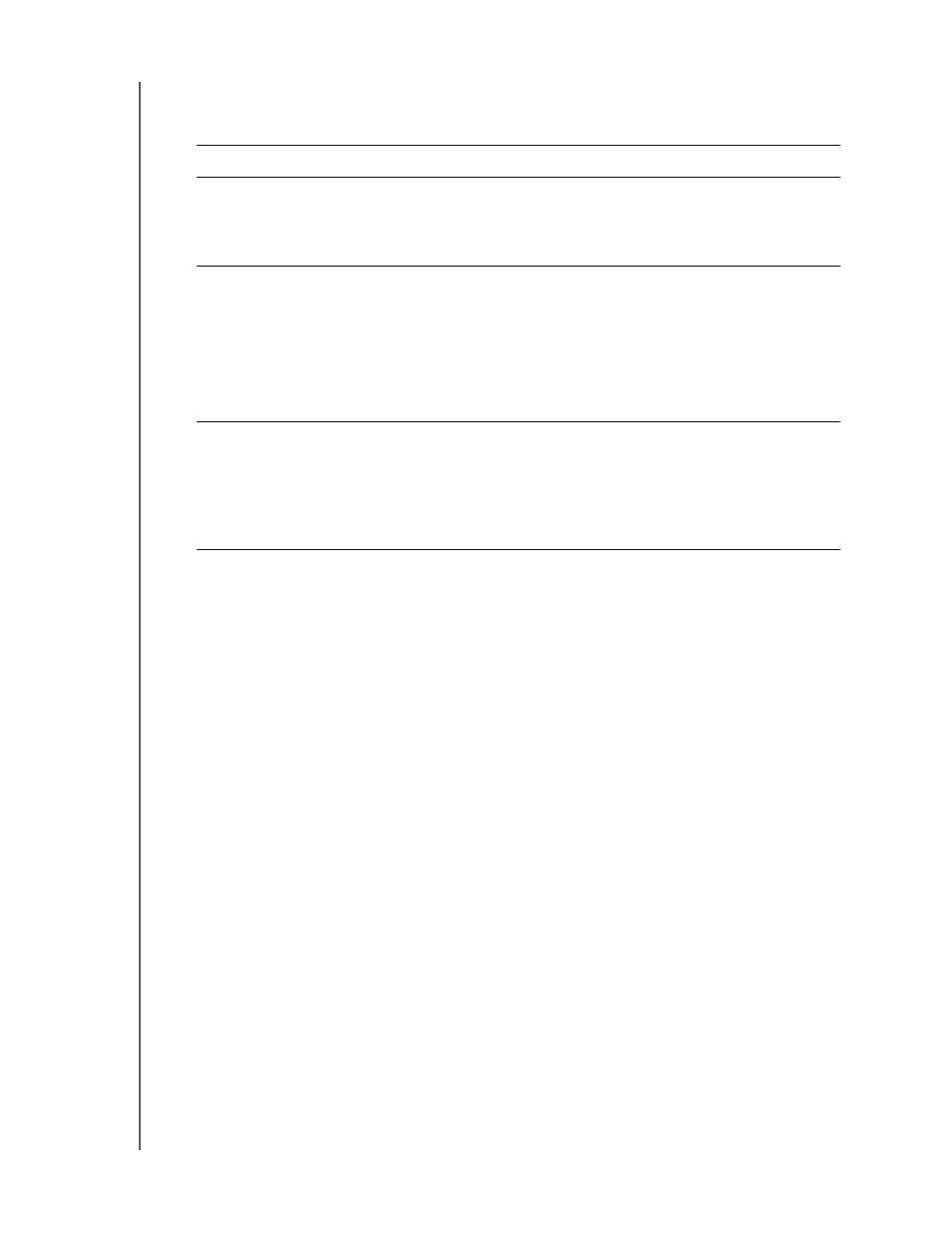
MY BOOK STUDIO AND STUDIO LX
USER MANUAL
USING THE DRIVE WITH WINDOWS
– 55
3.
Wait for the software installation to complete. This could take several minutes.
4.
After the software installation completes:
Note: The initial Backup and Drive Settings screens only appear one time—the
first time you install the WD SmartWare software on your computer. After
that, launching the software displays the Home screen so you can choose
what you want to do.
5.
After completing your initial backup, click Continue on the initial Backup screen to
display the WD SmartWare Home screen
This completes the getting started procedure after selecting Install WD SmartWare.
6.
After specifying a name, password protecting, or registering your drive, click Finish
to close the initial Drive Settings screen.
This completes the getting started procedure after selecting Install Drive Settings.
In this case, however:
•
Opening the WD SmartWare software displays the drive maintenance Home
screen (see Figure 16 on page 56) with the Settings tab for performing all drive
maintenance functions (see See “Customizing Your Drive Settings” on page 41.).
•
Clicking the Settings tab displays the drive maintenance Drive Settings screen
with a Preferences button that you can use to enable the WD SmartWare
Backup and Retrieve functions (see Figure 17 on page 56 and “Enabling the
Backup and Retrieve Functions” on page 59)
.
IF you clicked . . . at step 1,
THEN the WD SmartWare software displays . . .
Install WD SmartWare
The initial Backup screen for performing your first backup:
a.
b.
Proceed to step 5.
Install Drive Settings
The initial Drive Settings screen for securing and
registering your drive:
a.
Figure 6 on page 11 and:
•
“Specifying a Name for Your Drive” on page 42
•
“Password Protecting Your Drive” on page 30
•
“Registering Your Drive” on page 43
b.
Skip to step 6.
Retrieve a backup
The Home screen for accessing all WD SmartWare
functions:
a.
b.
This completes the getting started procedure after
selecting Retrieve a backup.
