Turning off the drive lock feature, Changing your password – Western Digital My Book Studio/Studio LX User Manual User Manual
Page 38
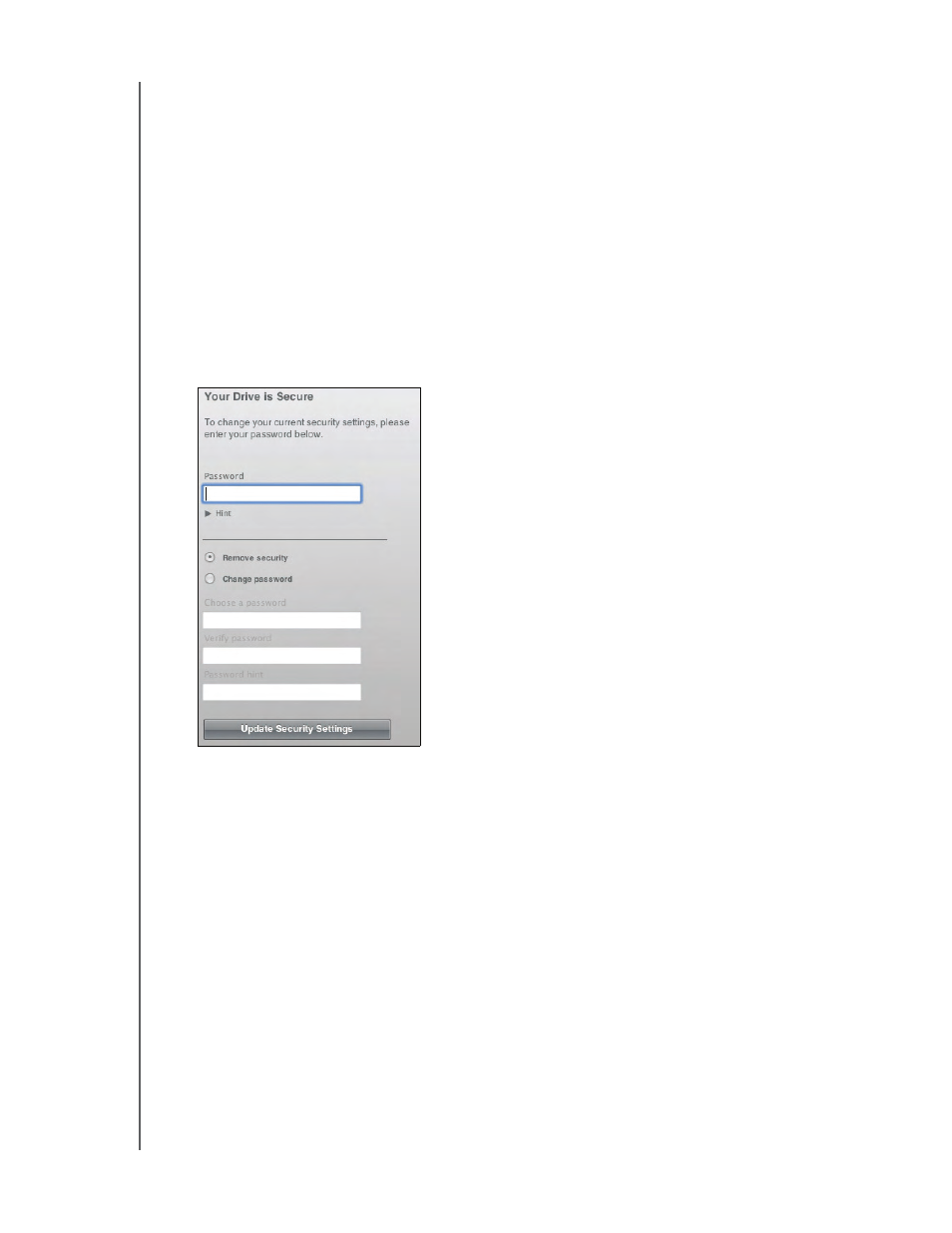
MY BOOK STUDIO AND STUDIO LX
USER MANUAL
LOCKING AND UNLOCKING YOUR DRIVE
– 33
2. Type your password in the Password box.
If you provided a password hint when you created your password, click the
Password hint pointer to see the hint.
3. Click Unlock to unlock your drive.
Note: If you click Exit, you will not be able to access the files on your drive.
4. At the Your drive is now unlocked prompt, click Exit to close the WD SmartWare
Drive Unlock utility screen.
Turning Off the Drive Lock Feature
To
remove password protection from your drive:
1.
Click Security on the Drive Settings screen (see Figure 15 on page 31) to display the
Your Drive is Secure dialog:
2. Type your password in the Password box.
3. Select the Remove security option.
4. Click Update Security Settings to remove password protection from your drive and
redisplay the Set Security dialog.
Changing Your Password
To
change your password:
1.
On the Your Drive is Secure dialog, type your current password in the Password box.
2. Select the Change password option.
3. Type your new password in the New password box.
4. Retype your new password in the Verify password box.
5. Type a hint to help remind yourself of your new password in the New password hint
box.
6. Click Update Security Settings to change your password.
