Showing or hiding the virtual cd icon – Western Digital My Book Studio/Studio LX User Manual User Manual
Page 50
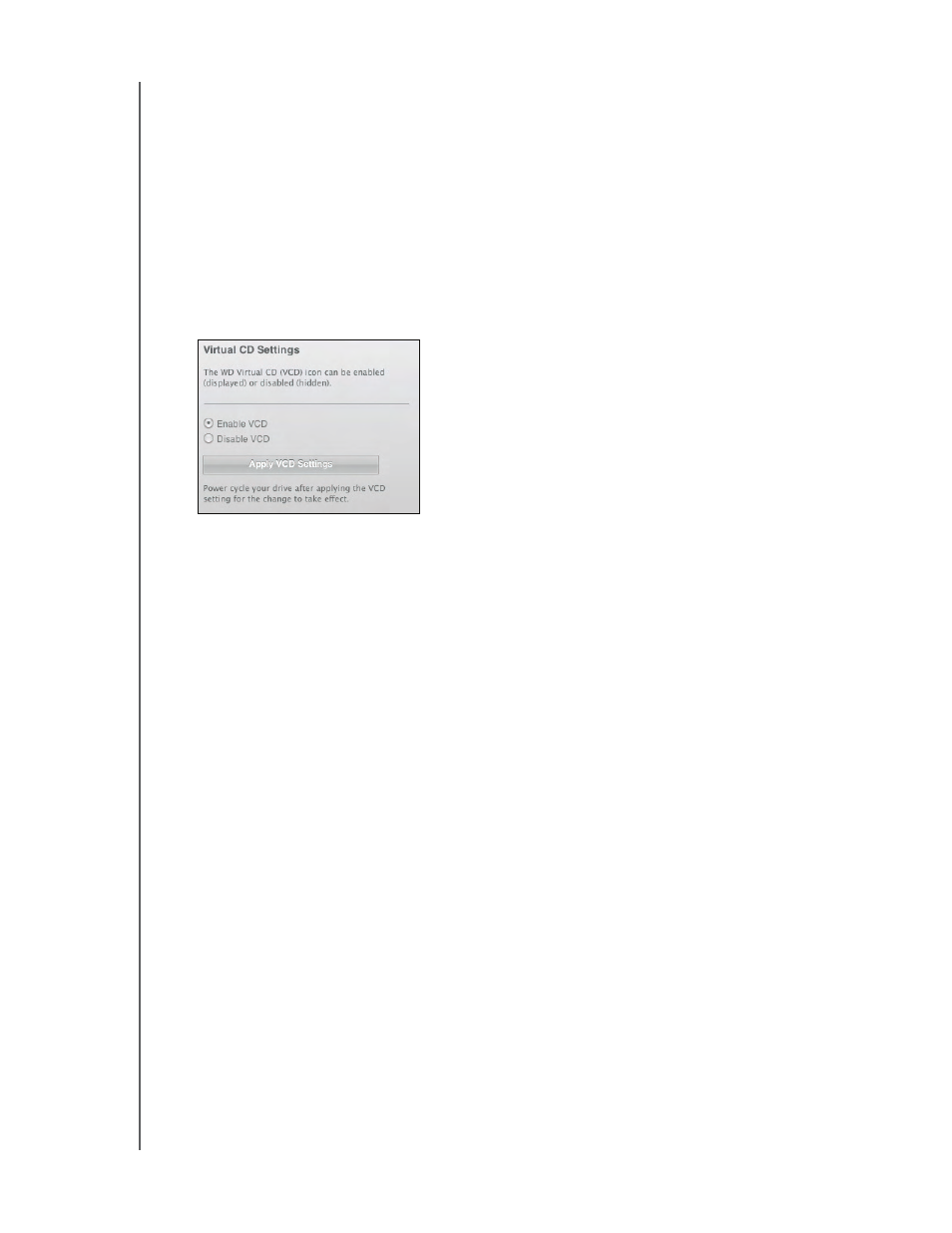
MY BOOK STUDIO AND STUDIO LX
USER MANUAL
MANAGING AND CUSTOMIZING YOUR DRIVE
– 45
Showing or Hiding the Virtual CD Icon
Each WD SmartWare drive that you connect to your computer adds its own virtual CD
icon to your desktop display. Use the Virtual CD Settings dialog to enable (show) or
disable (hide) the virtual CD icon for your drive.
Note: Hiding the virtual CD icon also disables password protection for your drive.
If you disable (hide) the VCD, you will not be able to create a password to
protect your drive. Or, if you have already created a password, you will not
be able to disable (hide) the VCD until you remove password protection (see
“Turning Off the Drive Lock Feature” on page 33).
1.
On the Drive Settings screen (see Figure 15 on page 31), click Virtual CD to display
the Virtual CD Settings dialog:
2. Click:
•
Enable VCD if you want to show the virtual CD icon
•
Disable VCD if you want to hide the virtual CD icon
3. Click Apply VCD Settings to implement your selection.
4. As prompted, for your change to take effect, you must power cycle your My Book
drive:
a. Disconnect the USB or FireWire cable from your drive.
b. Either disconnect the AC power adapter cable or press the drive power button to
c. Wait ten seconds.
d. Either reconnect the AC power adapter cable or press the drive power button to
on.
e. Reconnect the USB or FireWire cable to your drive.
5. Check your desktop display to confirm the change.
