When your computer exits sleep mode, Customizing your software settings – Western Digital My Book Studio/Studio LX User Manual User Manual
Page 44
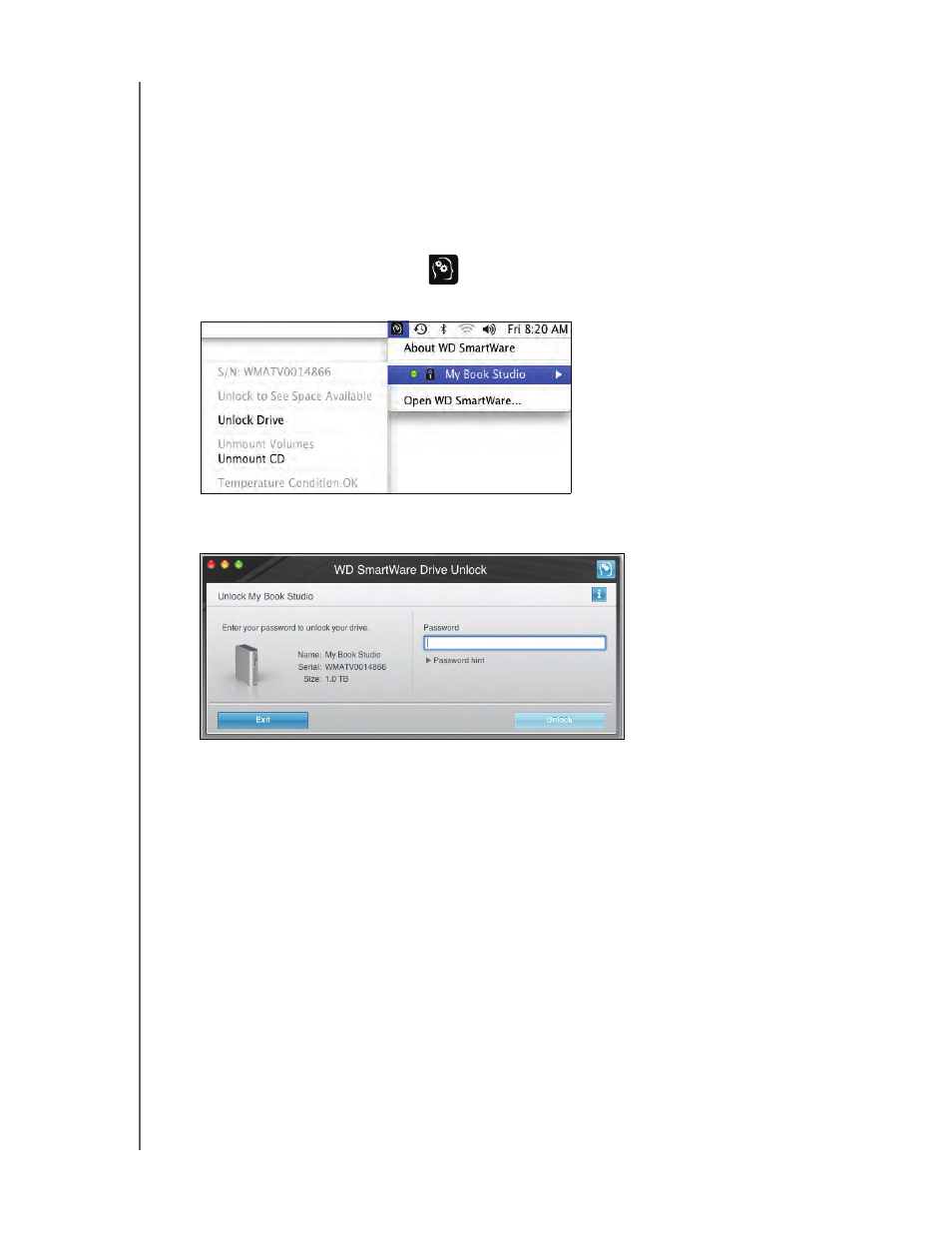
MY BOOK STUDIO AND STUDIO LX
USER MANUAL
MANAGING AND CUSTOMIZING YOUR DRIVE
– 39
When Your Computer Exits Sleep Mode
If your computer goes into sleep mode, an unlock screen might not display when you
reactivate it. To unlock the drive, you can either:
• Use the VCD as described in “When the WD SmartWare Software Is Not
• Use the WD SmartWare icon
To unlock the drive using the WD SmartWare icon:
1.
Click the WD SmartWare icon
.
2.
Select the drive, and then select Unlock Drive:
3.
The WD SmartWare Drive Unlock screen displays. Type your password in the
Password box and click Unlock:
4.
At the Your drive is now unlocked prompt, click Exit to close the WD SmartWare
Drive Unlock screen.
Customizing Your Software Settings
The WD SmartWare software makes it easy for you to quickly customize its own
software settings for the best possible performance with your drive by:
• Specifying the number of backup versions that you want to keep for each file
• Inhibiting backups until times when your computer is idle
• Specifying a unique folder on your computer to store files retrieved from your
drive
• Automatically:
-
Displaying the WD SmartWare Home screen whenever you connect your drive
to your computer
-
Checking for WD SmartWare software updates
