Showing the wd smartware virtual cd – Western Digital My Book Studio/Studio LX User Manual User Manual
Page 21
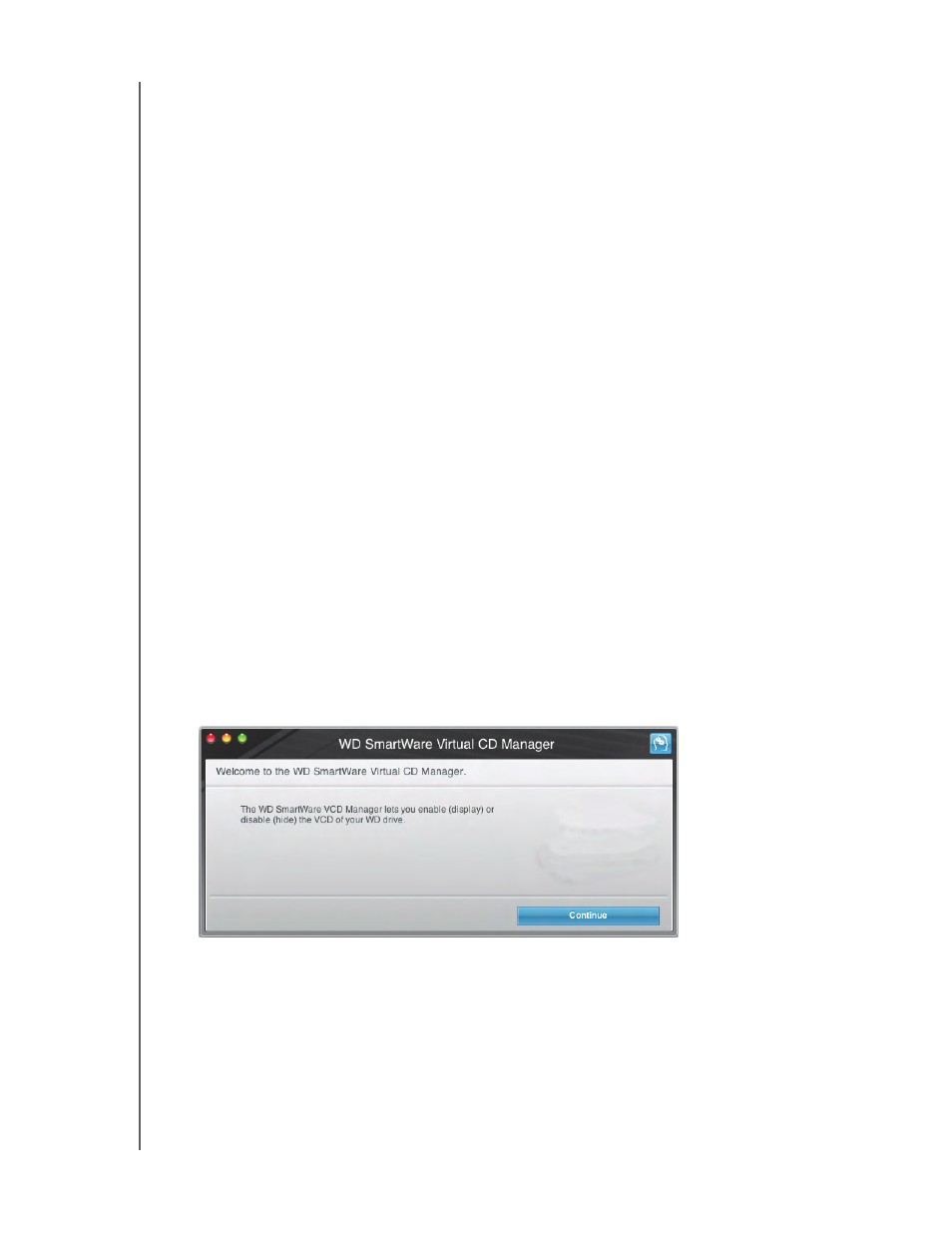
MY BOOK STUDIO AND STUDIO LX
USER MANUAL
CONNECTING THE DRIVE AND GETTING STARTED
– 16
8.
Click Exit to close the WD SmartWare Virtual CD Manager utility and check your
desktop display to confirm the change.
9.
If you think you might later want to move your My Book drive to another computer,
show (enable) the VCD there, or install the WD SmartWare software, then use the
copy/paste or drag/drop function to copy the Virtual CD Manager folder from your
desktop to your My Book drive.
Showing the WD SmartWare Virtual CD
If you got started without installing the WD SmartWare software, hid (disabled) the
WD SmartWare virtual CD (VCD), and now want to move your My Book drive to another
computer, or install the WD SmartWare software, you might want or need to show
(enable) the VCD on the other computer. Doing this would be a simple two-click
operation from the WD SmartWare Virtual CD Settings dialog (see “Showing or Hiding
the Virtual CD Icon” on page 45). But if you have not installed the WD SmartWare
software and have hidden the VCD, it is more involved.
If you have not installed the WD SmartWare software and want to show the VCD:
1.
Use the copy/paste or drag/drop function to copy the Virtual CD Manager file from
your My Book drive to the desktop of your computer. (This is the file that you copied
to your My Book drive at step 9 of “Hiding the WD SmartWare Virtual CD.”)
If you did not copy the Virtual CD Manager folder to your My Book drive when you
hid the VCD, then use your Internet connection to download the utility Virtual CD
(VCD) Manager for Mac fr
2.
Open the Virtual CD Manager folder or the downloaded utility .zip file
(Virtual_CD_Manager_vxxxx.zip) and double-click the appropriate .exe file to display
the WD SmartWare Virtual CD Manager screen:
•
Virtual CD Manager.exe from the Virtual CD Manager folder
•
Virtual_CD_Manager_vxxxx.exe from the downloaded .zip file
3.
Click Continue.
