Specifying a name for your drive – Western Digital My Book Studio/Studio LX User Manual User Manual
Page 47
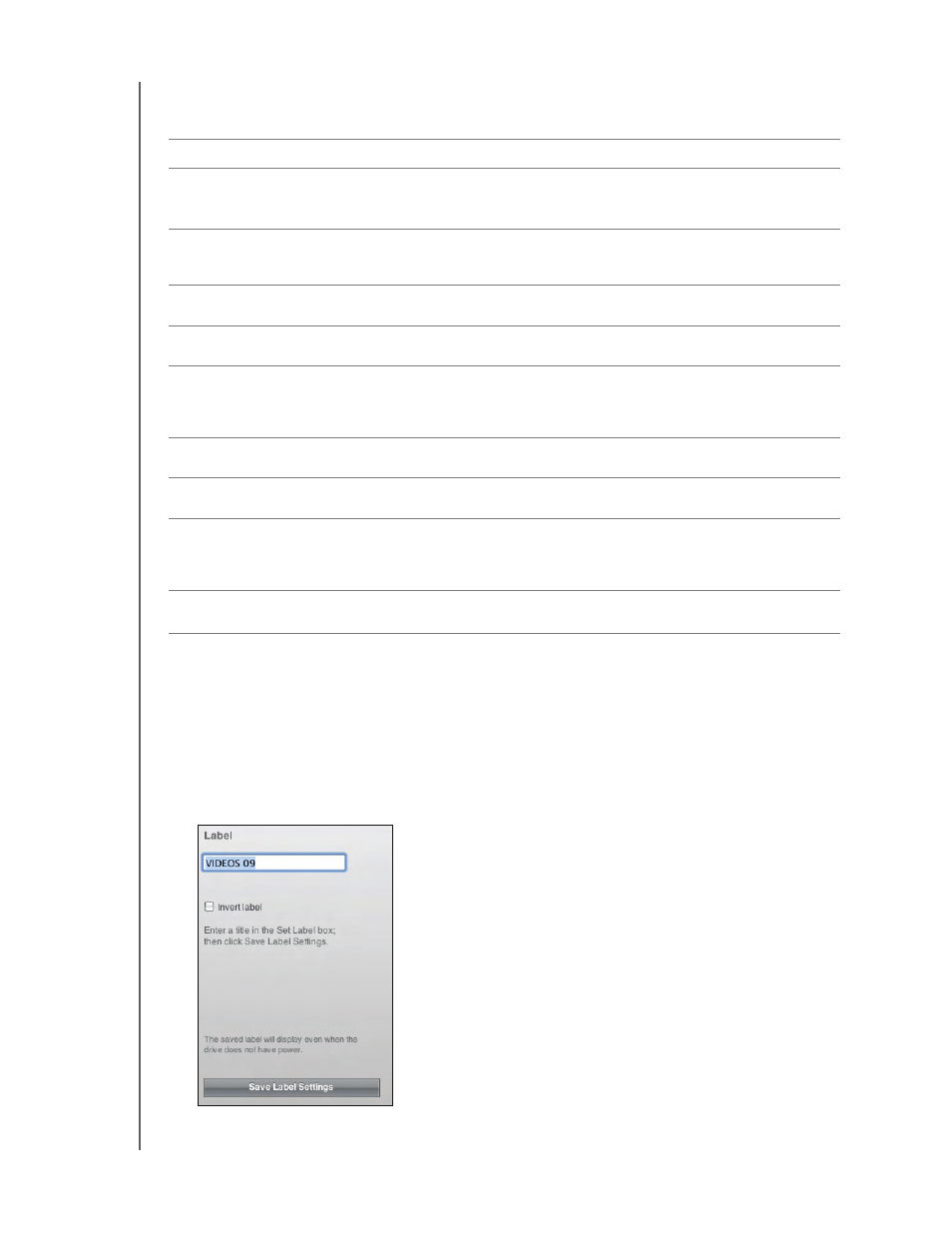
MY BOOK STUDIO AND STUDIO LX
USER MANUAL
MANAGING AND CUSTOMIZING YOUR DRIVE
– 42
To customize your drive settings for the best possible performance with the
WD SmartWare software, on the Drive Settings screen (see Figure 15 on page 31):
Specifying a Name for Your Drive
The custom label that you specify remains on your drive even when it is turned off or
disconnected from your computer.
To specify a name for your drive:
1.
On the Drive Settings screen (see Figure 15 on page 31), click Label to display the
Label dialog:
IF you want to . . .
THEN click . . .
AND see . . .
Create a custom name (label)
that appears in the “spine” area
of your My Book drive,
Label
“Specifying a Name for Your
Drive” in the next section.
Use a password to keep others
from accessing the files on your
drive,
Security
“Password Protecting Your
Drive” on page 30.
Change your password,
Security
“Changing Your Password” on
page 33.
Remove password protection from
your drive,
Security
“Turning Off the Drive Lock
Feature” on page 33.
Register your drive to receive free
technical support during the
warranty period and be kept up-to-
date on the latest WD products,
Registration
“Registering Your Drive” on
page 43.
Perform routine drive diagnostics
and status checks,
Diagnostics
“Checking Drive Health” on
page 47.
Specify an inactive time interval to
turn off your drive,
Sleep Timer
“Setting the Drive Sleep Timer”
on page 44.
Erase your drive so you can use it
again if you have implemented
password protection and then lost
or forgotten your password,
Drive Erase
“Erasing Your Drive” on
page 44.
Enable (show) or disable (hide)
the virtual CD icon for your drive,
Virtual CD
