Unlocking your drive – Western Digital My Book Studio/Studio LX User Manual User Manual
Page 36
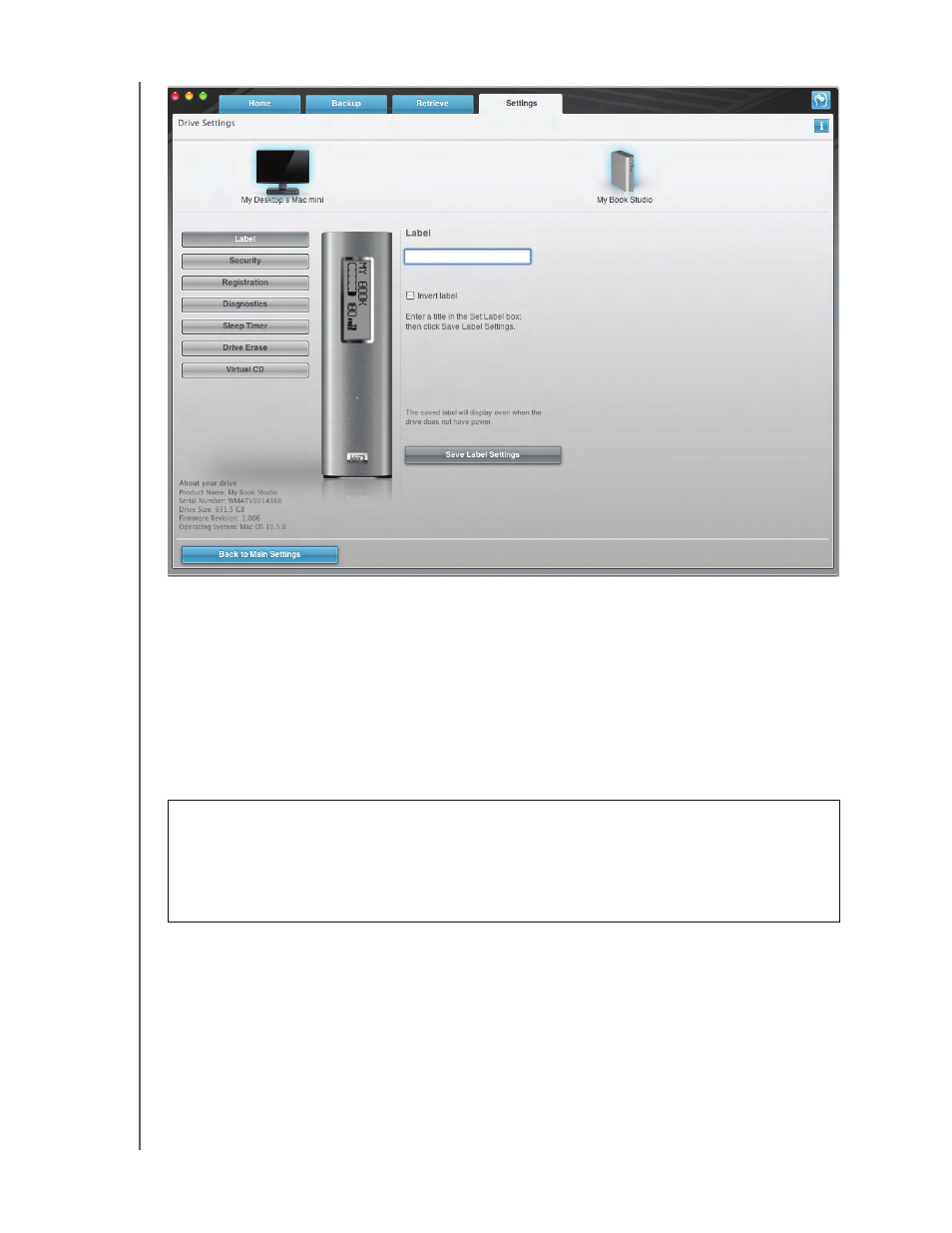
MY BOOK STUDIO AND STUDIO LX
USER MANUAL
LOCKING AND UNLOCKING YOUR DRIVE
– 31
4. Type your password in the Choose a password box.
5. Retype your password in the Verify password box.
6. Type a hint to help remind yourself of your password in the Password hint box.
7. Read the warning about the possibility of data loss if you forget your password.
8. Click the I understand check box to signify that you accept the risk.
9. Click Save Security Settings to save your password and enable password
protection for your drive.
Unlocking Your Drive
After you have created a password to keep others from accessing the files on your drive,
you will have to type your password to unlock the drive whenever:
• You shut down and restart your computer
• You disconnect and reconnect the drive to your computer
• Your computer exits the sleep mode
You will have to do this even if you do not have the WD SmartWare software installed on
your computer.
Figure 15. Drive Settings Screen
CAUTION! After creating a password, the drive remains unlocked for as long as
you continue your current work session. Then, the WD SmartWare software:
•
Locks the drive when you shut down your computer, disconnect your drive, or your
computer goes into the sleep mode
•
Requires you to type your password to unlock the drive when you restart your
computer or reconnect your drive
