Managing and customizing your drive, Using the wd smartware icon, Opening the wd smartware software – Western Digital My Book Studio/Studio LX User Manual User Manual
Page 39
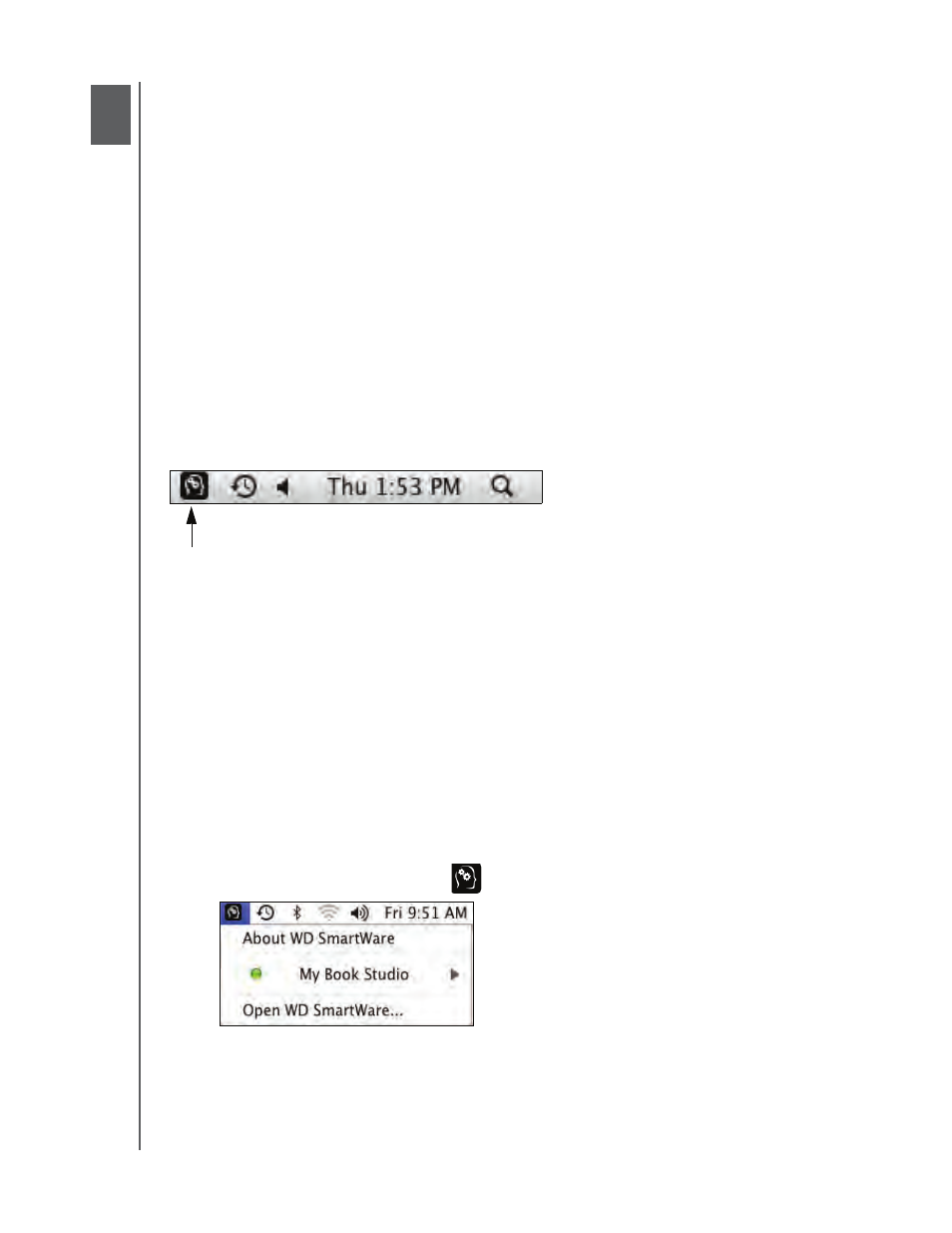
MY BOOK STUDIO AND STUDIO LX
USER MANUAL
MANAGING AND CUSTOMIZING YOUR DRIVE
– 34
Managing and Customizing Your Drive
This chapter includes the following topics:
Using the WD SmartWare Icon
Opening the WD SmartWare Software
Dismounting the Virtual CD
Safely Dismounting the Drive
Displaying the Drive Serial Number and Status
Unlocking the Drive Manually
Safely Dismounting the Drive
Customizing Your Software Settings
Customizing Your Drive Settings
Uninstalling the WD SmartWare Software
Using the WD SmartWare Icon
After you have installed the WD SmartWare software (see “Getting Started with the
WD SmartWare Software” on page 10), the WD SmartWare icon displays in the bar at the
top right of the screen.
By clicking the icon, you can:
• Open the WD SmartWare software
• Safely dismount the drive and the virtual CD
• Check the remaining capacity of the drive
• Display the serial number of the drive
• Monitor drive status and temperature
• Unlock the drive manually
The following sections describe how to use the icon and other ways to do these things.
Opening the WD SmartWare Software
If the WD SmartWare software does not open automatically, you have two ways to
restart it:
• Click the WD SmartWare icon
and select Open WD SmartWare:
1
6
