Photos, Photos options – Western Digital WD TV Play Media Player User Manual User Manual
Page 72
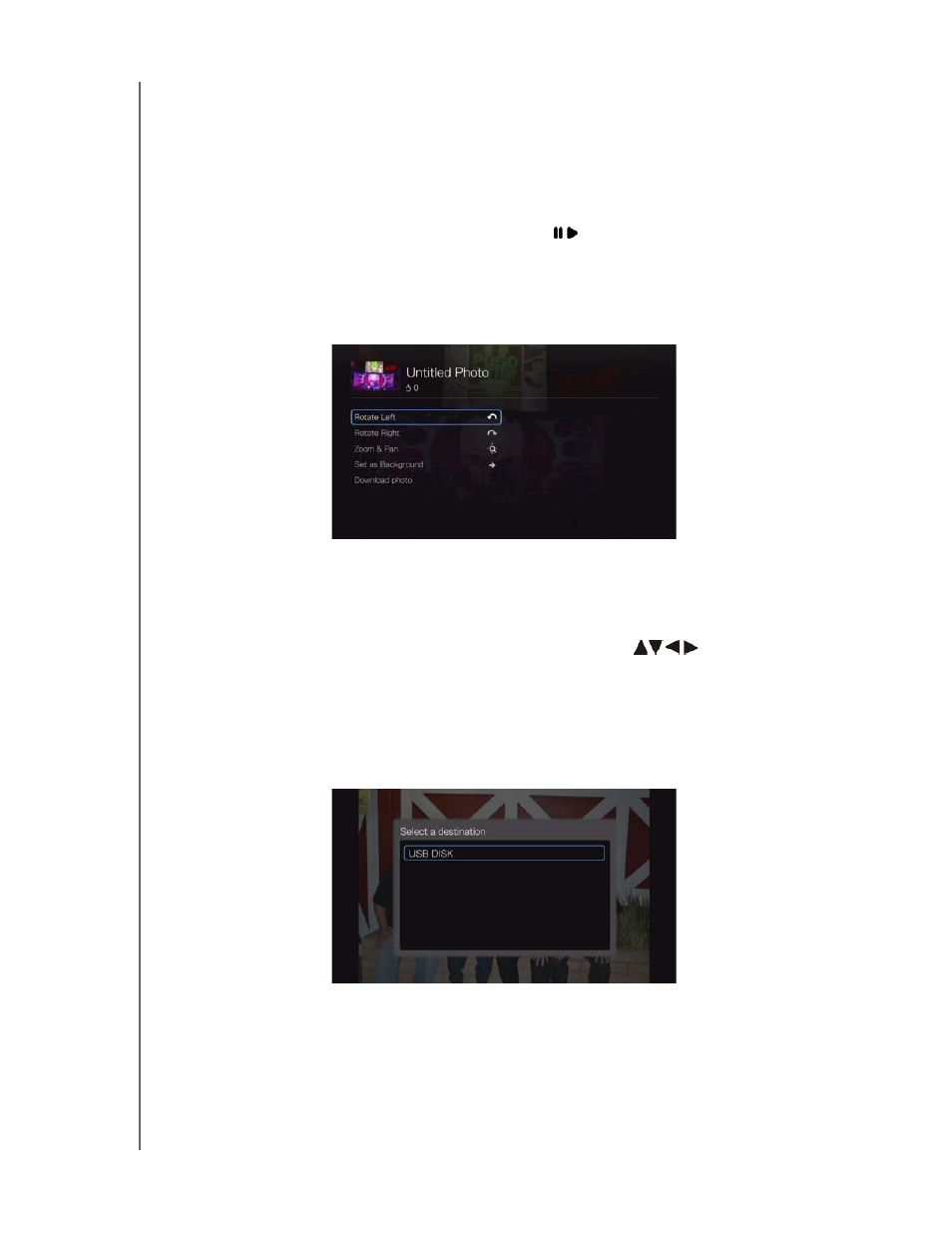
WD TV Play Media Player
User Manual
APPS – 67
Photos
You can view the photos or photo albums you and others users have posted to
Facebook either individually or as a slideshow.
1. In the Facebook main menu, select Photos then press OK.
2. Navigate to a photo album, then press OK.
3. Navigate to a photo then press OK, or press
(PAUSE/PLAY) to start a photo
slideshow (see “Slideshow Playback Controls” on page 60).
Photos Options
With an individual photo selected or a slideshow running, press Options.
Rotate Left & Right - See “Rotate Left & Right” on page 56.
Zoom - To change the display’s viewing scale, press OK repeatedly until the
preferred viewing scale is achieved. Press Options or Back to revert to the
default viewing scale.
Pan - To pan the display, press the navigation buttons
repeatedly until
the preferred panned view displays. Press Options or Back to revert to the
default viewing scale.
Set as Background - see “Set as Background” on page 57.
Download Photo - Select this option then press OK to download the photo to
local storage. Select the location you want to download your photo to then press
OK.
