Checking the network connection – Western Digital WD TV Play Media Player User Manual User Manual
Page 28
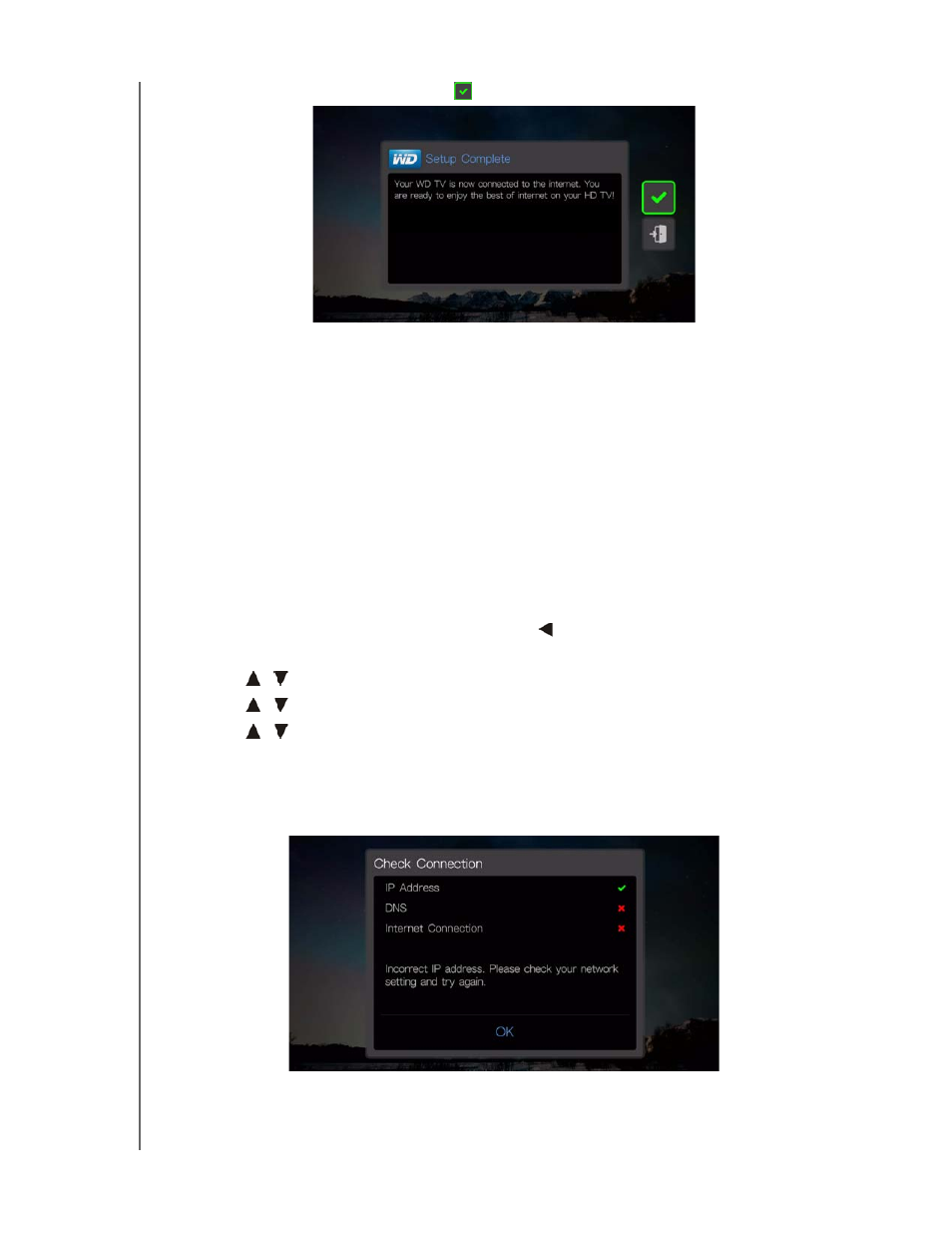
WD TV Play Media Player
User Manual
NETWORK SETUP – 23
2. Press OK to continue, or select
and press OK to exit.
After establishing a network connection, you can:
Use the Internet services integrated into your media player to access
streaming media. See “Apps” on page 61 for more information on these
services.
Access your media files on the network. See “Finding Your Content - My
Storage” on page 24.
Checking the Network Connection
If you experience network problems, check the network connection to determine the
cause of the problem.
To check the network connection:
1. From the My Favorites default page, press twice to navigate to the main
categories panel.
2. Press
/
to select Settings, then press OK.
3. Press
/
to select Network Settings, then press OK.
4. Press
/
to select Check Connection, then press OK.
The unit will automatically check the network connection. Once the check is
completed, the results display. A green check mark on these items indicate that
there is no problem with your network settings. If a problem is indicated, check
your router settings and manual for a solution.
A red cross mark indicates a problem with the network settings. It can either be
the IP address or the DNS server address. If the problem persists, check with
your Internet service provider.
