Using a usb keyboard – Western Digital WD TV Play Media Player User Manual User Manual
Page 32
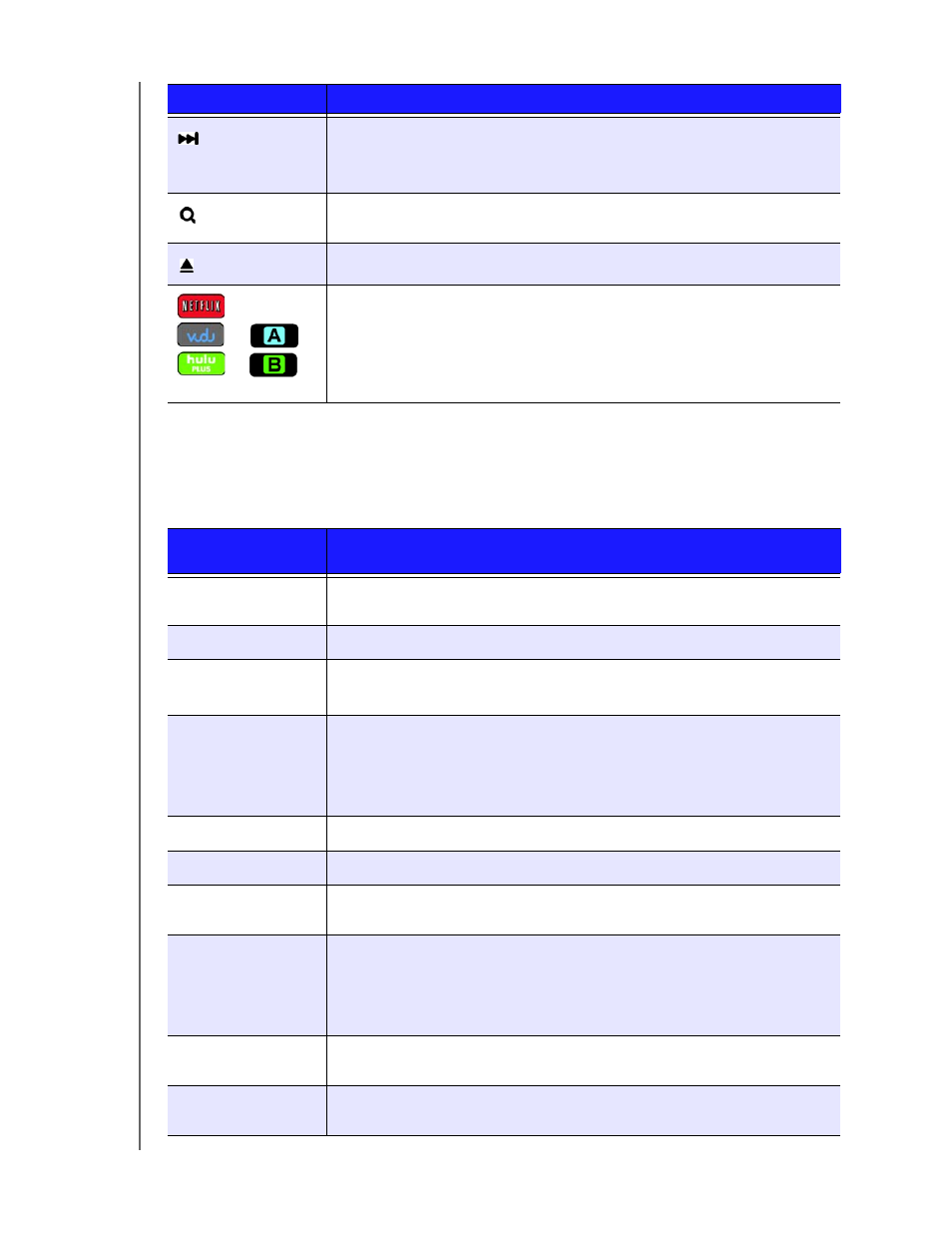
WD TV Play Media Player
User Manual
OPERATING THE MEDIA PLAYER – 27
Using a USB Keyboard
As an alternative to using the remote control, you can plug a USB keyboard into the
USB port on the media player.
NEXT
• Skips to the next audio, video, or image file.
• Press to page down.
• During Video FF mode, press to skip forward 10 minutes.
SEARCH
Locates a media file in the current folder. This function is only available
when the Media Library setting is enabled. Does not search subfolder.
EJECT
Safely removes a USB device
or
Function buttons
Service shortcut or user assignable shortcut/function keys. See “Remote
Settings” on page 128.
Key or key
sequence
Function
HOME
Displays the main menu and the various options for playback of files and
device setup.
CTRL
+
P
(Power)
Suspends the device into sleep mode and turns off video output.
UP
,
DOWN
,
LEFT
,
&
RIGHT
ARROWS
Navigate through Home options, menu screens, media libraries, on-screen
keyboards, and toolbars.
ENTER
• Displays the media directories and Settings screens.
• Turns information bar ON or OFF.
• Begins playback of the selected media file.
• Enables the currently selected setting in a Settings option screen.
S
(Stop)
Discontinues playback.
ESC
(Back)
Goes back to the previous screen.
-
(Reverse)
Scans backward during audio/video playback. Supports the following
speeds: 2Ч, 4Ч, 8Ч, 16Ч.
P
(Previous)
• Press once to jump to the start of the audio/video file.
• Press twice to jump to the previous audio/video/image file.
• Press to page up.
• During Video REV mode, press to skip back 10 minutes.
CTRL
+
F
(Search)
Locates a media file in the current folder in My Storage (direct attached
USB storage only).
CTRL
+
O
(Options)
During playback, displays additional playback options. From an online
media content screen, press to display more service options.
Button
Function
