Manual – Western Digital WD TV Play Media Player User Manual User Manual
Page 145
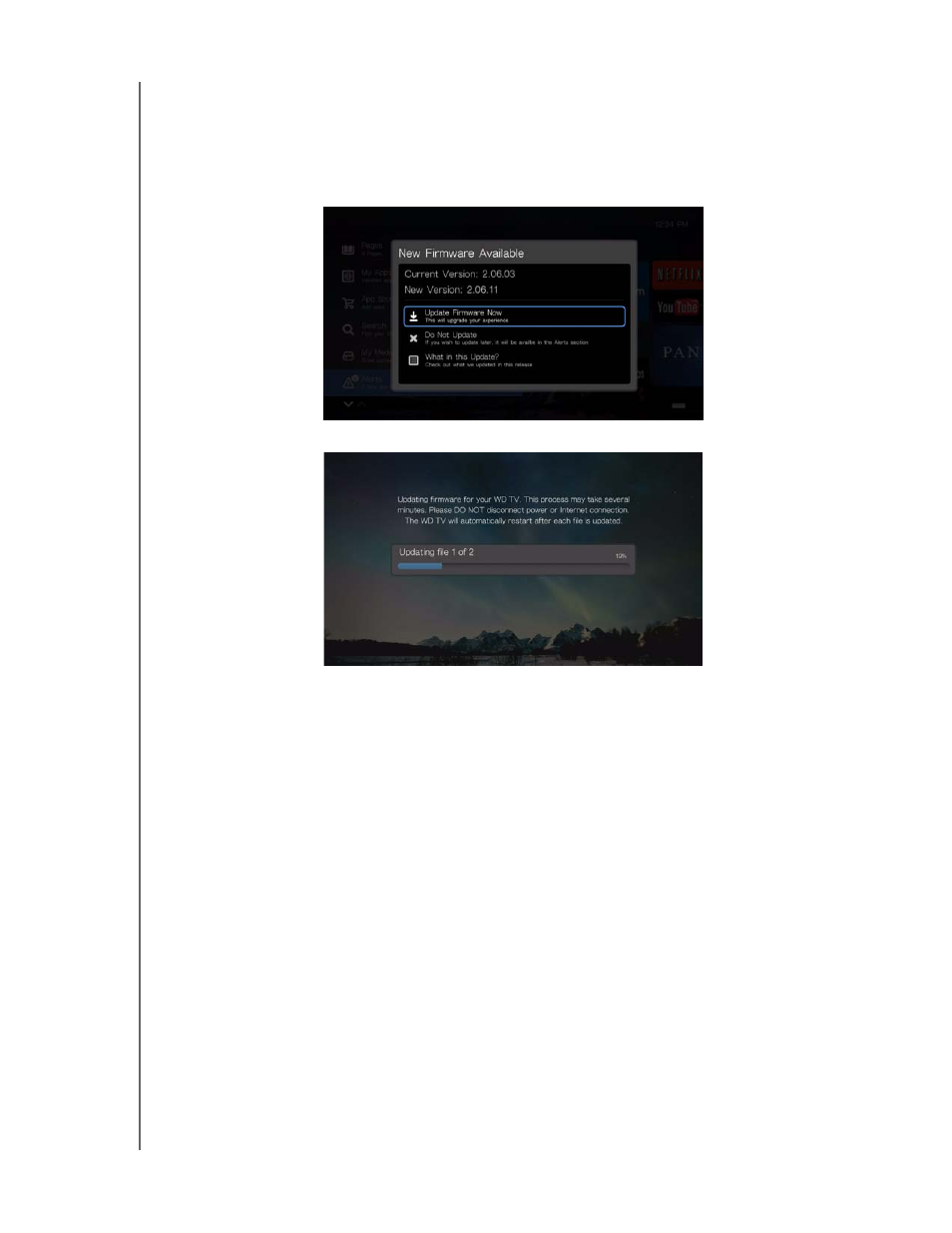
WD TV Play Media Player
User Manual
SYSTEM MAINTENANCE – 140
To update the firmware automatically:
1. Select Firmware Update in the Alerts screen. Press OK.
2. Select Update Firmware Now in the New Firmware Available screen, and then
press OK. The firmware begins downloading, then the system restarts. You can
also select What’s New in This Update? to see the changes.
3. After restarting, the system automatically enters firmware upgrade mode.
4. Once the update process finishes, the media player restarts. When the media
player restarts, the new firmware loads automatically.
Manual
To update the firmware manually:
1.
http://support.wd.com
and download the latest firmware update file for the
media player.
2. Click “Downloads,” then the product name (or photo). Download the WD TV
media player firmware zip file to your computer.
3. Using an unzip utility, extract the zip file contents to the root directory of a USB
device connected to your computer.
4. Safely remove the USB device from the computer and attach it to the media
player.
5. Connect the USB device to the media player's USB port.
6. Follow steps 2-4 under “To update the firmware automatically:” on page 140.
