Check latest firmware, Auto detect new firmware, Product improvement opt-in – Western Digital WD TV Play Media Player User Manual User Manual
Page 136
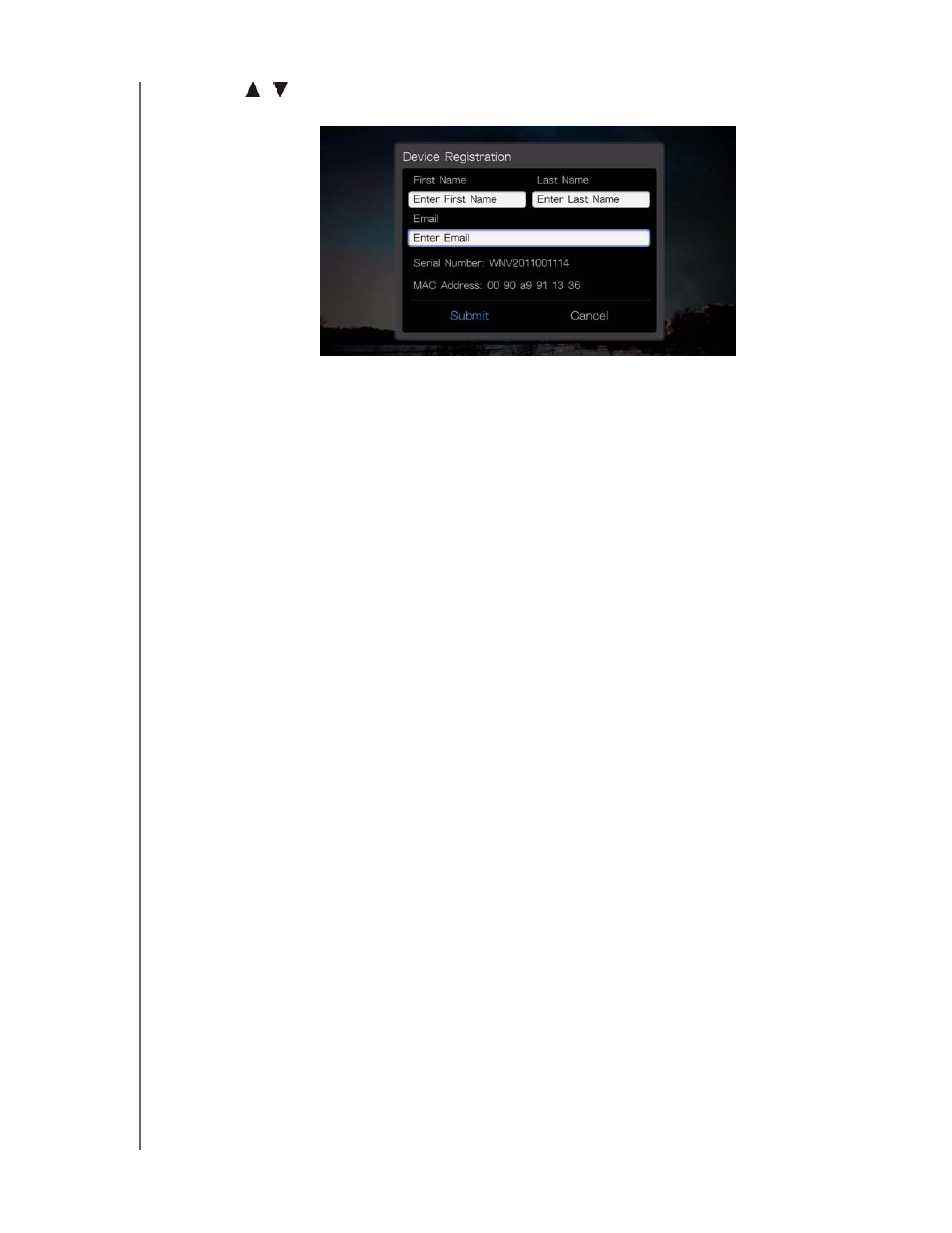
WD TV Play Media Player
User Manual
SETUP AND ADVANCED FEATURES – 131
4. Press
/
to select Device Registration, then press OK. The Device
Registration screen appears.
5. In the Device Registration screen, navigate to the First Name field, then press
OK.
6. Use the navigation buttons to type in your first name using the on-screen
keyboard. Select Submit, then press OK.
7. Select Last Name, then press OK.
8. Use the navigation buttons to type in your last name using the on-screen
keyboard. Select Submit, then press OK.
9. Select Email, then press OK.
10. Use the navigation buttons
to type in your email address using the on-screen
keyboard. Select Submit, then press OK.
11. On the Register Product screen, select OK, and then press OK.
Check Latest Firmware
This menu displays the current firmware version. Press OK to check for new
firmware.
Auto Detect New Firmware
Use this menu to turn the automatic detection of new firmware On or Off. See
“System Firmware Upgrade” on page 139 for further details.
Product Improvement Opt-in
Use this menu to turn usage statistics sharing On or Off. If you select On, select
Yes, then press OK. Press OK to accept the Consent to Use of Data.
