Upload to picasa, Set as background, Change background music – Western Digital WD TV Play Media Player User Manual User Manual
Page 62
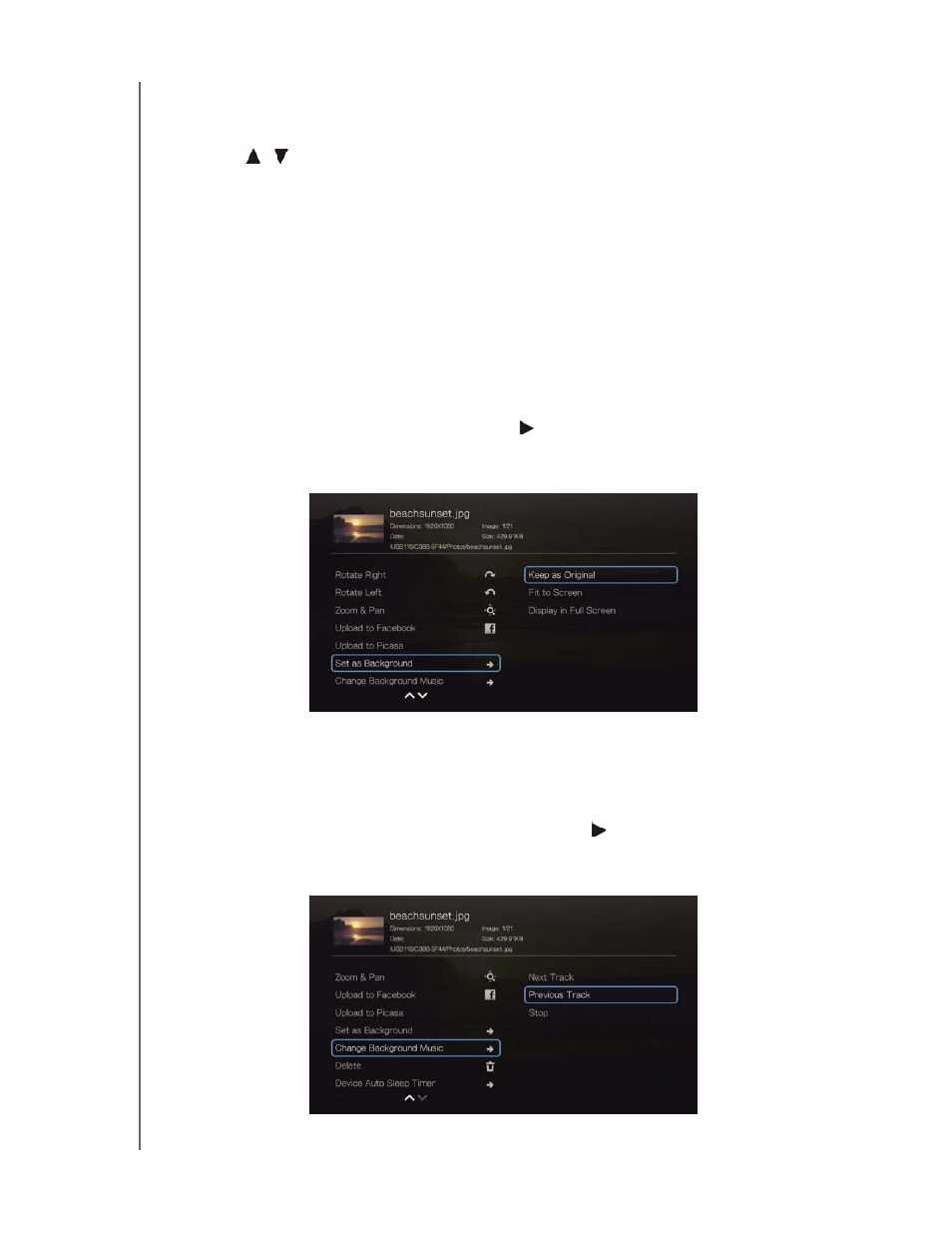
WD TV Play Media Player
User Manual
VIEWING PHOTOS – 57
Upload to Picasa
You can upload a photo to Picasa by selecting this option.
1. Press
/
and select Upload to Picasa from the list of options.
2. If prompted to sign in, select Yes, then press OK, and enter your Picasa
username and password using the on-screen keyboard.
3. Press OK.
Set as Background
You can set any photo as the system background to replace the default photo or any
other photo.
1. Find and select the photo you want to use for the background in the Photos
menu, then press OK.
2. Press Options.
3. Select Set as Background, then press .
4. Select one of the photo scaling options (Keep as Original, Fit to Screen, or
Display in Full Screen), then press OK.
Change Background Music
You can change the background music during a photo slideshow.
1. With a slideshow running, press Options.
2. Select Change Background Music, then press .
3. Select one of the three options (Next Track, Previous Track, or Stop), then
press OK.
