Western Digital WD TV Play Media Player User Manual User Manual
Page 147
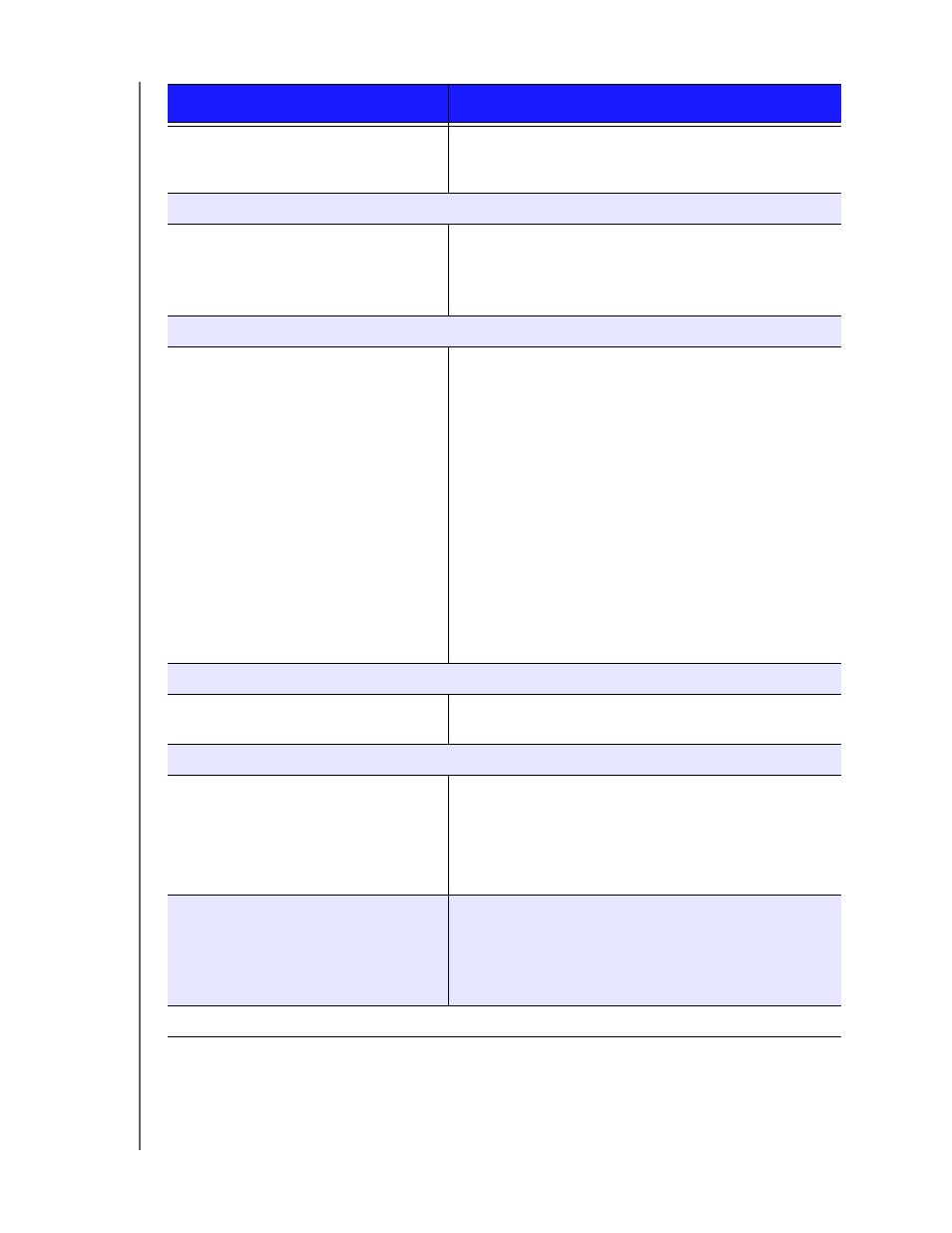
WD TV Play Media Player
User Manual
SYSTEM MAINTENANCE – 142
The slideshow pictures are distorted.
Navigate to the Setup | Playback Settings | Photo screen
and select Keep as original or Fit to screen in the Photo
Scaling field.
FILES
File does not play.
• Verify compatibility. Refer to “Supported Formats” on
• Use a media converter program to convert the file to
a usable format.
AUDIO
There is no sound.
• Make sure the volume on the entertainment unit is
not muted.
• Navigate to the Setup | Audio/Video Output screen
and make sure the correct audio output setting is
enabled.
-
If you are using the composite audio cable, the
Stereo
setting should be enabled.
-
If you are using an S/PDIF (optical) or HDMI
connection, the Digital setting should be
enabled.
• If you are watching a video that supports multiple
audio channels, make sure that the Audio Off option
is disabled. Press Options, and then press OK
repeatedly until the intended audio channel is
displayed.
NETWORK
The media player is not visible on the
network.
• Make sure the Setup > Network Settings > Network
Share Server option is set to On.
USB DEVICE
The Media Library process failed.
Make sure that:
• the USB device has no read-only protection.
• the USB device is not using the HFS+ file system
with Journaling enabled.
• there is enough storage space on the USB device.
The attached USB device is not visible
on the Home screen.
• The media player only supports mass USB storage
mode. Make sure that the USB device is configured
as a "mass storage device."
• Make sure the USB device’s file system is supported
(NTFS, FAT/FAT32, or HFS+).
REMOTE CONTROL
Problem
Solution
