Find and view images, Viewing images, Managing files – UVP BioDoc-It System User Manual
Page 15
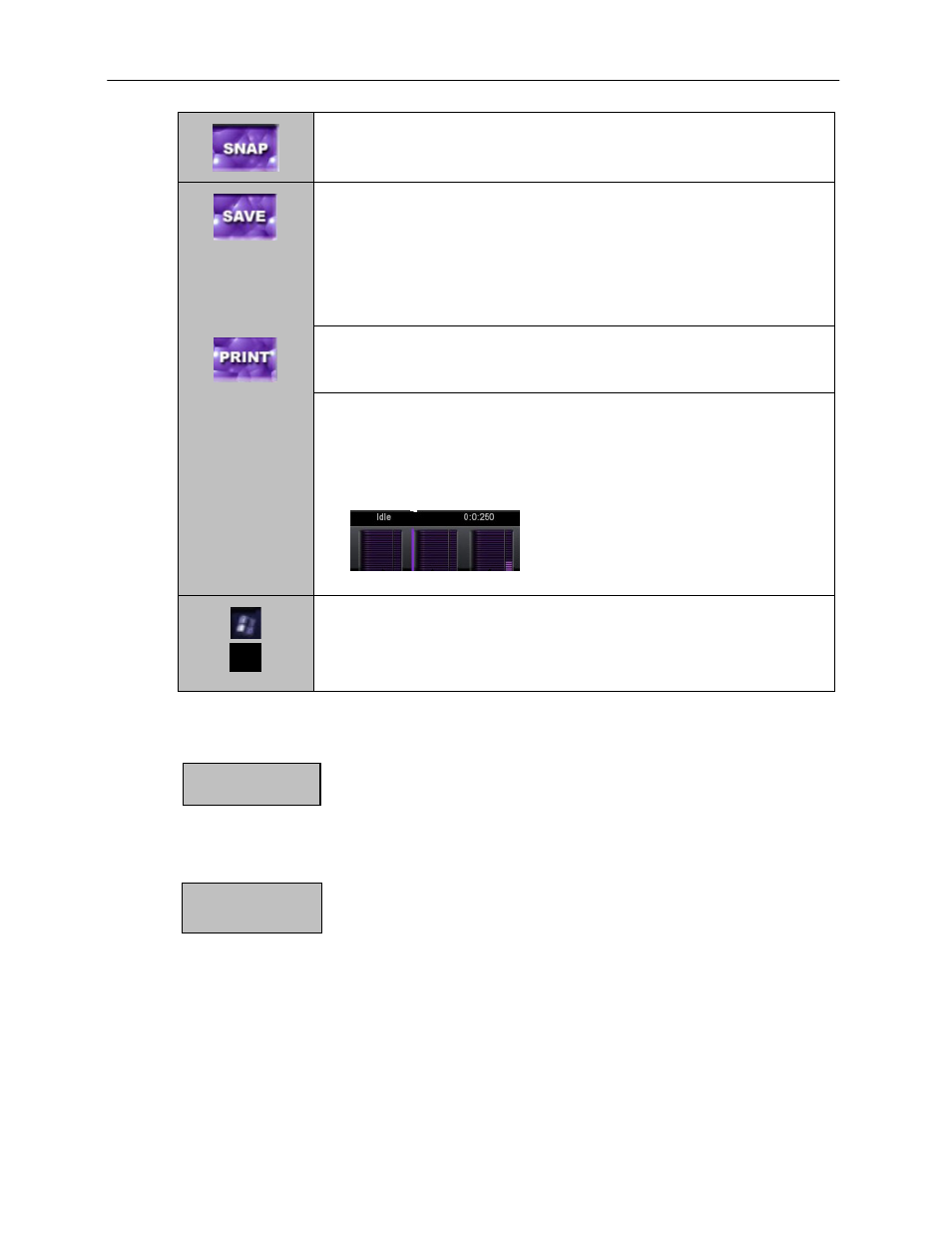
BioDoc-It Imaging System
15
5. To snap (capture) the image, touch the SNAP button. NOTE: When using
the SNAP button, if the Auto Save function is enabled, the image will
automatically be saved.
6. Touch the SAVE button to save the image to the location specified in the
Preferences. The file name is assigned automatically by the software as
UVP#####mmddyyyy.*
NOTE: Once an image is saved, the user cannot open the image with the
software. TIFF images can be opened by VisionWorks or comparable software
(contact UVP Tech Support for recommendations). JPEG and GIF files can be
opened with many Microsoft or comparable programs.
7. Print the image (if a printer is installed) by touching the PRINT button and
clicking OK at the print dialog box.
Status bar
modes
8. Status bar indicates the modes of operation: IDLE, LIVE or CAPTURE.
Minutes, seconds, milliseconds bars display time progress. Each field
(Min, Sec, Msec) displays the current exposure time and the start of the
current exposure being taken. The large portion of each field indicates the
current exposure status. The smaller portion to the right indicates the
current exposure setting.
9. To go Microsoft Windows
, touch the WINDOWS ICON located at the
bottom right corner of the screen. To turn off the system, shut down from
Windows or push the MAIN POWER button.
To close the software, click the X in the bottom left corner of the screen.
Find and View Images
The TS System allows the user to save images in several locations. The location
is selected in the PREF screen. The system has a built-in hard drive with at least
25 GB of storage space that can be used.
To save images in the USB drive, make sure a USB drive is plugged in. If one is
not plugged in, the TS software will automatically prompt the user for a location.
It is not possible to view saved images on the software screen. To view images
captured and saved from the TS system, different software is required.
To view 8-bit JPEG or GIF images, exit to Windows and open Windows Image
Viewer or other comparable software program. To exit the TS software interface
and go to Microsoft Windows, touch the WINDOW ICON located at the bottom
right corner.
To view 16-bit TIFF images, open VisionWorksLS or comparable program
(contact UVP Tech Support for recommendations). VisionWorksLS may be
included with the system. To check, go to Start > All Programs > UVP >
VisionWorks or look for the VisionWorks icon on the desktop.
Managing Files
Viewing Images
X
Min. Sec. MSec
