Operating the ts software, Using the transilluminator, Using the uv gel viewer window – UVP BioDoc-It System User Manual
Page 10
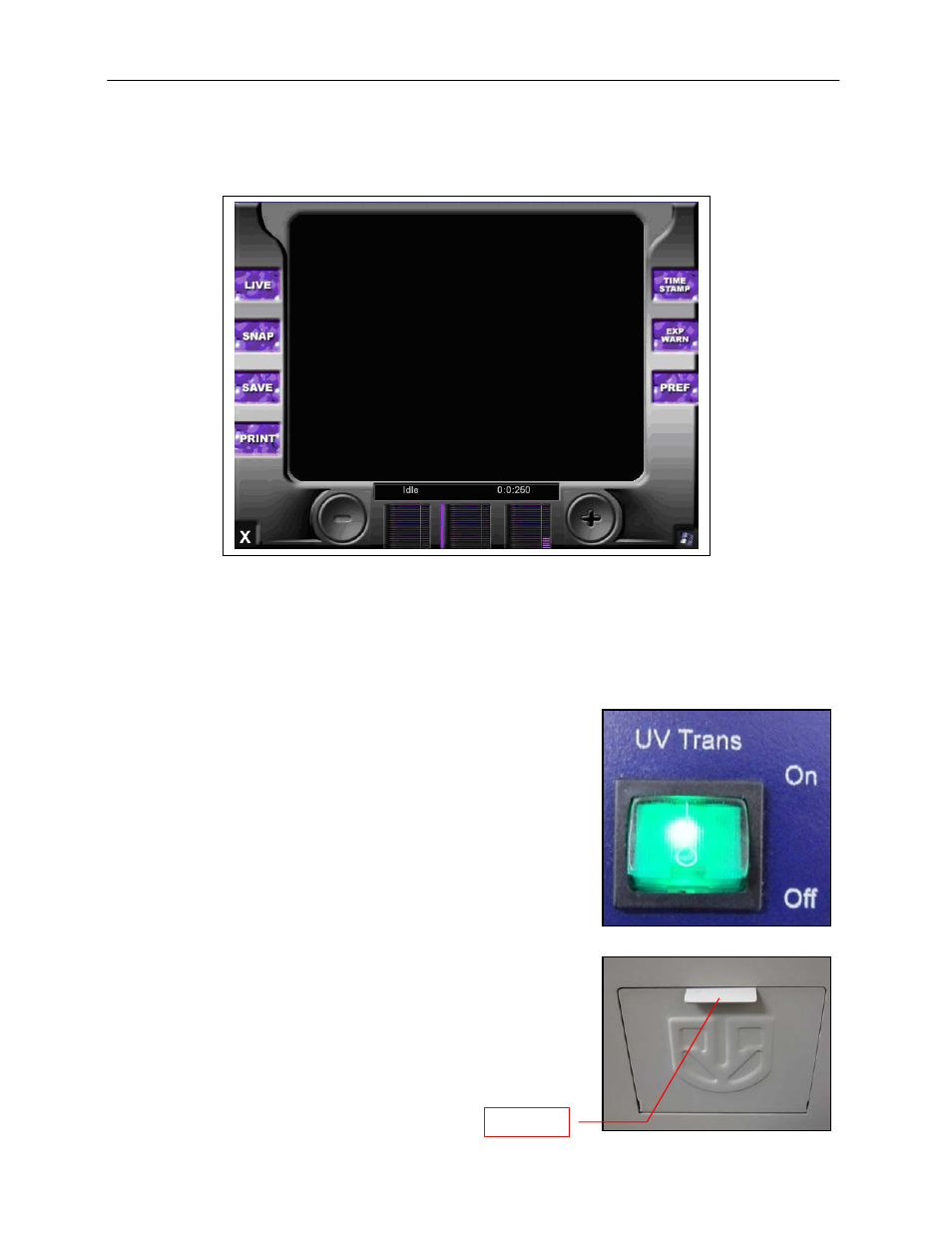
BioDoc-It Imaging System
10
Operating the TS Software
Once the Main Power button is pressed, the system will go through the boot-up process. Upon completion, the
LCD monitor will display the TS software screen similar to the one below:
To shut down the TS software, touch the X on the bottom left corner of the screen.
To turn the system off, press the Main Power button or power down from the Windows icon on the bottom right
corner of the screen.
Refer to Touch Screen Interface in this manual for detailed instructions on using the software.
Using the Transilluminator
Once the BioDoc-It darkroom power is turned on, power is supplied to
all components. This includes the jumper cable that supplies power to
the transilluminator. To use the transilluminator, turn ON the two
transilluminator power switches. One switch is on the front of the
BioDoc-It unit and is labeled UV Trans. The other switch is located on
the front of the transilluminator itself, directly below the darkroom door.
Refer to the Transilluminator Manual for additional instructions on
using the transilluminator.
Using the UV Gel Viewer Window
The UV Gel Viewer Window has a metal cover to block out ambient
lighting and to protect the UV-safe glass. The cover is held in the
closed position by two small magnets built into the UV-safe glass. To
open the window cover, pull down on the metal tab. The cover will pop
open. To close the cover, pivot it up until it reengages with the two
small magnets.
The glass is UV blocking while providing a clear, UV-safe view to the
transilluminator surface for visibility of samples.
Metal tab
