Image focusing, Printer setup, Min / sec / msec – UVP BioDoc-It System User Manual
Page 11
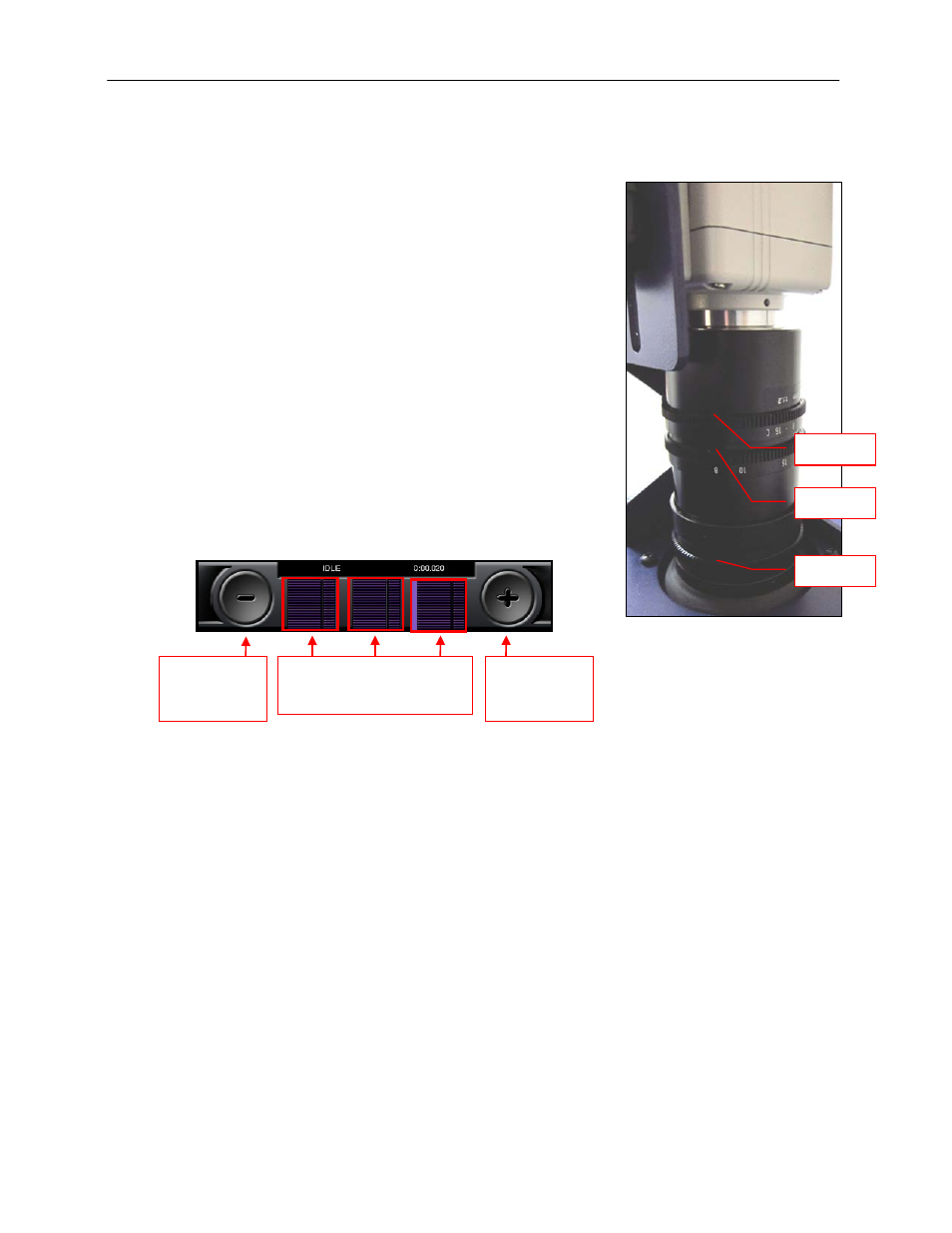
BioDoc-It Imaging System
11
Image Focusing
Prior to capturing any images, prepare the image focus capabilities of the system:
1. Turn on the transilluminator and place the UVP Focus Target on
the transilluminator surface.
NOTE: The BioDoc-It darkroom has a UV safety switch that turns
the transilluminator off when the door is open. After closing the
door, be sure the overhead white light switch is turned OFF.
2. Press the LIVE button on the TS software screen. While watching
the LCD screen, rotate the Aperture adjustment ring on the lens
so that the image is as bright as possible.
3. Using the integration time settings at the bottom of the screen,
press the mSec time interval selector square. Then, use the +
button to increase integration time until the desired brightness is
achieved. Readjust the Aperture adjustment ring if needed.
4. Rotate the Focus adjustment ring on the lens. Adjust this so that
the image appears in clear focus on the LCD monitor. Note: Once
the proper zoom range is set, the lens will have to be refocused
when zoomed in completely.
5. Rotate the Zoom adjustment ring on the lens so that the image is
as large as possible. Readjust the Focus ring on the lens, making
the image clear. Adjust the zoom so that the object of interest is
within the picture on the LCD monitor.
Printer Setup
The thermal printer is an optional accessory. If this order did not include a thermal printer, move on to the next
section. Otherwise, to set up the printer:
1. Plug the power cable from the printer into the power source.
2. Press the Open button to open the lid of the printer and load the paper by allowing the loose end of the
roll to come off the top of the roll.
3. After shutting the printer lid, tear off the excess paper that is visible.
4. Plug in the USB cable from the printer into the BioDoc-It USB port.
5. With the BioDoc-It turned on, press the “Windows” button on the lower-right portion of the TS software
screen.
6. To set the printer settings click “Start” at the lower left of the computer. Next, click “Printers and Faxes”,
then right-click on the appropriate printer icon and select “Printing Preferences”.
7. Choose the following settings: High Density paper, 1280X1280, Portrait mode.
8. Click on the “Option” tab and click the “Enlarge Image to Fit Paper” box. Then, click “Apply” and “OK”.
9. Restart the BioDoc-it system.
If the thermal printer does not work correctly, contact UVP Technical Support for assistance. See the Technical
Support section of this manual for contact information.
Aperture
Zoom
Focus
Min / Sec / mSec
Time Interval Selectors
Decrease
Integration
Time
Increase
Integration
Time
