TerraWave GTRM 100 KIT V3.0 User Manual
Page 13
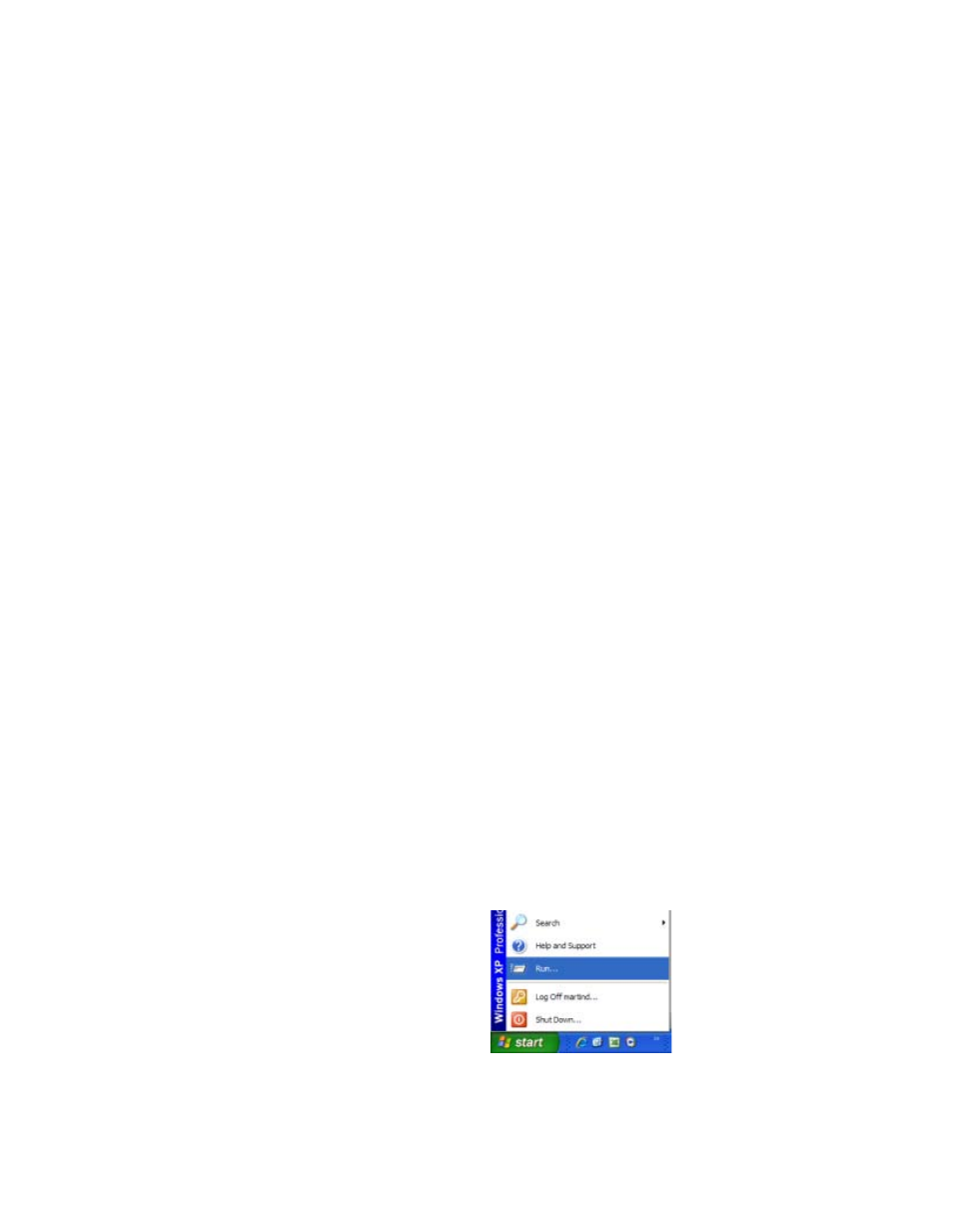
13
3. Verify Your Network settings and Connection to the GTRM – You can ping the GTRM to verify
connectivity.
For Direct GTRM to PC Connection
For the initial configuration of the GTRM and to change Network setting IP settings for placement in an
IP based network you will need to connect the GTRM directly to your PC. Once connected to your PC
you will be able to configure the GTRM to match your network settings.
You will need the following information from your network administrator to add the GTRM to your IP
Network:
IP Address – we recommend using a static IP address for the GTRM
Gateway – what is the IP address of the Gateway of your network
Subnet Mask – what is the mask of your network
Primary DNS – IP address of the primary DNS server for your network
Once you have your connection made to you laptop or PC you will need to record your IP address and
verify connection to the GTRM.
NOTE: It may be necessary to give your PC or Laptop a static address to access the GTRM default
network.
Example:
IP Address: 192.168.1.200
Subnet mask: 255.255.255.0
Use the following screen shots to guide you into finding your IP address and record your address for use
later.
1. Click Start and then Run
