2 check your configuration – Robustel W800 User Manual
Page 58
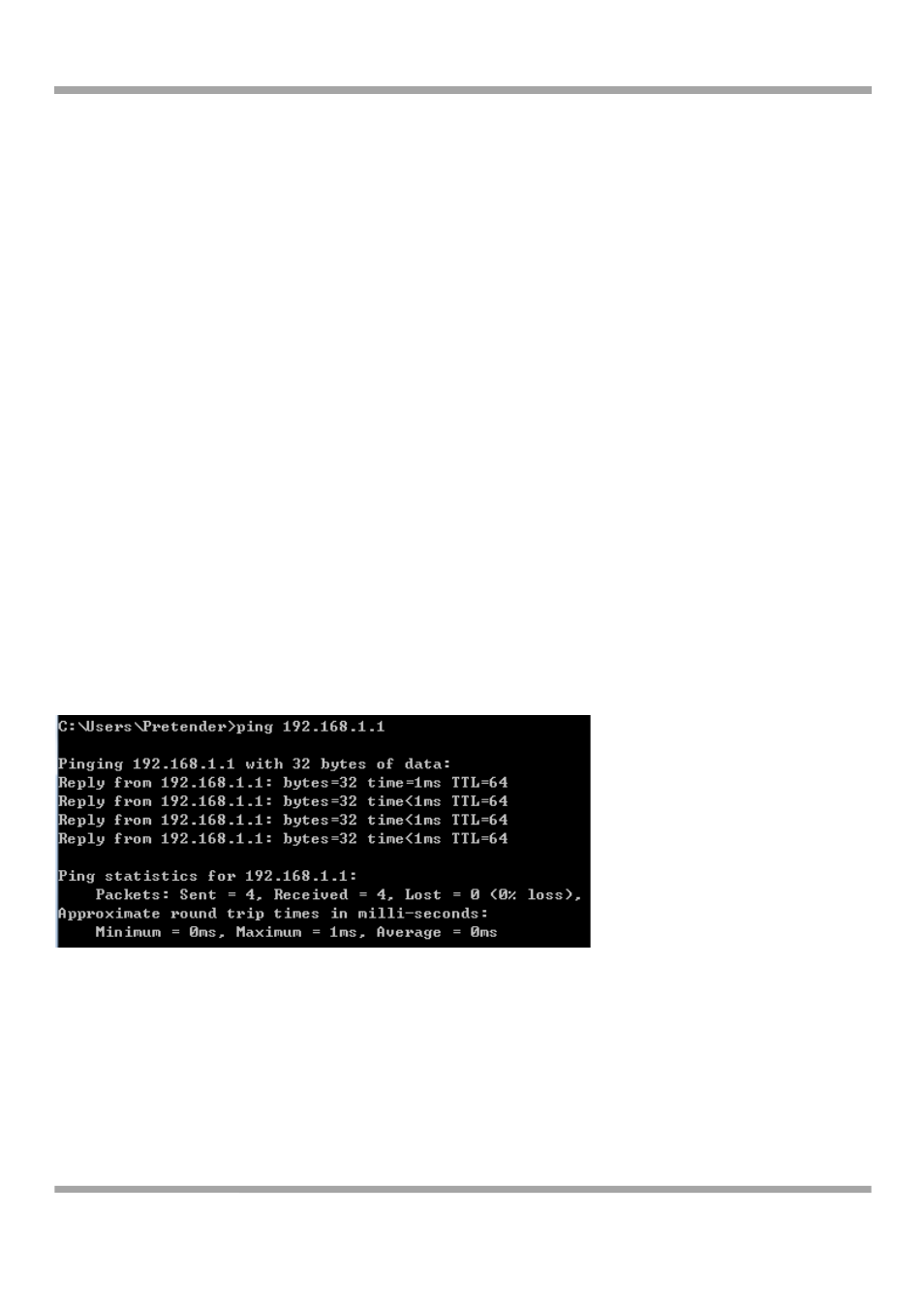
Robustel GoFixed W800 User Guide
RT_W800_UG_v02.00
04.11.2011
Page 57 /59
Confidential
4.2.1.2 Check Your Configuration
We explain here the configuration of PPPOE using Windows XP operation system as an example. For other operation
systems the process is similar.
1. Enter the device manager to check if Ethernet adapter is correctly installed. If any problem exists, please
re‐installed it;
2. Check the configuration of Ethernet adapter in PC. Try to manually set IP address that is in band 192.168.1.X
without conflict;
3. Try to run command “ping 192.168.1.1” on command line mode. If the response returns “time out”, please
check Ethernet connection and IP settings;
4. If this Gateway is reachable, try to run ping with a known outer IP, e.g. the DNS server IP of Google: “ping
8.8.8.8”.
If ping is reachable, there shall be no problems in the Gateway. Please see step 5;
If ping is not reachable, see step 6 and check if the configuration is correct.
5. Please try to ping a certain outer URL, e.g. “ping www.google.com”.
If ping is reachable, there shall be no problems in the network settings. Please check the settings of the PC
terminal, e.g. whether the security level is too high, or whether anti‐virus firewall is installed;
If ping is not reachable, check the DNS setting of Ethernet adapter.
Note:
1. The precondition is that LAN settings in the Gateway have not been modified.
2. We usually start command line mode in Windows XP as follows: click on the “RUN” item of Windows
Start Menu, input characters “cmd” in the input box popped up with an “Enter”. The window
subsequently popped up is the command line window.
3. The returned values of ping command in the following format show the standard of “reachable”.
6. If ping of the Gateway is reachable but ping of the outer fixed IP is unreachable, attention should be
concentrated upon device settings. Please enter the configuring interface and follow the instructions in this
manual.
a. Check first the number of connections. If more than one connection exists, for troubleshooting, delete unused
connections and remain the one connection you are using.
b. Check the connection to see whether correct “type” is selected. It’s normal to choose login type of PPPoE. When
you use PPPoE to login, the following information should be provided: VPI and VCI, which can be queried from your
ISP, user name and password.
c. Then make sure that “using NAT” and “default gateway” have been selected with a tick. Check whether “connect
